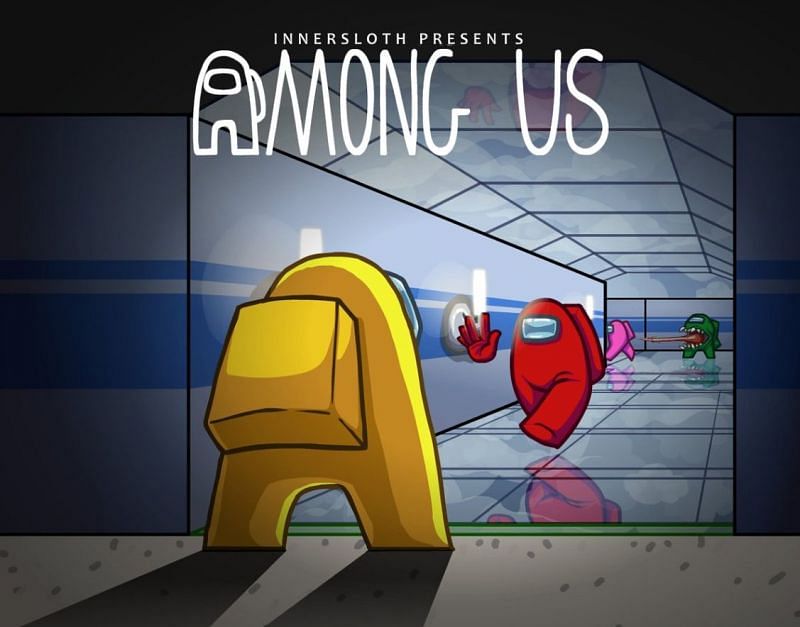
Among Us: How to increase character speed
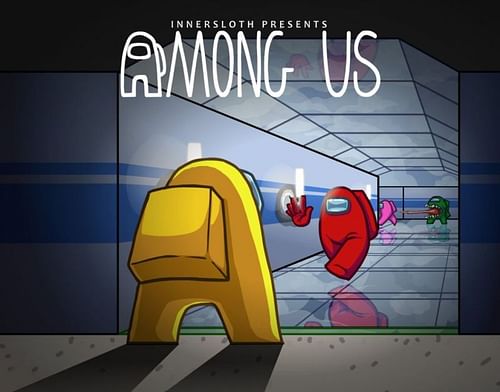
Among Us is a multiplayer game that was developed and released by Innersloth on June 15, 2018, and is available for download on Android, iOS, and PC. Gamers can enjoy it with friends over local wifi, or online, with a maximum capacity of 10 players in each lobby.
The main aim of the game is teamwork and betrayal. While crewmates have finish off the tasks in the spaceship as soon as possible, the imposter(s) have to sabotage the ship, sneak, hide, deceive and kill off the entire crew without getting caught to win the game.
This guide will take you through a step by step process on how to increase character speed in Among Us.
A step-by-step guide for increasing character speed in Among Us
Note: Only the host of a server can increase or decrease the speed of all the characters inside the lobby.
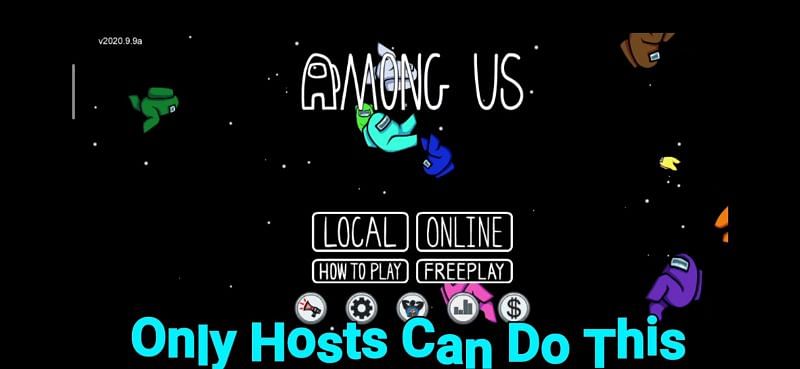
- Run 'Among Us' on the preferred device.
- Wait till it loads into the default user interface.
- Then click on the 'ONLINE' box at the bottom of the screen
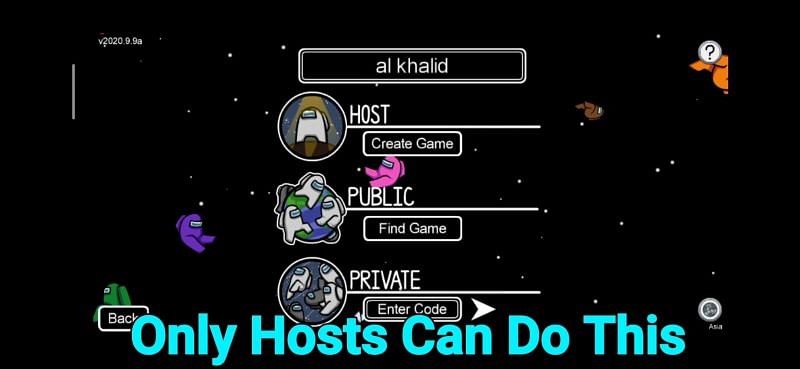
- After that, click on the Host/ 'Create Game' option which is right beneath the user-name box
Also read: Among Us: Disguised Toast’s playgroup achieves half a million live viewers
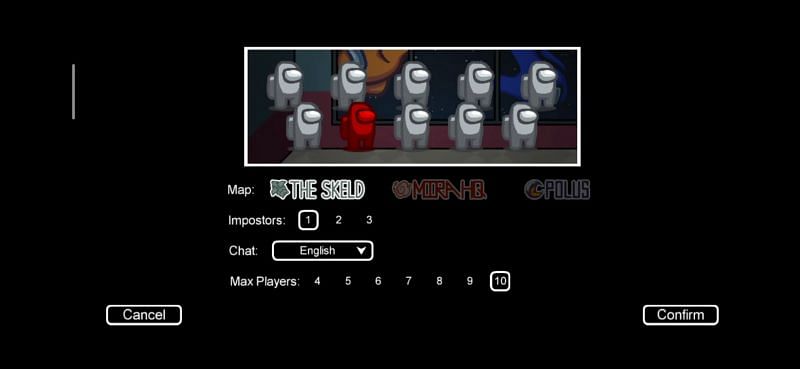
- An interface will appear, displaying the maps, impostor count, chat, and max players. Select each box according to your preference and click on 'Confirm', which is at the bottom right corner of the screen.
Also read: Among Us Unblocked: Too good to be true?

- The character of the host will appear, and the host needs to travel near the laptop placed inside the lobby by moving his/her joystick at the bottom left corner of the screen.
- After the host reaches the laptop, there will be an option available to him at the bottom right corner of the screen called 'CUSTOMIZE'
- Click on the 'CUSTOMIZE' option.
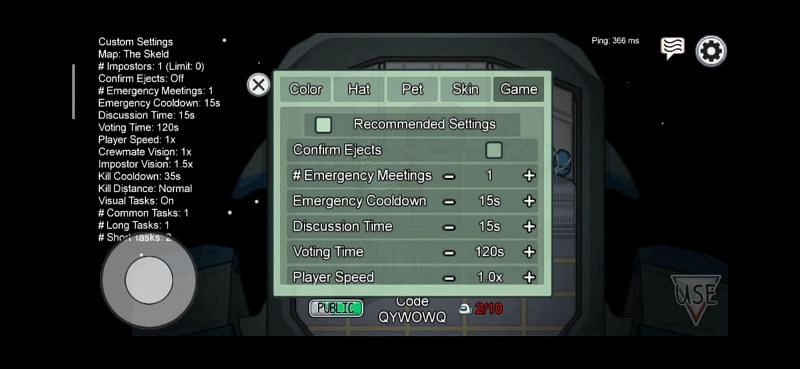
- Soon after that, a dialogue box will appear on the screen and the host needs to click on the 'Game' option available at the extreme right-hand corner of the box.
- A vivid list of in-game settings will drop down and an option of 'Player Speed' will be available as the host slides down the list.
- Click on either the '-' sign or the '+' sign beside the 'Player Speed' option to decrease or increase the character speed respectively, according to preference.