
Delta Force "Failed to get the branch list" error: Possible fixes and reasons
The Delta Force "Failed to get the branch list" error has been a cause of major concern in the recent Steam test phase. Usually, it is accompanied by a code that reads "7830016". There can be multiple reasons for this issue. The most common cause is that the playtest is over or the game's servers are down.
Moreover, it can be due to an account ID mismatch when logging in, which results in the game being unable to retrieve the required information from the servers. But there are a couple of workarounds to resolve the issue completely. In this guide, we will take a closer look at some of the possible solutions for the Delta Force "Failed to get the branch list" error.
How to possibly fix Delta Force "Failed to get the branch list" error?
Before we begin with the possible fixes for Delta Force "Failed to get the branch list" error, ensure that the game's servers are up and running. If they aren't, then there's nothing you can do.
That said, here are some of the possible fixes for the Delta Force "Failed to get the branch list" error:
Restart your router
This is the most simple and the easiest fix. A proper router reboot, especially if it's been up for quite some time, usually rids off a host of network issues. Rebooting your router will clear the device's cache. This will delete any corrupted cache files that may have been causing troubles on your system.
To properly reboot your router, make sure to turn it off and remove all power cables from the device. Let it remain in the idle state for at least 30 seconds. Then plug the cables back in and turn on your router as usual. This should resolve the issue.
Also read: All Delta Force Steam Next Fest Twitch Drop rewards and how to claim them (October 2024)
Verify the game files
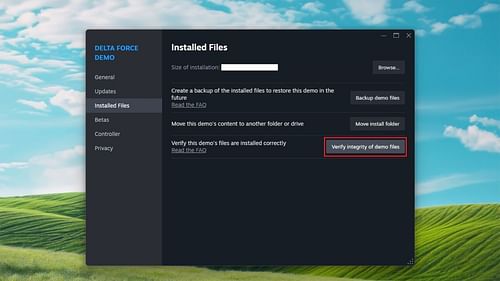
If the above fix doesn't work, your next step is to check for corrupted game files. Fortunately, Steam makes this process a breeze. Here's how you can check your game files:
- Go to your Steam Library.
- Select Delta Force from the Library.
- Right-click on the game.
- Select Properties.
- Go to the Installed Files section.
- Select Verify Integrity of game files.
Let Steam complete the checks. Depending on your hardware, this can take you a while. If any corrupted files are found during the scan, Steam will automatically get them, and the Delta Force "Failed to get the branch list" error should not be a cause of concern anymore.
Read more: When does Delta Force Hawk Ops release? Possibilities explored
Reinstall the game
Although this is a less-than-ideal solution, many users have reported that a fresh install resolved the issue for them. If you have the bandwidth and no data limits, it is advised to just reinstall the game. Uninstall the game first using third-party uninstallers which will clean all traces of the game from your PC.
Once the uninstallation is complete, reboot your PC, and try reinstalling the game.
Disclaimer: These fixes are not guaranteed to work.
That covers all the known possible solutions for the Delta Force "Failed to get the branch list" error.
For the latest Delta Force news and guides, check out the links below:
- Will Delta Force Hawk Ops become Battlefield killer? Possibilities explored
- Delta Force: Hawk Ops crashing on PC: Possible fixes and reason
- Will Delta Force: Hawk Ops be available on the PS4 and Xbox One?
- How to enter Delta Force Hawk Ops Mandelbrick Mayhem giveaway
- Delta Force Hawk Ops will not have pay-to-win features, developers confirm