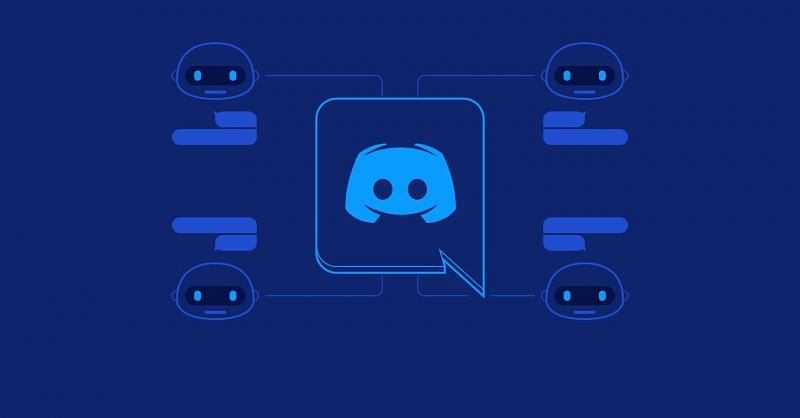
How to add Among Us bots to a Discord server: Step-by-step guide
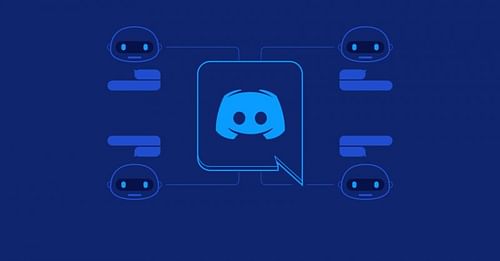
Among Us is a social deduction game that is great to play with friends over Discord. Discord is an app which helps in communication between two or more people either via voice or text. The app also has an interesting feature called Discord Bots, which is Artificial Intelligence (AI). It helps in moderating and coordinating the channel's rules and regulations.
Among Us bots in Discord also have similar functions but are customized according to the users' needs while playing the game. Among Us bots can be used to auto-mute and auto-deafen the voice channels during a game and unmute and undeafen automatically during the discussion rounds.
There are plenty of Among Us Discord bots available, and this article provides a step-by-step guide to add these bots to the Discord servers.
Also read: Among Us: Best bots to add in Discord servers
A detailed guide on how to add Among Us bots to the Discord servers
Users should make sure to enable the Manage Server option and Verify the email address in Discord before adding bots to the server. Here's a small guide on how to do it:
- Open the Discord app or website.
- Go to Options>User Settings>My Account>Verify Email
- After clicking on the Verify Email address option, users need to open their mailbox and confirm the letter sent by Discord to verify the user's account.
- Then again, run Discord.
- Go to Options>Settings>Roles
- Then allow every permission under the Roles option by clicking on the small check box after every permission column.
Also read: Best Among Us settings for beginners
After ensuring the completion of these two functions, users can begin with the process of adding Among Us bots to their respective Discord servers:
- Search for discordbotlist.com on the device's browser or click here to open the site.
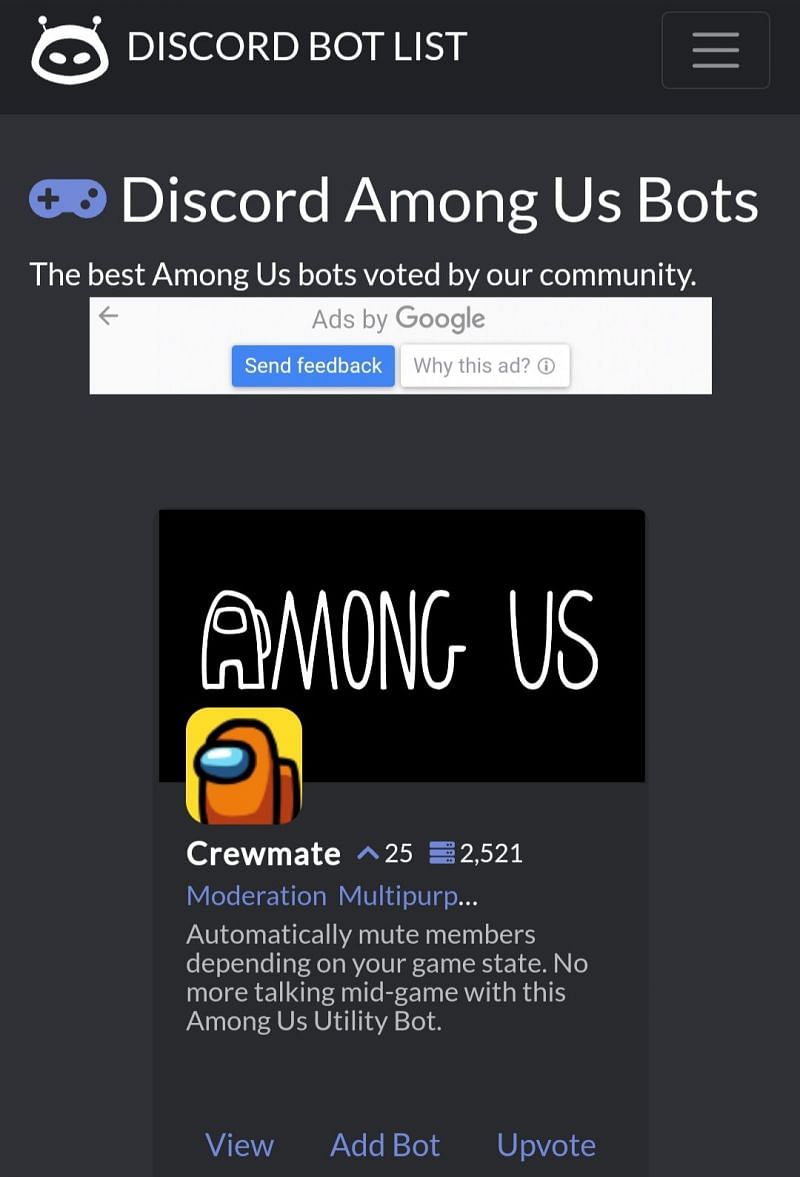
- After the site opens, choose the preferred Among Us bot that needs to be added to the Discord server.
- Click on the Add Bot option.
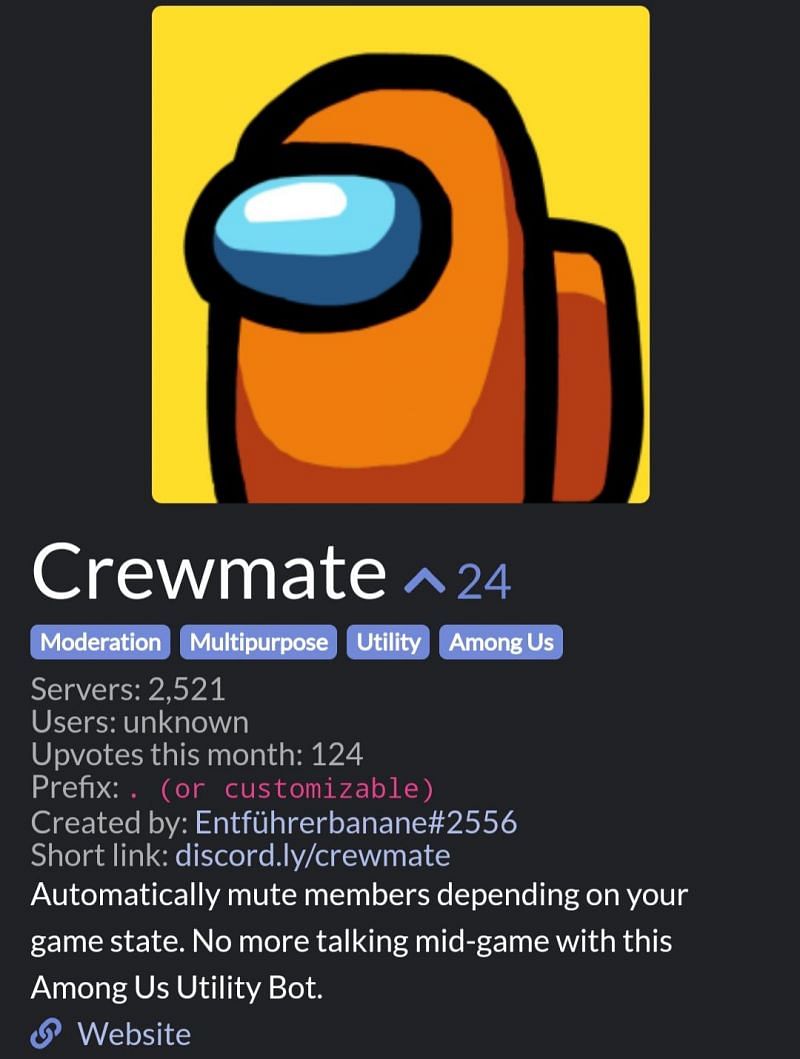
- Click on the Short link provided by the bot.
- Log in to the Discord server in the browser.
- It will redirect you to a new page, where the preferred server will be asked to select.
- Click on the blank box below the Add to Server option.
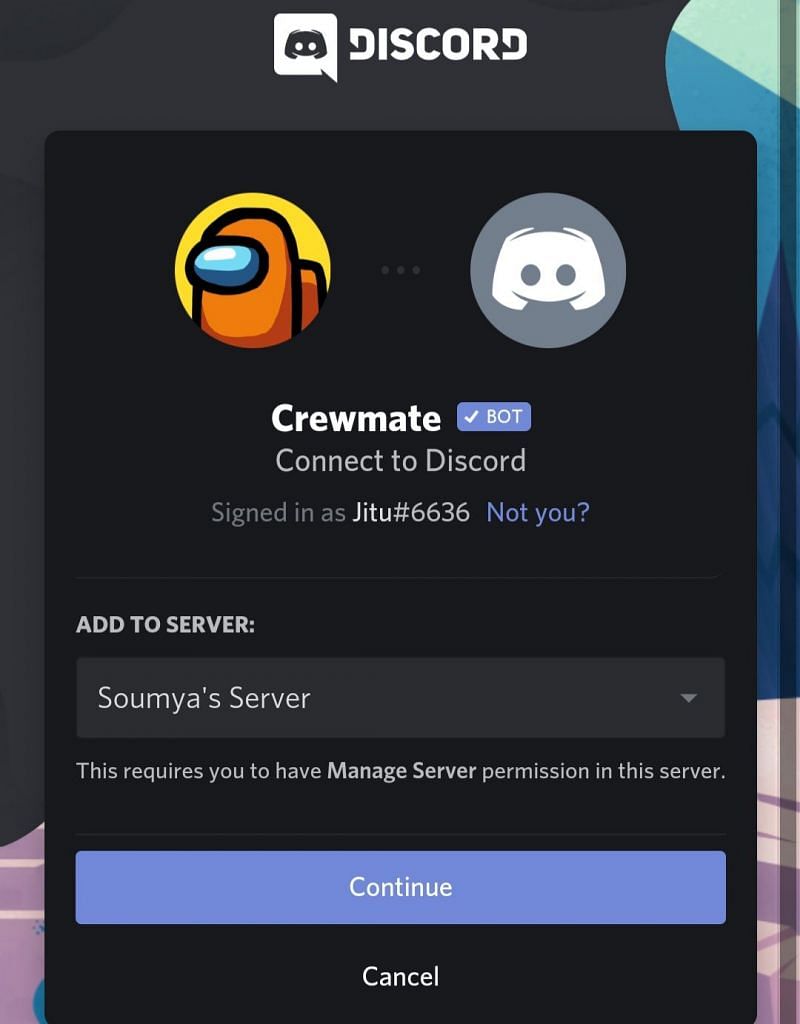
- Select the preferable server and click on Continue.
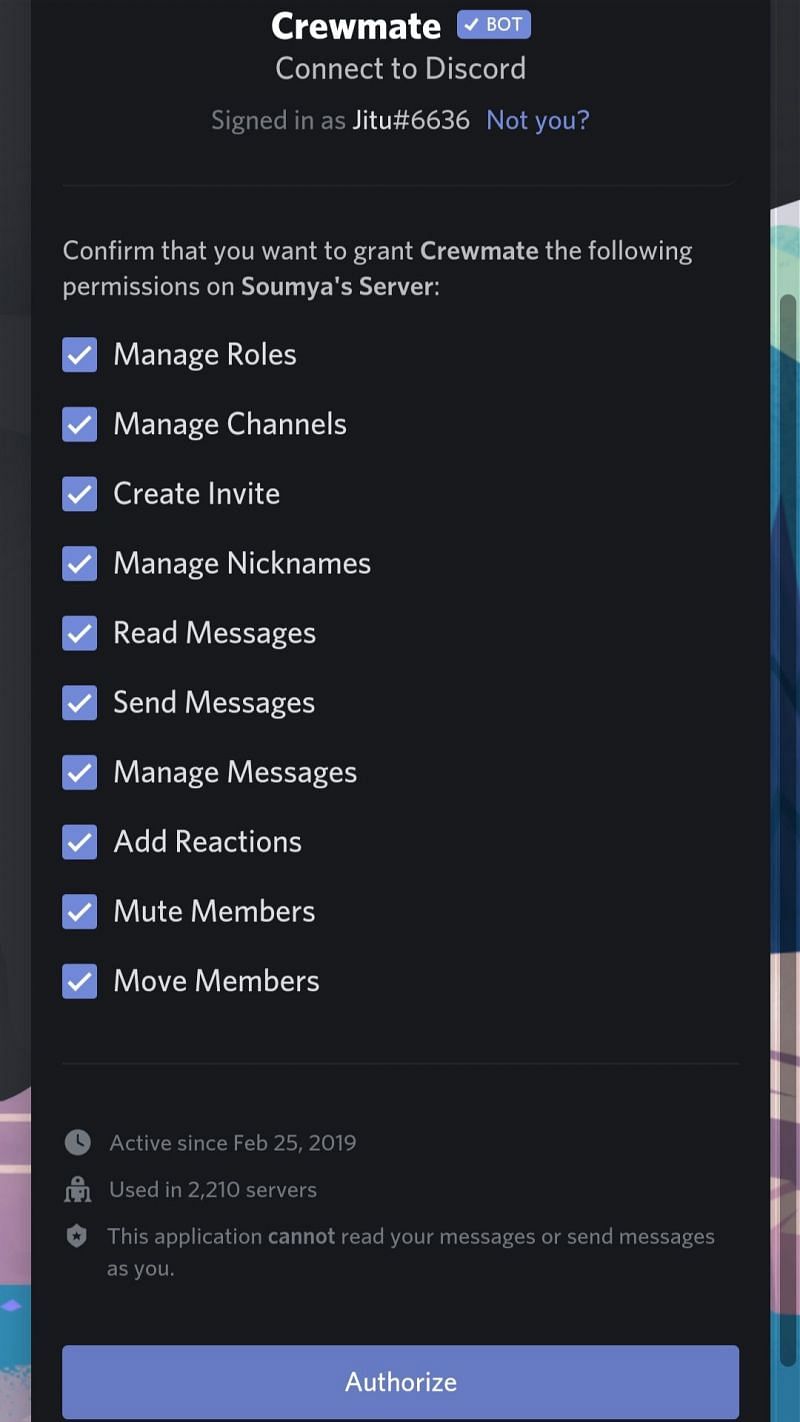
- Check all the roles to be assigned to the Bot and click on the Authorize option present at the bottom of the page.
- A reCAPTCHA will appear.
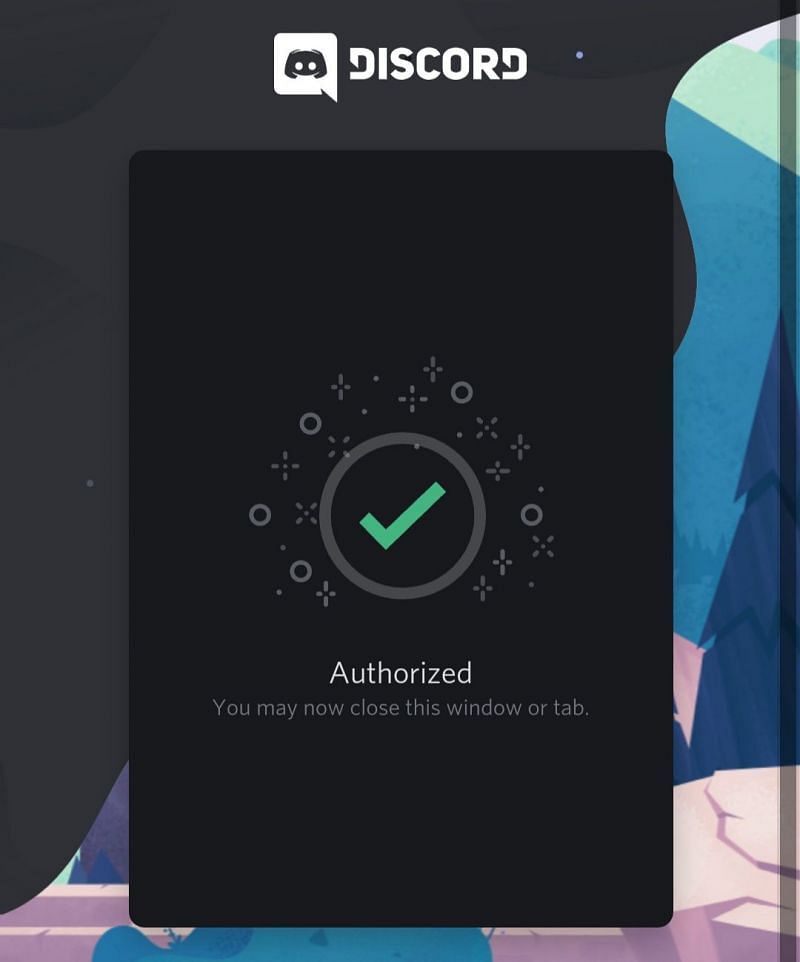
- Verify it, and the Bot will be added to the server in few seconds.
- Users can check the roles and functions of the Bot later in Discord.
Also read: How to play hide and seek in Among Us: Rules, format, and other details