
How to use the Discord overlay in Among Us

What state would the world be in right now if Among Us was not rediscovered? The game has truly brought people together, all the while allowing them to tear each other apart. Streamers have brought new life to this social deduction game. It's popularity has skyrocketed Among Us to one of the highest viewed games on Twitch.
The game can be played solo with a random queue of players or with a lobby of friends. For those looking to play with their friends, Discord may come in handy. Discord allows players to speak with one another while playing. Having the Discord overlay enabled while playing Among Us helps keep the chaos to as much of a minimum as possible.
Setting up the Discord overlay while playing Among Us
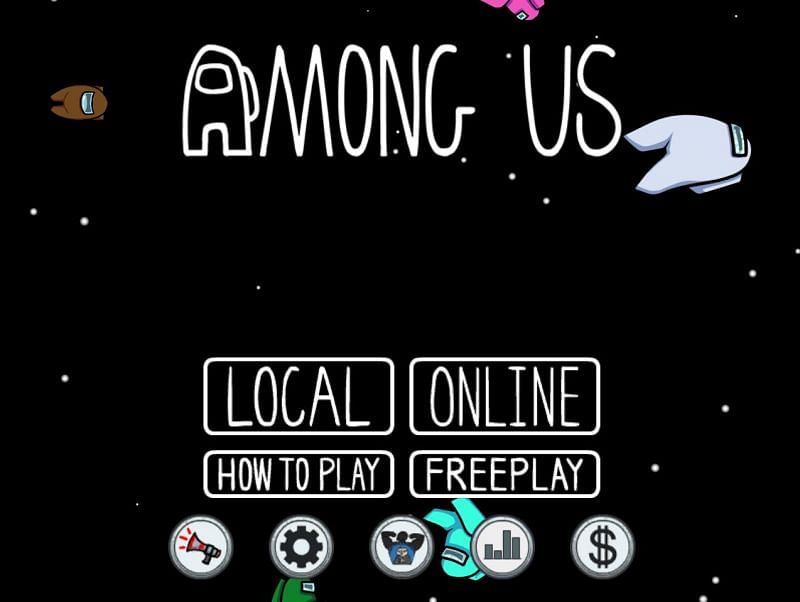
The natural first step is to make sure both applications are open. Among Us and Discord both need to be open and ready to use. In Discord, the bottom left corner shows several icons. One of those is a gear icon that indicates “User Settings” when hovering over it. Click on that.
Once that has been opened, the left will show a long list of settings menus that can be accessed. Around the middle, under the “App Settings” category will be “Game Activity.” Open that tab up. With Among Us open, it should show as the active game being played.
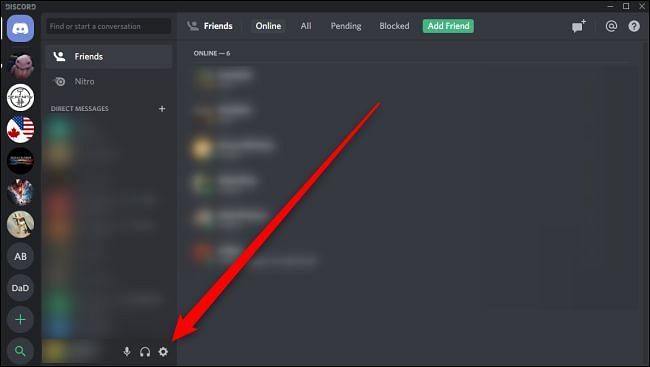
Next to where it shows Among Us as being active, there will be a toggle for the Discord Overlay. It should say “Overlay: Off” with a small monitor and a red line through it. Click the monitor and the red line with disappear. This will change the text to “Overlay: On.” After a brief moment, Discord will recognize Among Us and deliver a pop up in the top left corner of your screen.

How to toggle Mute while playing Among Us
The premise of Among Us is that impostor players must kill the other crew members without being ejected from the level. When a player is killed, they will no longer be allowed to vote or chat with those that are still involved. For those playing in a group, it is common courtesy to mute yourself once eliminated.
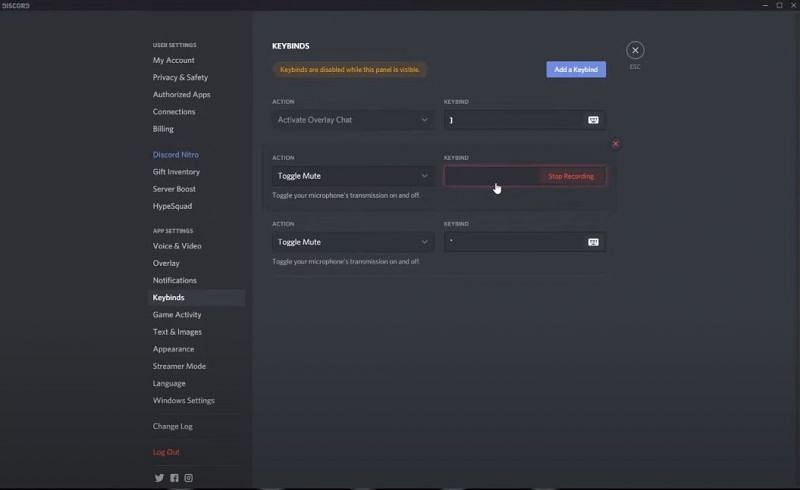
Instead of having to tab out of Among Us and manually mute, Discord allows it to be toggled. In the same location that “Game Activity” was found, there is a “Keybinds” menu above. Click on “Keybinds.” Once there, “Add a Keybind” will appear towards the top of Discord. Clicking on that will allow players to assign an action to a key.
The “Action” drop down menu has a “Toggle Mute” option. Next to that is a box labelled “Keybind.” Clicking that will enable the recording of a keystroke. Click whatever key on the keyboard you would like as the mute button then click “Stop Recording.” While playing Among Us, pressing this key on your keyboard will now allow you to mute yourself or unmute yourself as you see fit.