
Schedule 1 Failed To Load Custom.dll error: Possible reasons and fixes
Schedule 1 Failed To Load Custom.dll error has been a rampant problem for numerous players. This issue can hinder your gameplay, preventing you from launching your game and expanding your drug empire. However, it can be quite frustrating to see this error every time you launch your game. If you don't know what's causing it, you cannot fix it.
This article will provide you with a detailed brief on the possible reasons as to why the Schedule 1 Failed To Load Custom.dll error keeps surfacing, and the steps you can take to bypass it.
Note: The solutions explored below are temporary workarounds and are not guaranteed to work for every user.
Possible reasons for Schedule 1 Failed To Load Custom.dll error
The Failed To Load Custom.dll error in Schedule 1 is generally caused when the game cannot load designated.dll files. Now, this could happen for one of two reasons. Firstly, it might be because of faulty game installation. Alternatively, it could be that the file might've gotten corrupted, or potentially been deleted by Windows Defender, or your ongoing anti-virus program.
Now, as evident, these issues can be fixed quite easily. Below, you will find a curated list of the workarounds you can apply to hopefully bypass the issue.
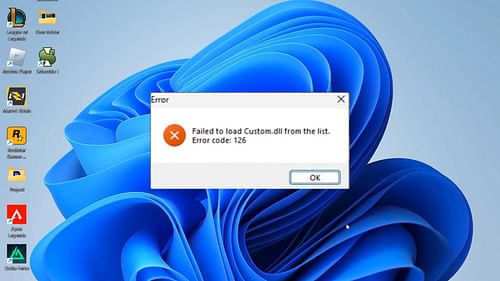
Potential solutions to fix Schedule 1 Failed To Load Custom.dll error
1) Verification of game files
If the error has been caused because of a faulty download or a botched installation, there's an easy fix. You can verify the integrity of the Schedule 1 game files via Steam to repair all corrupted .dll files and replace them with fresh versions of the same.
To verify game files, follow these steps:
- Launch Steam and proceed to log in using your credentials.
- Go to the 'Library' tab on the toolbar on top.
- Now, locate 'Schedule 1'. Right-click on the application's name, and click on 'Properties'.
- From here, go to 'Installed files'. You will find a prompt that says 'Verify the integrity of game files'.
- Click on this prompt to start the verification process.
If the verification does not work, you can alternatively uninstall the game and reinstall it. These steps should help you bypass the Schedule 1 Failed To Load Custom.dll error.
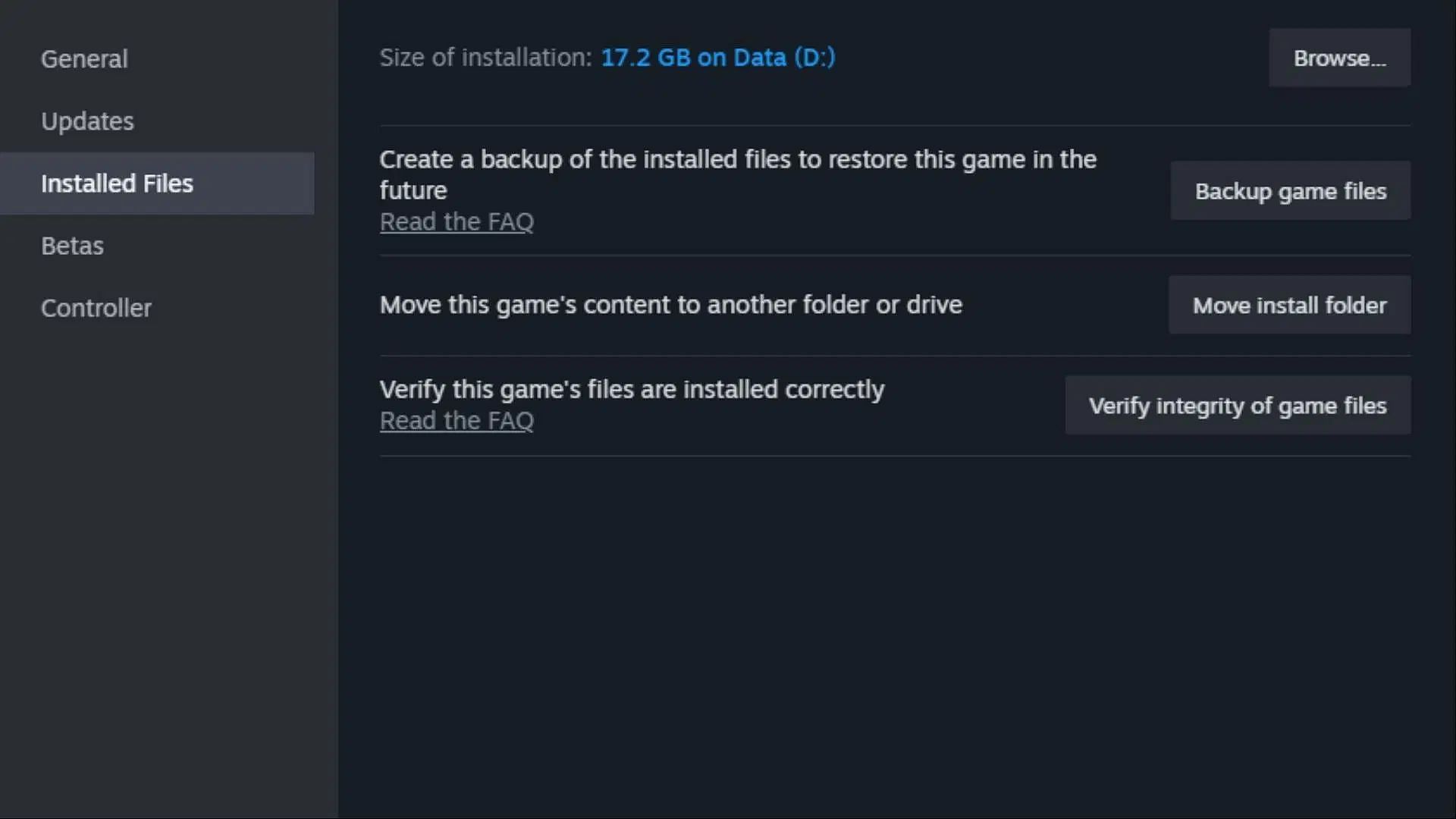
Read more: Schedule 1: Best customers for dealers
2) Restoring quarantined file
If your Windows Defender has been acting up, it might have potentially quarantined the Schedule 1's required .dll files. Now to fix that, follow these steps:
- Open Windows Defender and go to the 'Protection History' tab.
- Here, if you see any Custom.dll files, click on them, and proceed to click on the prompt for 'Restore'.
Upon following these steps, the required.dll files will be restored to their original location and you should be able to run the game smoothly once again.
Also read: How to find Boutique Shop in Schedule 1
That's everything that you must know about the Schedule 1 Failed To Load Custom.dll error. It must be noted that if these fixes do not work, you can try reaching out to Steam support or the dev team directly. They might be able to provide you with alternate workarounds, and if they rule it as a common issue, they can potentially release a hotfix patch very soon.
For more news and guides related to the game, check out the following links:
- How to Fix a Stuck Employee in S1
- All ingredients in S1 and their effects
- All ranks in S1 and what they unlock
- Explosive products in S1: How to make, and effect