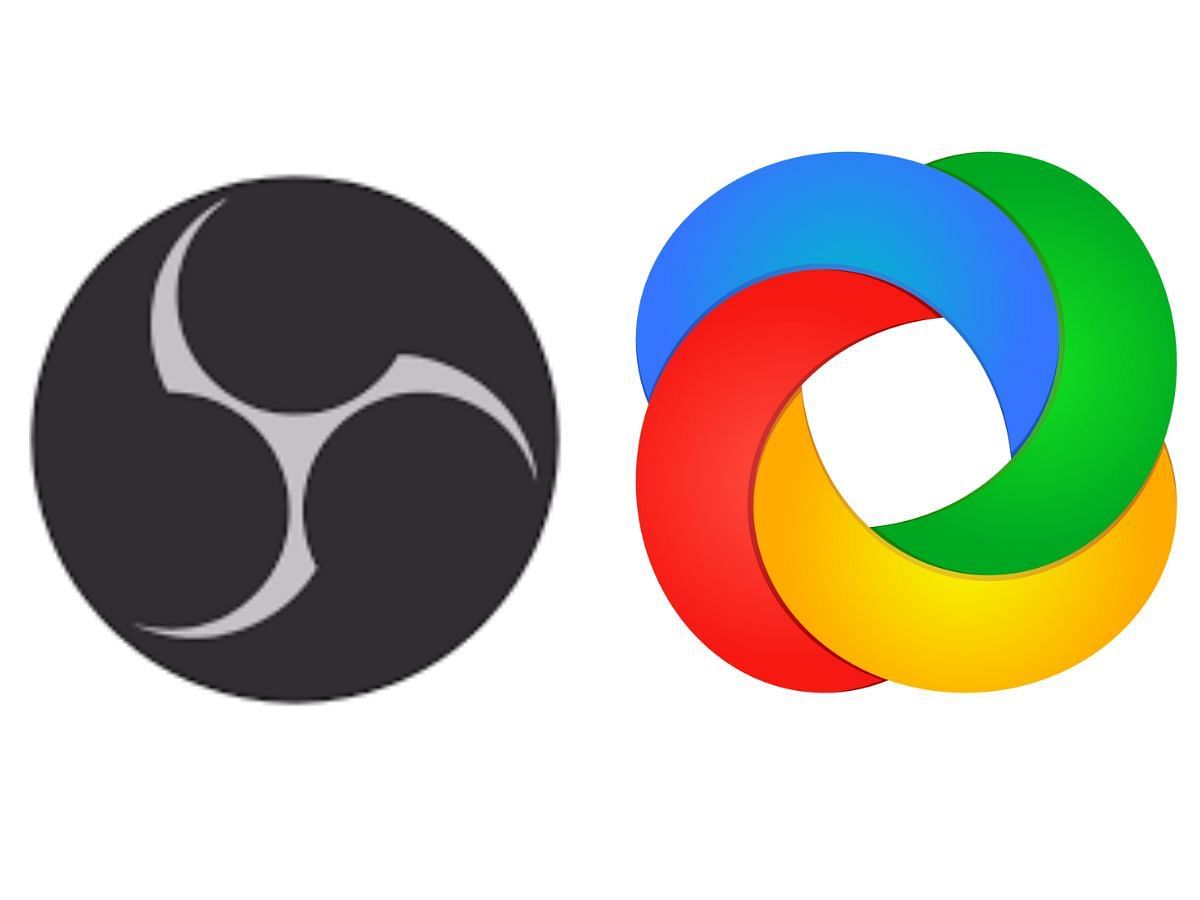
5 best screen recorders for Windows
The best screen recorders let you capture content effortlessly and keep track of all that happens on your PC screen. These video recording apps are particularly useful for students or professionals who want to view the live feed of any type of content at a convenient time. Further, these apps can also be used to deliver or use that content to others. There are many screen recording apps in the market, and trying to find the best one suited to your liking can be tough.
Therefore, to help your cause, we have curated and selected the five best screen recorders on the Windows platform. So, without further ado, let us begin with the list.
Note: This article is subjective and reflects the writer's opinion.
Best screen recorders for Windows in 2024
1) OBS Studio
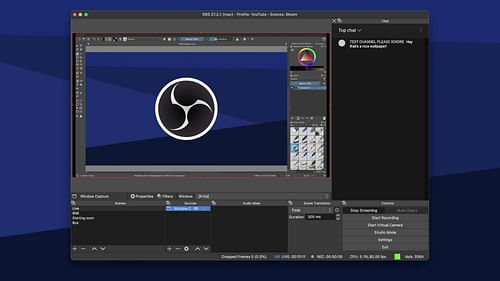
OBS Studio is one of the most popular and downloaded screen recording apps on the internet currently. It is also free to download on all major platforms including Windows, and can be used without any watermark while recording the screen. The app also has no restrictions on your creations and allows you to save the project in multiple file formats.
This provides a lot of perks for gamers as the app can directly record on-screen content from the graphic card and in full screen. It also has customizable hotkey controls, which is a big help for editors who are accustomed to a certain layout of keys.
Pros
- It is free to download.
- No watermark in the recorded videos.
- The app can record at 60FPS or higher.
Cons
- Has a steep learning curve, especially if you are a beginner in the PC world.
- The on-screen audio recording has inconsistencies or glitches.
2) ScreenPal
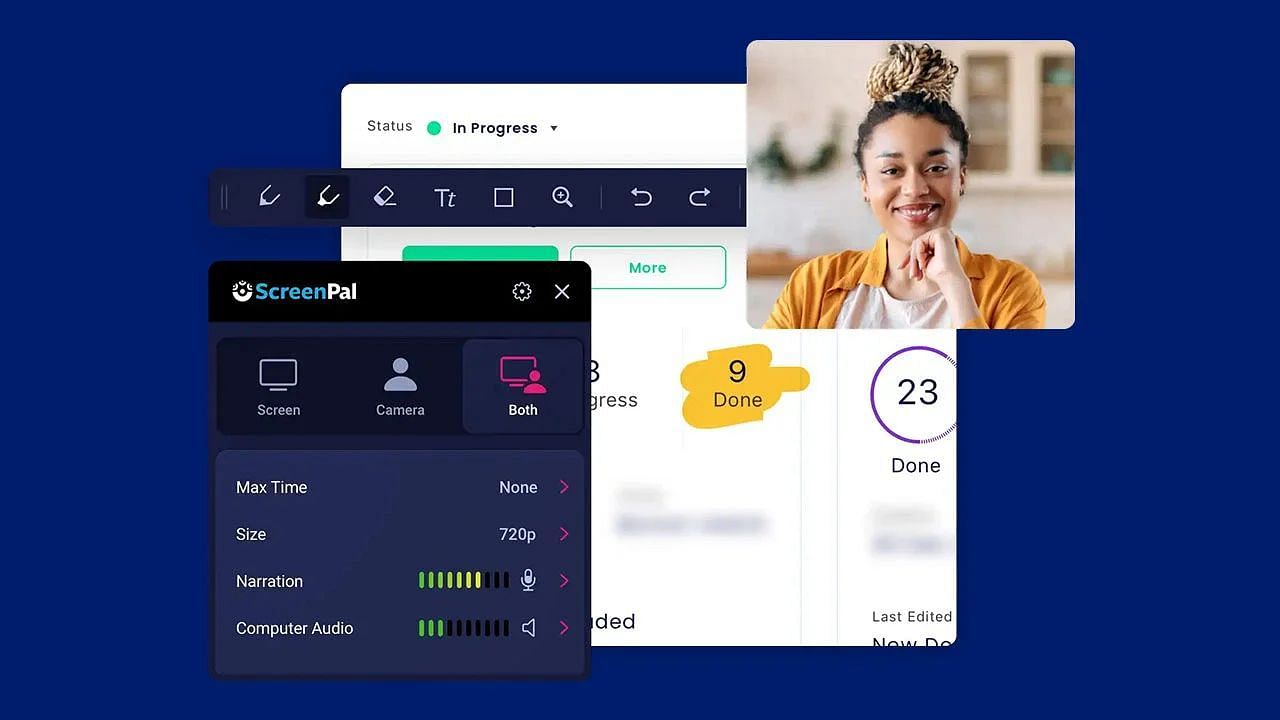
ScreenPal is another free-to-download video screen recorder app that has a simple interface. It lets you screen record via webcam as well, something rarely found on other major recording apps. Plus, it has easy-to-use tools that can be learned by non-editors. The app also allows you to edit multiple file types.
The best part is that the ScreenPal app automatically closes after you are done recording and subsequently exporting a project. However, other major benefits can only be activated if you purchase a certain subscription plan.
Pros
- It has a very easy-to-use interface.
- Works as a browser-based app as well.
- Has multiple callout tools.
Cons
- Videos are watermarked on the free version.
- Has a 15-minute time limit for basic users.
3) Camtasia
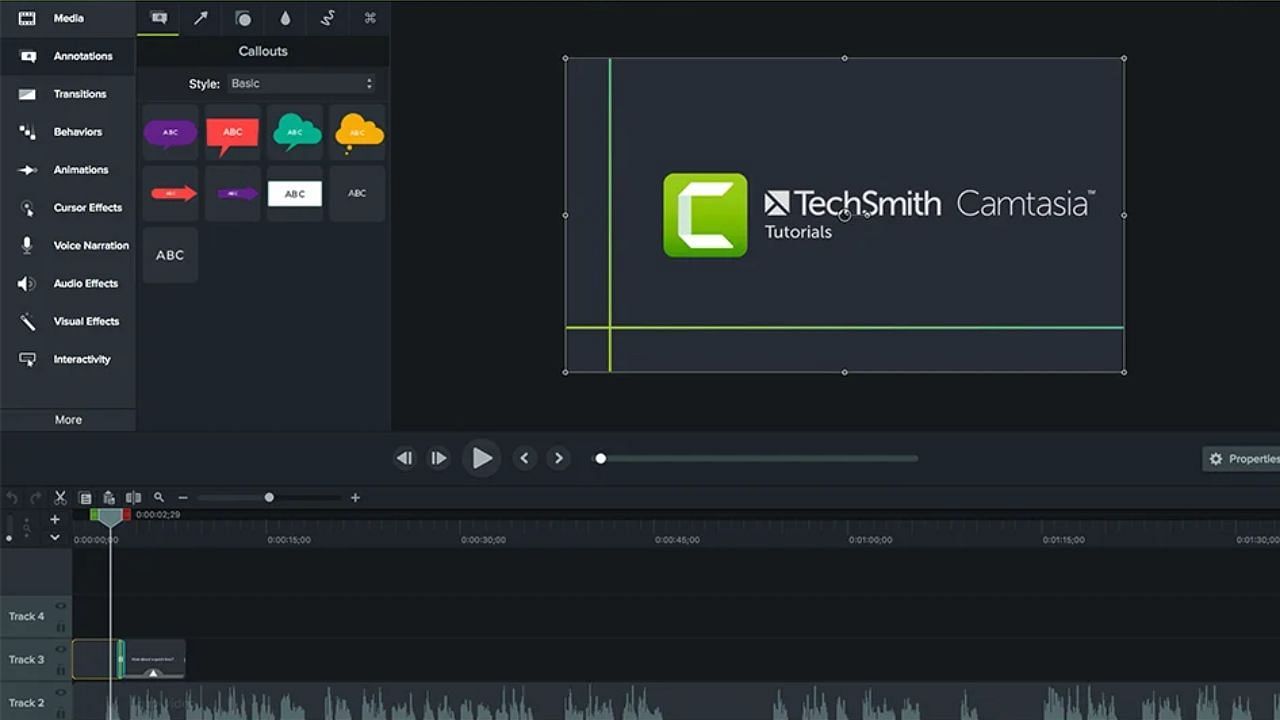
Although Camtasia is a paid app, it's a widely used recording software because of its useful features. It has a very simple interface, has the option to add multiple overlays, and has a huge library of different clips, images, and audio files.
Camtasia developers also provide a three-day trial to try out its features. A beginner would easily grab the basics of its software tools and we also get multiple how-to tutorials and video guides with this application.
Pros
- It has custom preset templates.
- Provides its subscribers with many tutorials.
- Lets you record a custom area of the display.
Cons
- Only a day's trial is available to access all features.
- Has a high upfront cost of $180 per year.
4) ShareX
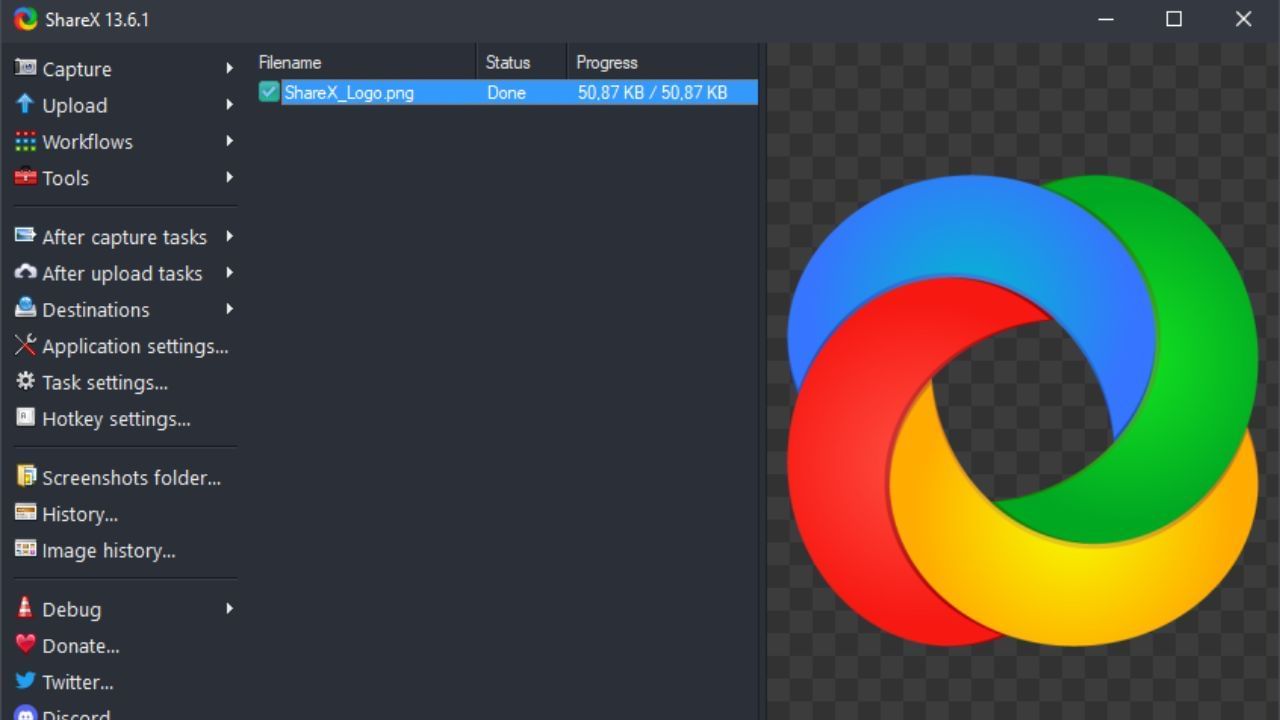
ShareX, like OBS studio, is another open-source and free-to-use screen recorder app for PC. It has numerous tools that can help you take screenshots and videos with just a few clicks. These include being able to customize the recorded area of the screen with multiple shapes like rectangles, ellipses, or a hexagon.
ShareX also has multiple colored borders, lines, and arrows to point so that you can focus on any particular portion of the screen. The app also allows you to pixelate or blur any part of the recorded footage, helping you protect sensitive personal data.
Pros
- Has multiple customization options.
- Can also be used to grab screenshots.
- Lets you record short video files in GIF format.
Cons
- Users have reported multiple issues while recording games.
- The interface has a steep learning curve.
5) Movavi Screen Recorder

Last on our list of the best screen recorders for Windows is the Movavi Screen Recorder. It is a part of the host of services provided by Movavi and has a lot of editing tools. It also has scheduled recording support that allows you to record webinars or livestreams at your convenience, even when you are away from your desk.
However, free users will have to deal with certain limitations, such as the recorded videos having a watermark with a certain time limit. But, if you are willing to pay the yearly subscription fee for this software, it provides you with one of the best experiences you will ever find on any screen recording app.
Pros
- It lets you schedule screen recordings.
- Lets you record a custom area of the screen.
- Even highlights mouse tracking.
Cons
- It has a yearly subscription plan.
- Can be a bit complex, if you are a beginner.
This concludes our list of the best screen recorders for the Windows platform in 2024. In our opinion, OBS Studio is the best screen recording tool if you are a gamer. However, for professionals, ShareX and Camtasia provide a host of options and are easy to understand as well.
Check out similar articles from Sportskeeda:
- Best apps on MacOS
- Best Windows laptops in 2024
- Is Windows 11 good for gaming
- Best apps to boost smartphone gaming performance