
Best Deadlock PC settings for maximum performance
Deadlock is an online multiplayer game that combines the best of the shooter and MOBA genre, and players are having a blast. However, incorrect Deadlock PC settings could lead to performance issues. Low FPS could throw you off the game and take the victory from under your nose. The right graphics setting could change that and help you secure more wins.
In this article, you will find all the Deadlock PC settings you must apply for maximum performance.
Note: Some aspects of this article are subjective and solely reflect the writer's opinions.
Best graphics settings for maximum FPS in Deadlock
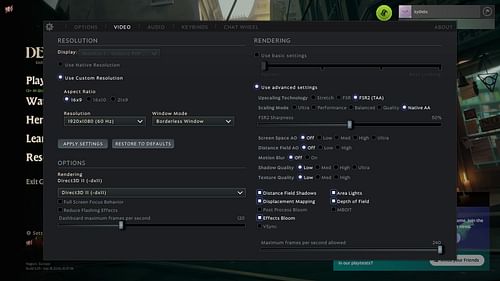
Deadlock is currently being developed by Valve and is available to some players for early testing through an invite-only system. If you already have the invite, apply the following graphics settings to play the game with the best performance:
Resolution:
- Display: Choose the best monitor [will be chosen automatically if you have a single monitor]
- Use Custom Resolution
- Aspect Ratio: 16x9
- Resolution: 1920x1080 (60Hz or 120Hz)/User preference
- Window Mode: Borderless Window
- Rendering: Direct3D 11
Rendering:
- Use advanced settings
- Upscaling technology: FSR 2
- Scaling Mode: Balanced
- FSR2 Sharpness: 50%
- Screen Space AO: Off
- Distance Field AO: Off
- Motion Blur: Off
- Shadow Quality: Low
- Texture Quality: Low
- VSync: Off
- Distance Field Shadows: Off
- Displacement Mapping: On
- Post Process Bloom: Off
- Effects Bloom: Off
- V-Sync: Off (Keep it On if you don't have a FreeSync or G-Sync compatible monitor)
- Area Lights: On
- Depth of Field: Off
- MBOIT: Off
Also read: How to make custom lobbies in Deadlock
Deadlock PC settings for best audio
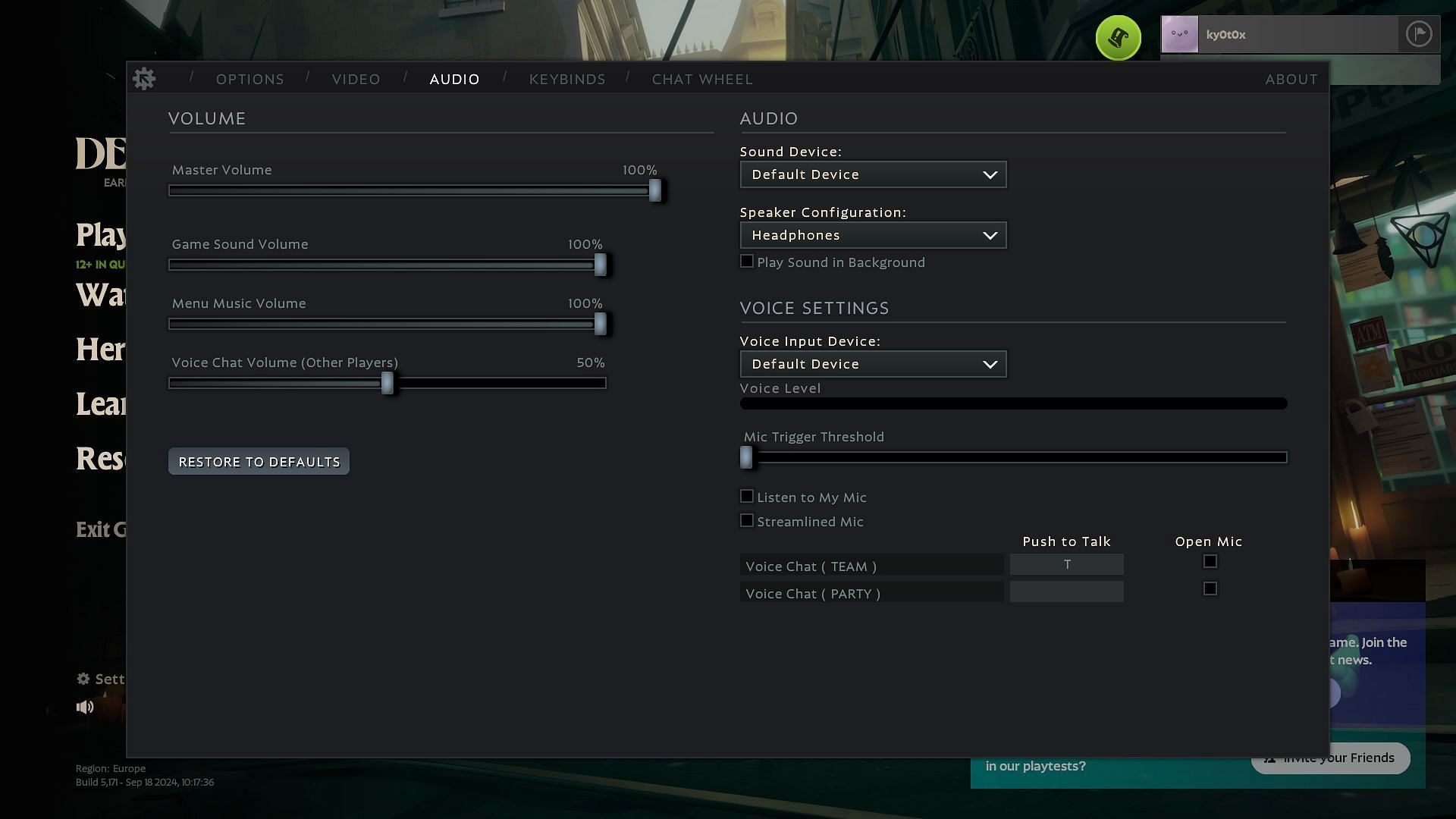
The audio performance can influence how well you play in the game. Certain sounds, such as footsteps and gunfire, will help you make key decisions at the right time and win more matches.
Use the following Deadlock PC settings for best audio performance:
- Master Volume: 100%
- Game Sound Volume: 70%
- Menu Music Volume: 40%
- Voice Chat Volume (Other Players): 60%
- Sound Device: Default Device
- Speaker Configuration: Headphones
- Voice Input Device: Default Device
- Mic Trigger Threshold: 20%
- Streamlined Mic: off
- Listen to My Mic: Off/User preference
- Voice Chat (Team) Push To Talk: L
- Voice Chat (Team) Push To Talk: Leave Blank
You can also use other key combinations for the Push To Talk feature. However, you must ensure the key or key combination you selected is not already used in the game, which could lead to a conflict.
This concludes the list of the best Deadlock PC settings you need to apply for maximum performance. However, the game's visuals may look ugly in certain scenarios. You need the best performance to win, especially if you have a low-end system, and you must sacrifice the visuals for that.