
Best Star Wars Outlaws graphics settings for PC
Star Wars Outlaws is now out on PC. The game is a bit demanding and will need some good hardware for the best experience. Those with more modest GPUs like an RTX 3060 or RX 6600 XT will especially need to crank down the graphics options. Like most high-profile Ubisoft releases, this game also packs a bunch of settings that need to be customized.
This article outlines the ideal settings combinations that work best for the average gaming PC. We have targeted a 60 FPS experience for the guide.
Note: You need a PC that satisfies at least the minimum requirements for these settings to work. Make sure your setup has at least a Ryzen 5 3600/Intel Core i7-8700K with an AMD RX 5600 XT/Nvidia GTX 1660 6GB.
Star Wars Outlaws graphics settings for PC
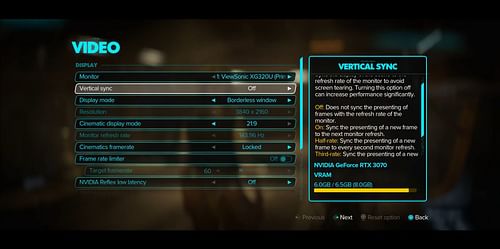
Star Wars Outlaws supports all forms of upscaling and gives gamers massive customization freedom. You can fine-tune the experience based on what you prefer. Below is the cheat sheet that should give you an idea of which options to choose:
Video
- Monitor: Primary display
- Vertical sync: Off
- Display mode: Fullscreen
- Resolution: Max. supported by monitor
- Cinematic display mode: 16:9 (as per native monitor)
- Monitor refresh rate: Max. supported by monitor
- Cinematics framerate: Locked
- Frame rate limiter: Off
- Nvidia Reflex Low Latency: On + Boost (for Nvidia RTX GPUs)
- Out of focus sleep: Off
- Screen calibration: As per preferences
Upscaling
- Upscaler type: Nvidia DLSS (recommended for Nvidia RTX 40 series GPUs), AMD FSR 3 (recommended for Nvidia RTX 30 series and below, AMD RX 7000 series and below)
- Frame generation: On
- Ray reconstruction: On (for RTX 4070 12 GB and above)
- Upscaler mode: Biased
- Upscaler quality: Balanced (for 60-class GPUs), Quality (for 70-class and above), Native AA (for RTX 4090)
Graphics - Basic
- Chromatic aberration: On
- Film grain: On
- Depth of field: High
- Motion blur intensity: 0
- Camera motion blur intensity: 0
- Per-object motion blur intensity: 0
- Nvidia RTX Direct Lighting: Off
- MSI Mystic Light Light: Off
Graphics - Advanced
- Environment reflection quality: High
- Fog blur: On
- Microdetail quality: High
- Particle quality: High
- Scatter density: High
- Shadow quality: High
- Shadow proxies: Off
- Spotlight shadows: Many
- Spotlight shadow quality: High
- Deformable terrain quality: High
- Lens and cinematic effects quality: High
- Extra streaming distance: 50
- Object detail: 125
- Destruction quality: High
- Spotlight projection resolution: 512
- Terrain tesselation: High
Turn on ray tracing in Star Wars Outlaws only on AMD RX 6700 XT and above. For Nvidia GPUs, switch ray tracing on if you have an Nvidia RTX 3070 and above.
- Raytraced contact shadows: Medium
- Raytraced diffuse reflections: Medium
- Raytraced diffuse reflections resolution: Medium
- Raytraced specular reflections: Medium
- Raytraced specular reflections resolution: Medium
- BVH quality: High
- Volumetric fog: High
- Volumetric clouds: Medium
Graphics - High contrast mode
- High contrast mode: None
- World color: Default
- Ally highlight color: Blue
- Hostile (aware) highlight color: Red
- Hostile (unaware) highlight color: Purple
- Interactions highlight color: Yello
- Climbable surfaces highlight color: Green
Do note that this Star Wars Outlaws settings list is designed with the average gaming PC in mind. Some computers have extra rendering prowess while some others don't. You will need to alter the options accordingly. However, upscaling with frame generation should help all modern GPUs push out a playable framerate.