
Can you play Roblox on Nintendo Switch?
Roblox isn't natively available on Nintendo Switch. Despite the Nintendo Switch being widely popular, Roblox Corporation decided against porting the game onto the device. However, it is still possible to play Roblox on this hand-held device by tinkering with the software. You must either install Android OS on the Switch or jailbreak it to play the game.
Roblox is an online multiplayer platform that you can play with your friends. It is a virtual universe that lets you create your own game incorporating any element you can think of and play it with your friends or share it with the world, thus opening up vast possibilities.
This article discusses the two ways in which you can play Roblox on your Nintendo Switch.
Method 1: By installing Android on the Nintendo Switch
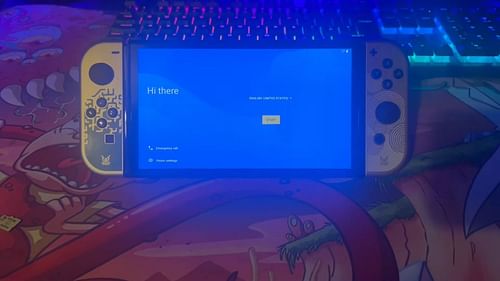
The first method is to install Android on your Nintendo Switch. This can be done by first installing the operating system on an SD card. This card has to be then plugged into the Switch, which will be booted into the Android OS.
While the installation process is very simple install Android, you have to be careful about what model of Switch you own. Not all models support Android installation using the SD card. So you need to confirm that your device is compatible with the installation of Android. The Switch OLED and Switch Lite face such problems.
Always make sure that you install the Android OS on a separate SD card and not the default one that you have plugged into the Switch. The process is fairly straightforward and you can follow this guide to install Android on your Nintendo Switch.
Steps to install Android on the Nintendo Switch
Step 1: Preparation
Boot into Stock Firmware. Ensure that the Joy-Con controllers are paired with the console. This pairing is necessary to dump the Joy-Con Bluetooth settings. For V1 unpatched consoles you can proceed directly. For V2 unpatched consoles like Switch Lite and OLED, you need to check their compatibility.
To check their compatibility remove the SD card from your Switch and then boot it up. You will be greeted with a "No SD card" screen. If it matches with any of the following screens then you are good to go.
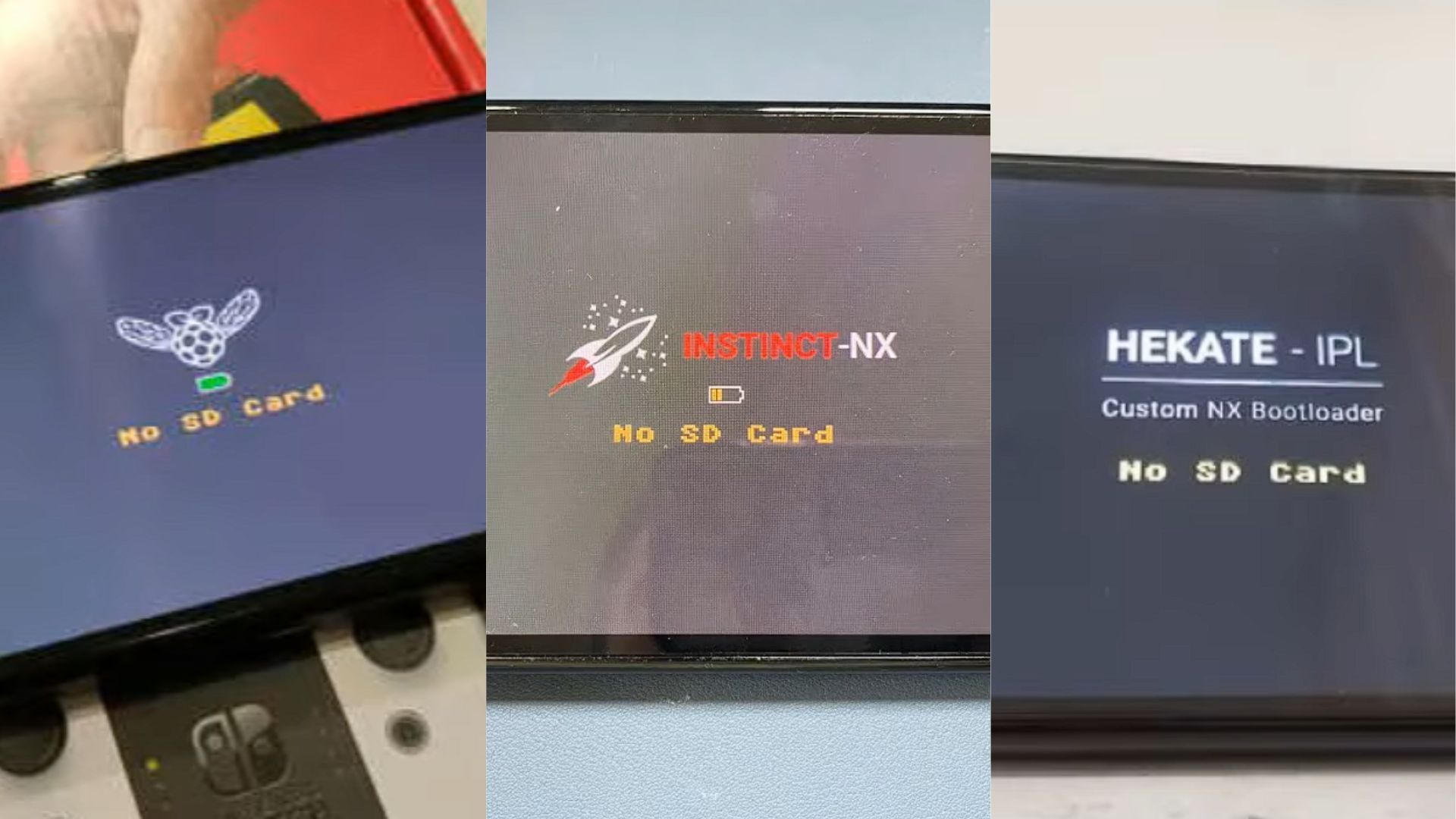
However, if you are greeted with this screen then it is highly likely that you won't be able to install Android on your switch. Backup the original SD card to your computer. You are going to need to copy files from there to your new SD card.

Step 2: Installation
Always use a new SD card for installation. Format the SD card to "FAT32" and ensure that it has enough space. Copy the bootloader folder and payload.bin (or hekate.bin for V1 consoles) to the SD card. Boot into Hekate and dump the Joy-Con Bluetooth settings.
Use Hekate’s partition tool to allocate space for Android on the SD card (e.g., 16-30 GB). Connect the Switch to the PC via USB, copy Android files to the SD card, and safely eject the USB connection.
Reinsert the SD card into the Switch and boot into Hekate. Select "Flash Android," confirm the installation, and proceed with the installation steps. If prompted with a signature verification error, confirm to continue. After installation, you’ll see a "script succeeded" message. Reboot the system and select the newly installed Android (Lineage OS 18.1) to complete the setup.
The first boot into Android might take some time. After Android is installed, you can install Roblox from the Play Store itself. Everything behaves as on a regular Android device. You may face some glitches here and there but nothing major should crop up. After it is installed, open Roblox and start playing.
Method 2: By jailbreaking your Switch
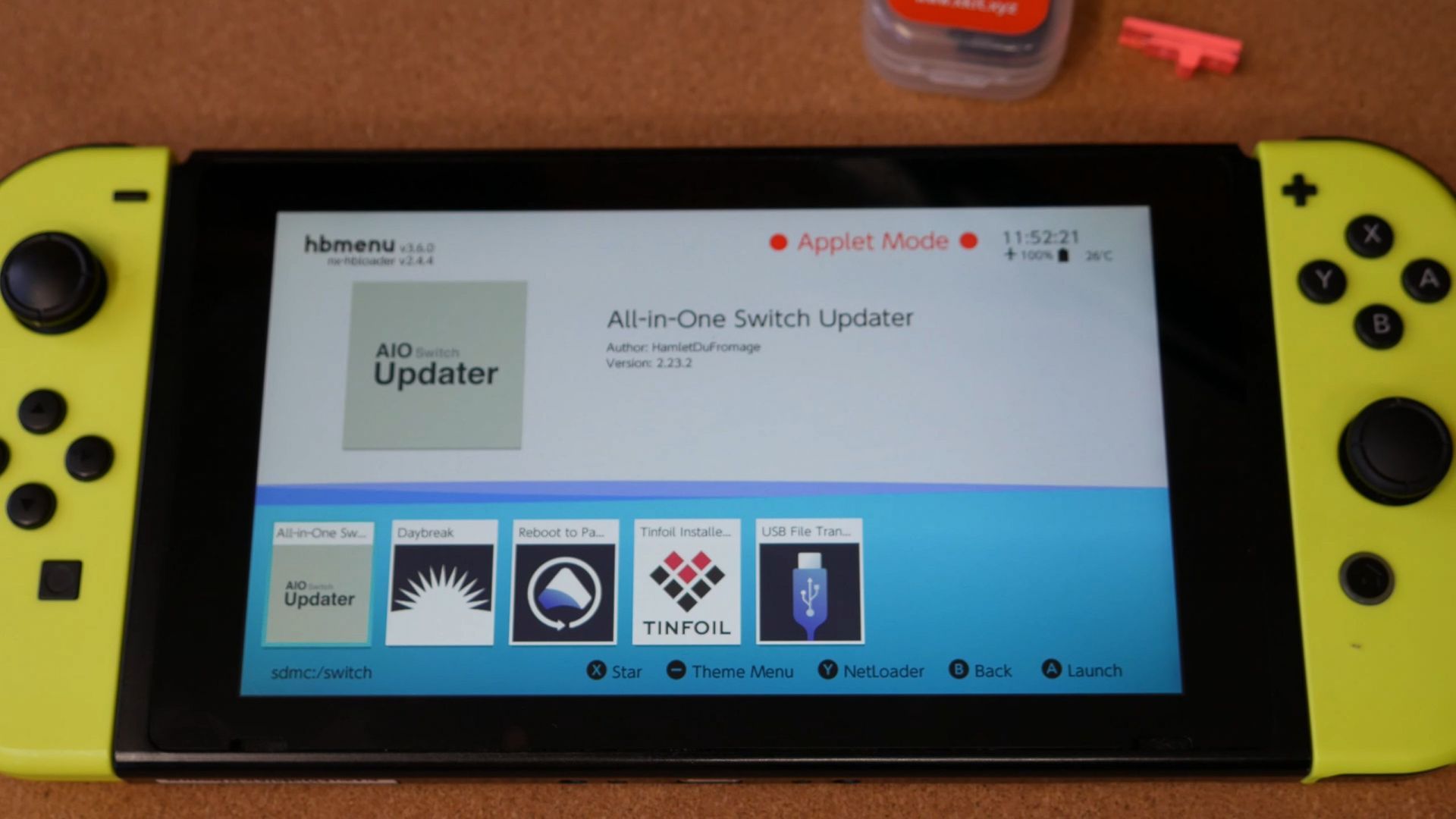
Jailbreaking is a method that removes the software restrictions placed on a device. It opens the door to a massive world of possibilities that you can achieve on your Nintendo Switch.
Despite having many bright sides, jailbreaking is a risky procedure. If the jailbreak is successful you get a device capable of doing unimaginable things on a normal Nintendo Switch. However, if the process fails, you could end up with a device that is bricked or killed.
Jailbreaking comes with immense downsides. Your warranty will be void as soon as you jailbreak. There are also high chances of critical software damage to your Switch that nobody will take accountability for. You must be ready to take responsibility for any unsuccessful jailbreak attempt.
We recommend that you stick to the first method for playing Roblox. It is comparatively safer and easier. You may face some occasional issues but nothing major to make the device unusable. Further, you can browse XDA forums, where you will find several guides and an active modding and Custom ROM community. You can download the Lineage OS ROM from there.
If this method doesn't work, you should opt for the option to play the game somewhere else. However, if you are prepared to run the risk and are very confident regarding your skills, you can go for jailbreaking. That said, we do not recommend it.