
Final Fantasy 16 PC optimization guide: Best settings for optimal performance
Final Fantasy 16 isn't a particularly good experience on PC, especially if you're bottlenecked by your GPU. While the game looks incredible with its mesmerizing art style and stunning graphical fidelity, it all comes at the cost of performance. Its PS5 version didn't fare any better back when it was released exclusively for the platform.
However, fans presumed most of the performance and image quality-related issues will be sorted out with a PC release. Although the image quality is vastly superior on PC compared to the PS5, performance isn't all that great. The game is very heavy on GPU and VRAM.
However, unlike Final Fantasy 7 Remake's PC port, Final Fantasy 16 comes with a really robust suite of options to help players achieve an acceptable level of performance on their systems.
Here's a comprehensive optimization guide for Final Fantasy 16's PC port, including the best settings for an optimal balance between performance and visuals.
Note: Some aspects of this article are subjective and reflect the writer's opinions
Best settings for Final Fantasy 16 PC
First things first, if you plan to play Final Fantasy 16 at native resolutions without any form of upscaling, you will need a top-of-the-line GPU to do that. Otherwise, to maintain a steady 60fps, you will need to use either the game's Dynamic Resolution system or Nvidia and AMD's DLSS and FSR image upscaling solutions, respectively.
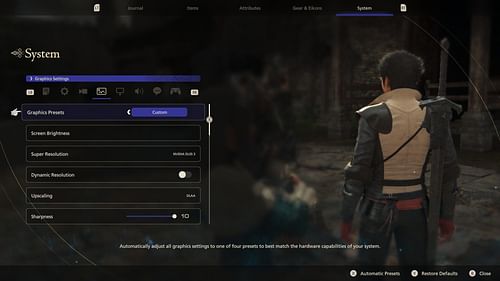
Here are the best settings I used to get a stable 60fps using an RTX 4070 and Ryzen 5 5600X system:
- Super Resolution: Nvidia DLSS 3
- Dynamic Resolution: Off
- Upscaling: DLAA
- Sharpness: 10
- DLSS Frame Generation: On
- Frame Rate: 60fps
- Chromatic Aberration: On
- Nvidia Reflex Low Latency: Enabled
- Graphical Fidelity: Medium
- Texture Quality: High
- Terrain Detail: High
- Shadow Quality: Mid
- Water Quality: High
- Clutter Density: High
- NPC Quality: High
- Screen Space Reflection: On
- Ambient Occlusion: On
- Bloom Shader: On
- Variable Rate Shading (VRS): On
If you want to play on anything above 1920x1080 (1080p) resolution, you will need more than 8GB of VRAM to do it, even with upscalers enabled. Given Final Fantasy 16 is a console game first and foremost, it seems it was built with upscaling in mind. You can also use VRS (Variable Rate Shading) to further stabilize the framerate.
During my testing of the full-release version of the game, the settings that I found to be most taxing in terms of performance are - Shadow Quality, Graphical Fidelity, NPC Quality (CPU intensive) and, surprisingly enough, Screen Space Reflections.
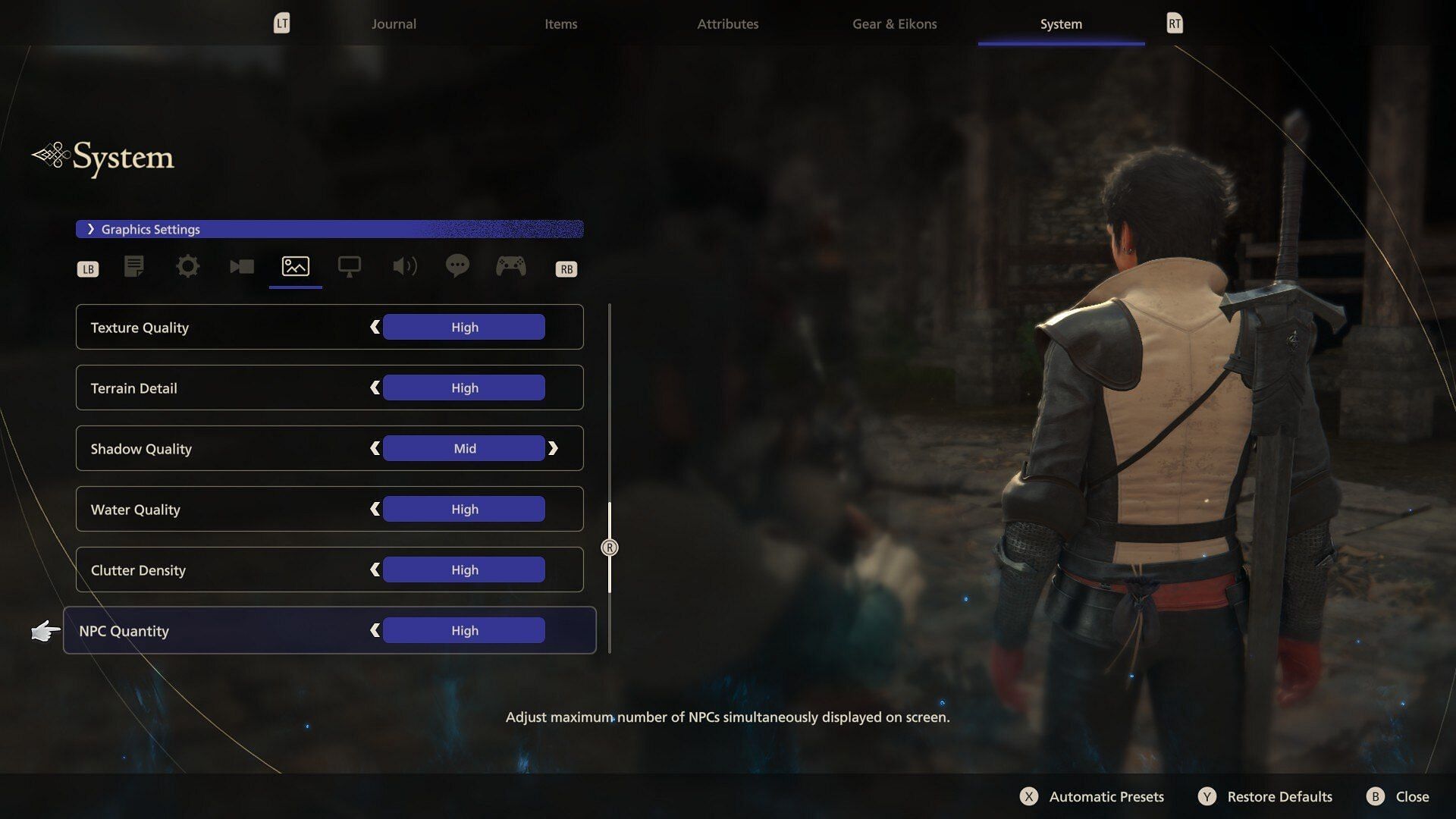
Furthermore, it seems the game doesn't play all that well with unlocked framerates. As such, I highly recommend using a framerate lock, preferably on the driver level. There's an in-game framerate lock, but as of writing this article, it doesn't function as intended. Additionally, regardless of what framerate you target, the cutscenes are locked to 30fps.
While the performance here isn't nearly as bad as something like Star Wars Jedi Survivor or Forspoken, it's far from acceptable. Hopefully, Square Enix can update the game with proper fixes, especially for lower-end GPUs.