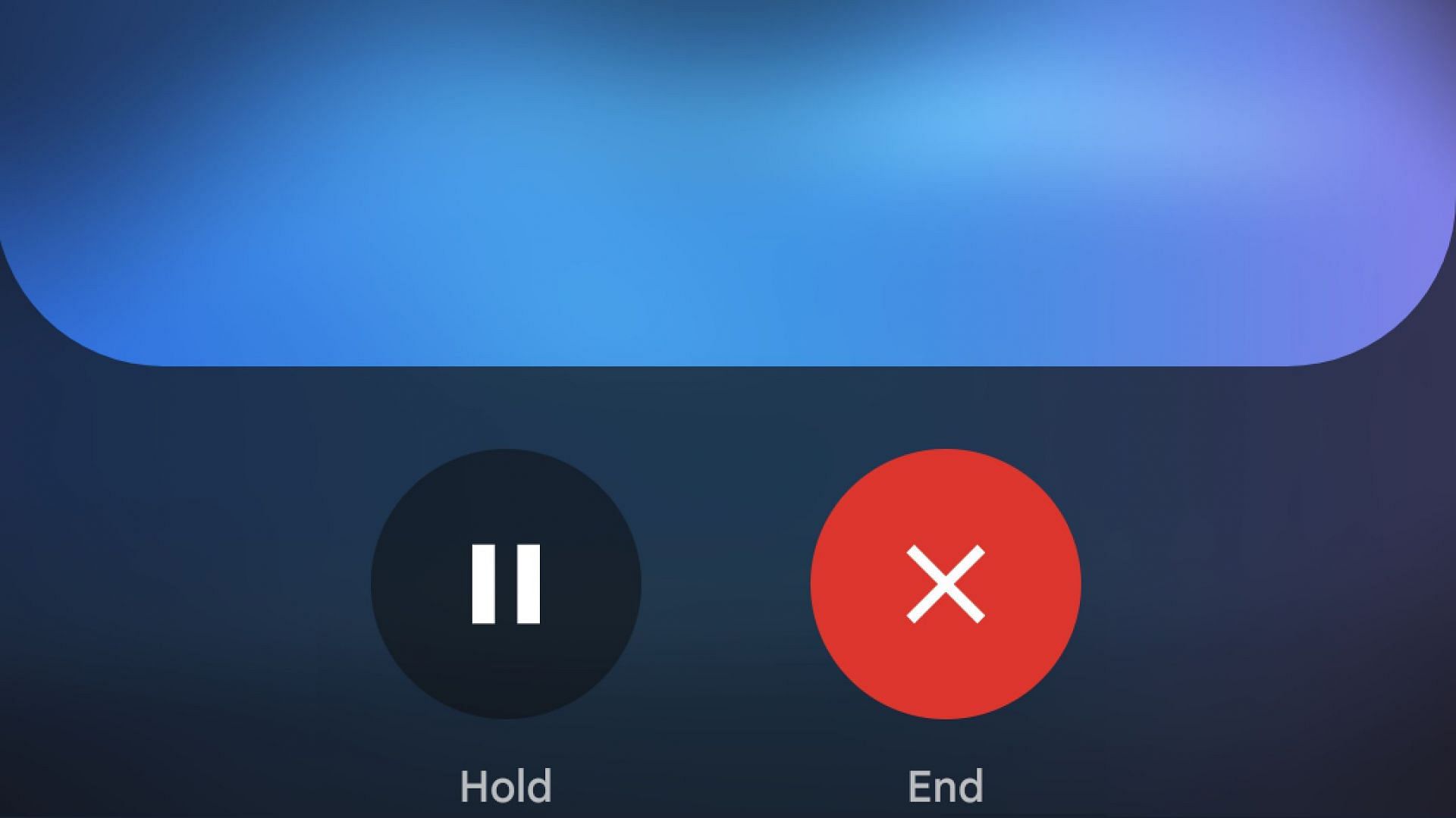
How to get Gemini Live on all Android devices
Google's Gemini mobile app has received an exciting new feature with the Gemini Live update. This AI assistant finally has a voice now and can talk back to you in a natural voice. Users who previously used Google Assistant and complained about its robotic voice will be quite delighted to use Gemini Live. It is now available freely for virtually every Android device.
This article explains how to download and access Gemini Live on all Android devices.
Note: Some aspects of this article are subjective and rely on the writer's opinion.
How to get Gemini Live?
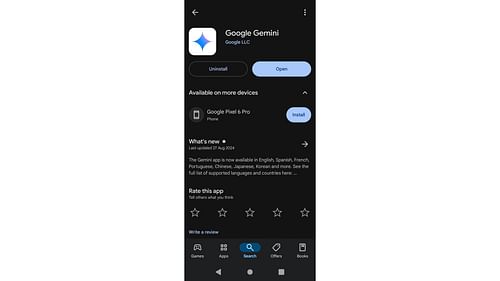
To get access to Gemini Live, you will have to download the Gemini app. Here's how to download the app on your Android device:
- Launch the Play Store app.
- Search for Gemini and select the app.
- Next, tap on Install.
- Wait for the installation to finish.
Also, make sure the "Google" app is installed. Every Android phone has this app by default. However, if the app is not installed for some reason, you must download and install that as well.
How to use Gemini Live?
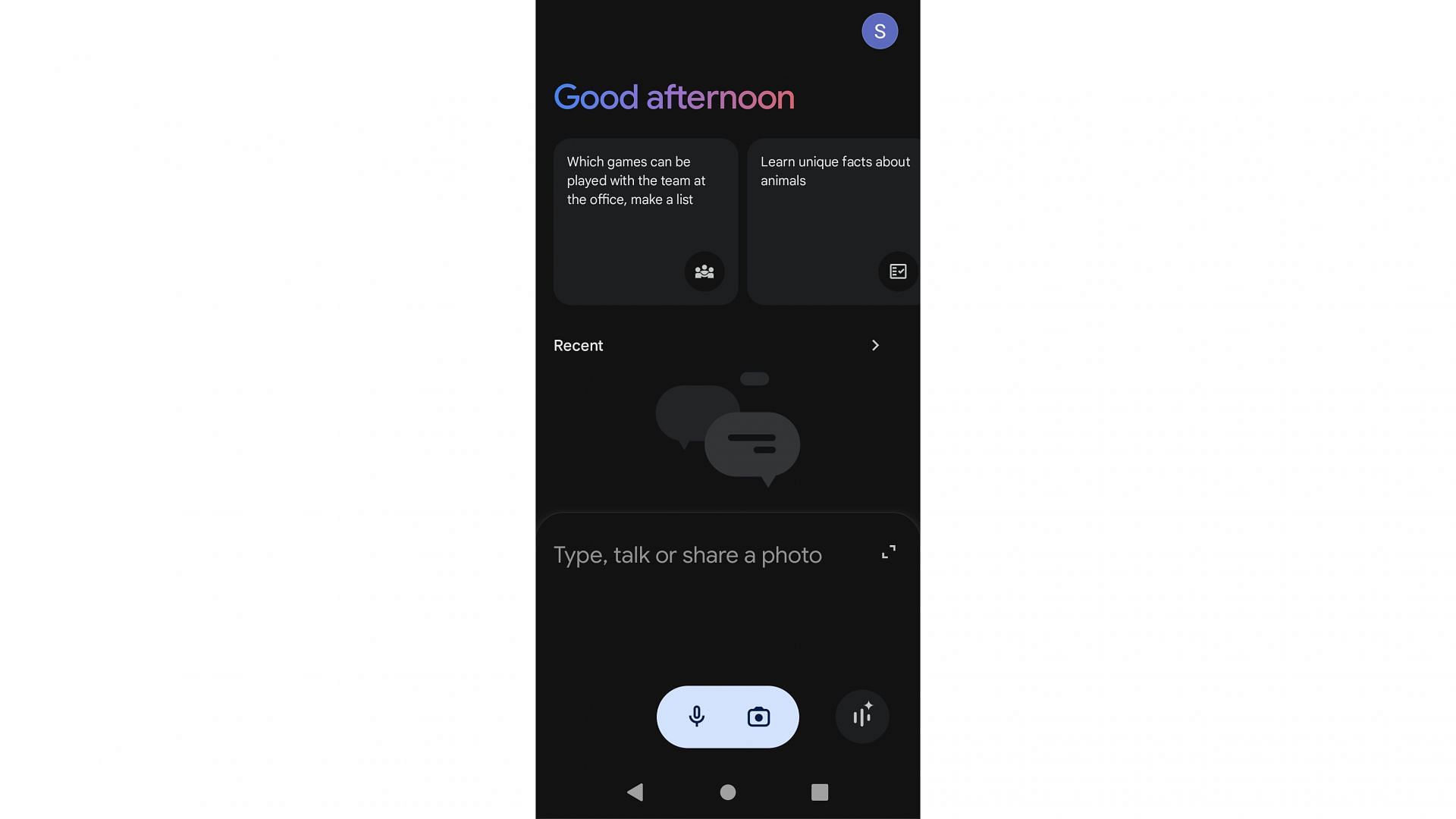
Follow these steps to access Google Gemini Live:
- Launch the Gemini app that you installed in the previous steps.
- Give it all the necessary permissions.
- Once you reach the home screen, tap on the Gemini Live icon in the bottom-right corner. The icon has three vertical lines with a star on top.
- Now, Gemini Live will become active, and you can start speaking with the new AI assistant.
If you don't see the Gemini Live icon, you must close and restart the Gemini app. Also, for some users, the icon may take a few minutes to appear on their screen.
Also read: How to use satellite messaging on iPhone?
What is Gemini Live?
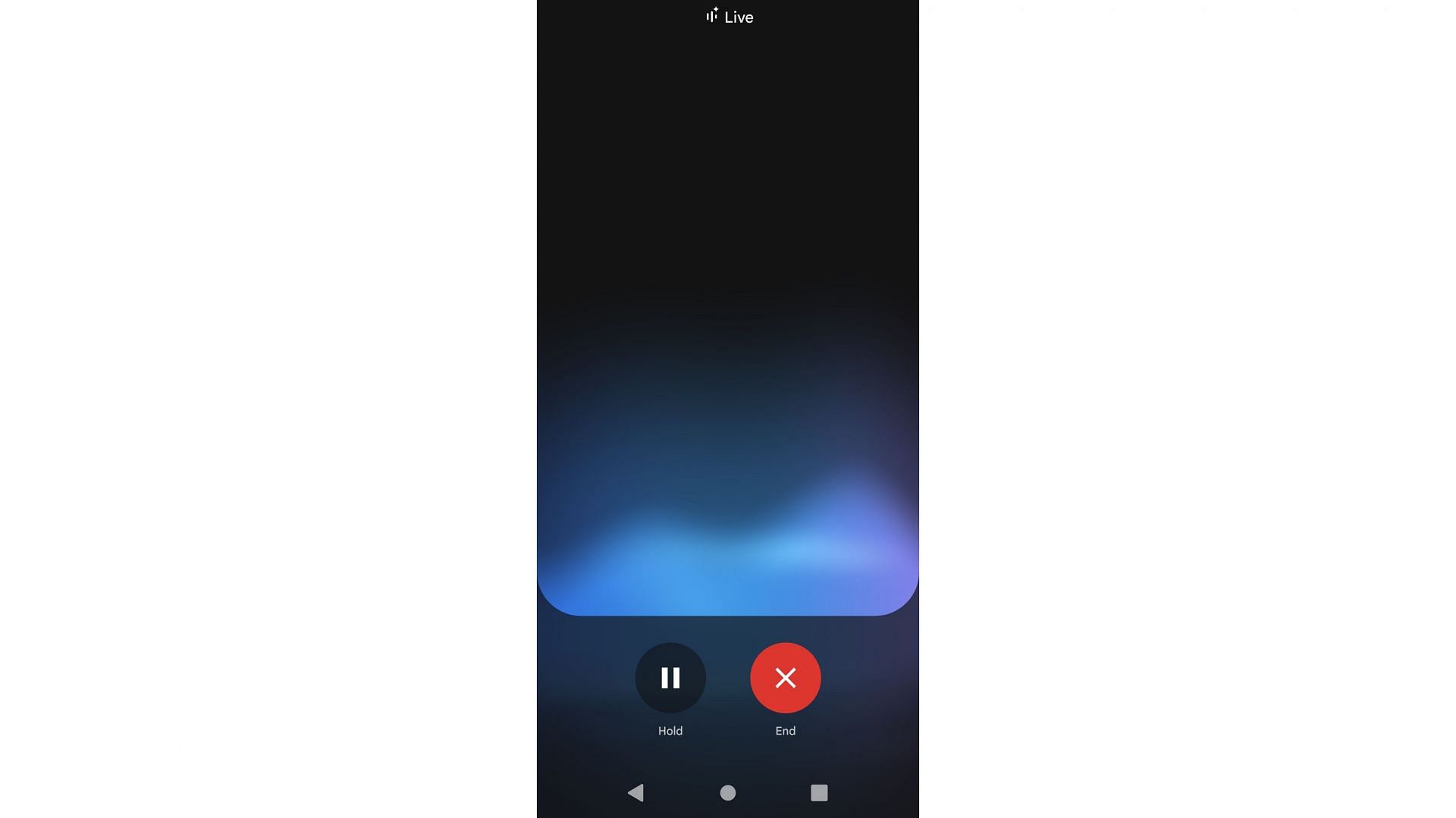
Google Gemini is Google's best AI chatbot, which uses the Gemini multimodal large language to process text and voice-based information to provide natural conversations. It has been in development for a while but was recently made available for all Android users. It will eventually replace Google Assistant, but not immediately.
How to choose a different voice for Gemini Live?
You can choose a different voice for the AI in the app settings. Google has provided a couple of voice models, and you can choose any one of them. More voice models could be provided in the future.
Are there any special requirements for using Gemini Live?
Any Android phone with 2GB RAM and Android 10 or above can access Google Gemini without any issues.