
How to play Xbox with mouse and keyboard?
If you own an Xbox, you will probably be using a controller to enjoy your favorite title. But do you know that you can also use a mouse or a keyboard for playing games on it? There are hundreds of titles that are better suited to a PC-style control, such as COD or Apex Legends. A good mouse provides significantly more precise aiming, and a keyboard can be beneficial for basic navigation and text chat. On the top, there's a big factor of personal preference too.
This guide explains how you can use a keyboard and a mouse with Xbox.
How to connect a mouse or a keyboard to your Xbox console?

Setting up peripherals in Microsoft’s home gaming console is quite straightforward. You just need a compatible accessory and you are good to go. Let’s check more details.
Pairing a mouse
Xbox consoles come with USB ports that can be used to connect any additional accessory. You just need to plug your mouse into this slot, and that’s it. I would recommend you use the port on the front to get more mobility.
It is also important to note that not every game is compatible with a mouse. It works only in certain games and apps that support mouse navigation. Moreover, you need to configure it before you start using it. To do so, follow these steps:
- Press the Xbox button on your controller. This will open the side menu.
- Go to the Profile & system tab.
- Next, head to Settings > Devices & connections.
- Select Mouse.
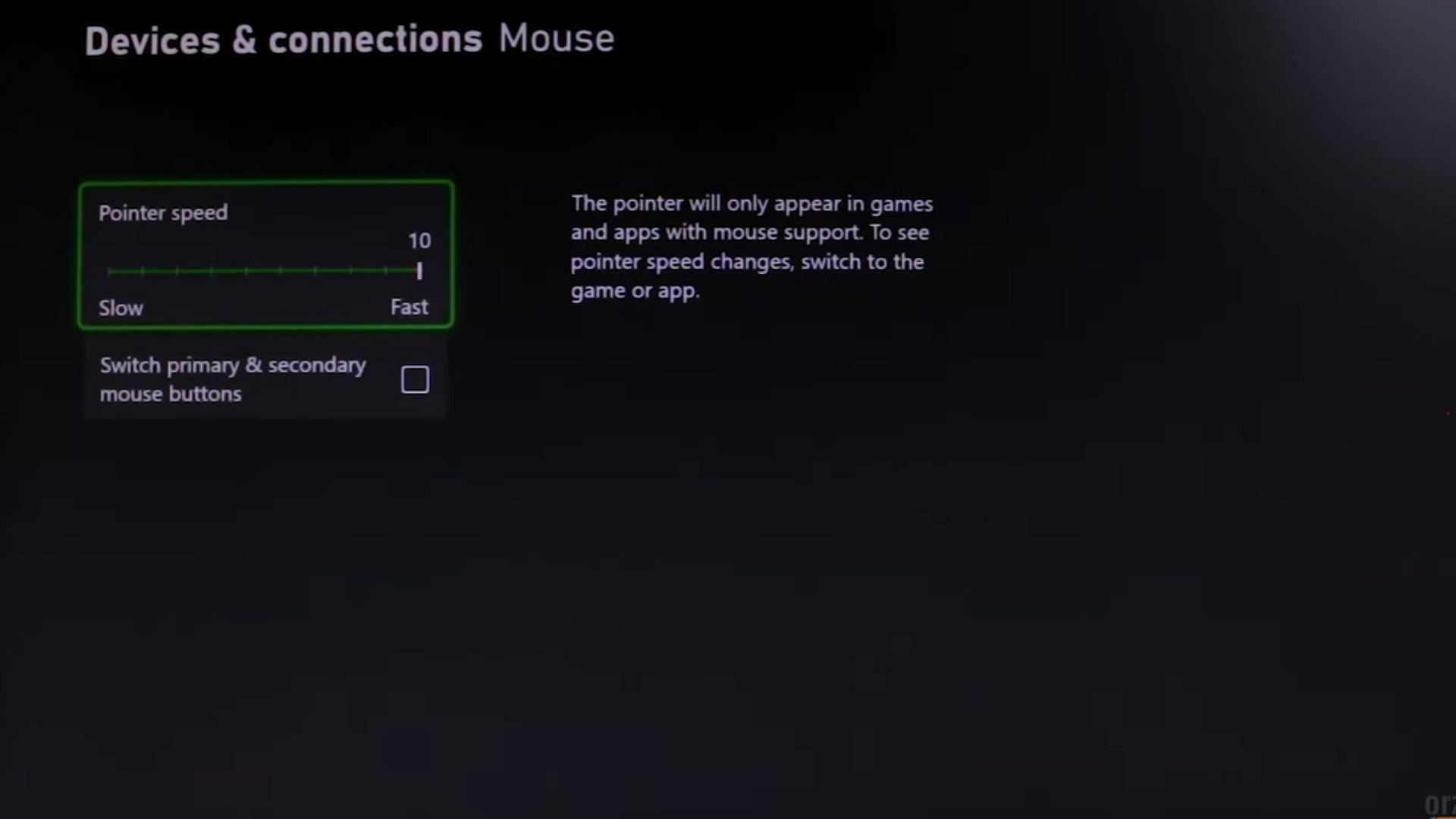
- You will see various options, like pointer speed or switching primary and secondary buttons. Configure them based on your preferences.
- Now is the time to use your new peripheral.
Keep in mind that a mouse cannot be used on the Home screen or within the Xbox user interface while navigating the dashboard. You will need to use your controller to navigate in settings.
Also, check: 5 best wired gaming mice in 2024
Using a keyboard with Xbox
There's no special setup required for your keyboard. Just plug it into one of the home console ports and it'll be ready to use. Keyboards offer greater versatility compared to mice, allowing you to easily navigate the dashboard with arrow keys and select an option by pressing Enter. Moreover, there are plenty of shortcuts that you can utilize. Here are some examples:
- Windows key + I: Open settings.
- Windows key + Backspace: Go back.
- Windows key + M: Open menu.
- Windows key + X: Open the Power menu/open a notification.
Also, check: 5 best wired gaming keyboards in 2024
Using a keyboard or a mouse with Xbox has its own benefits, depending on the game you are playing. And now you know how you can connect them. However, titles that support them are limited and you will need to check the compatibility on the official website or from the in-game settings.
Check out our other articles:
- How to back up Steam Deck SSD?
- How to install dual graphic cards in your PC? (2024)
- How to link your PlayStation account with Steam