
Monster Hunter Wilds Open Beta guide: Best settings for Nvidia RTX 3070 and RTX 3070 Ti
Monster Hunter Wilds went live as Open Beta on October 31, 2024, and will continue till November 4, 2024. Players have the ultimate chance to dive into the game before it launches globally. However, the system requirements of Monster Hunter Wilds are a bit on the higher side, and Capcom requires you to enable Frame Generation to get 60 FPS.
However, enabling Frame Generation increases the latency in-game, which isn't ideal in an action title. That's why we opted for custom-tuned graphics settings to get the best of both worlds: visuals and 60 FPS performance.
This article presents the best Monster Hunter Wilds Open Beta settings for Nvidia RTX 3070 and RTX 3070 Ti.
Note: Many aspects of this article are subjective and solely reflect the writer's opinions. These settings are meant for PCs that meet the recommended specs provided by the publisher.
List of the best Monster Hunter Wilds Open Beta settings for the Nvidia RTX 3070
The Nvidia RTX 3070 was a powerful GPU when it first launched in 2020. This graphics card was originally designed to play games at 2K, but it has aged quite a bit and can only play Monster Hunter Wilds Open Beta at 1080p.
Below, you will find all the best settings to play this game at 1080p with 60 FPS:
Display
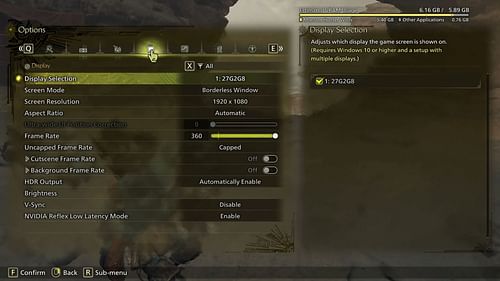
- Display Selection: Primary monitor
- Screen Mode: Borderless Window
- Screen Resolution: 1920 x 1080
- Aspect Ratio: Automatic
- Ultra-wide UI Position Correction: Default
- Frame Rate: 60
- Uncapped Frame Rate: Uncapped
- Cutscene Frame Rate: Off
- Background Frame Rate: Off
- HDR Output: Automatically Enable
- Brightness: As per preference
- V-Sync: Disable
- Nvidia Reflex Low Latency Mode: On + Boost
Graphics
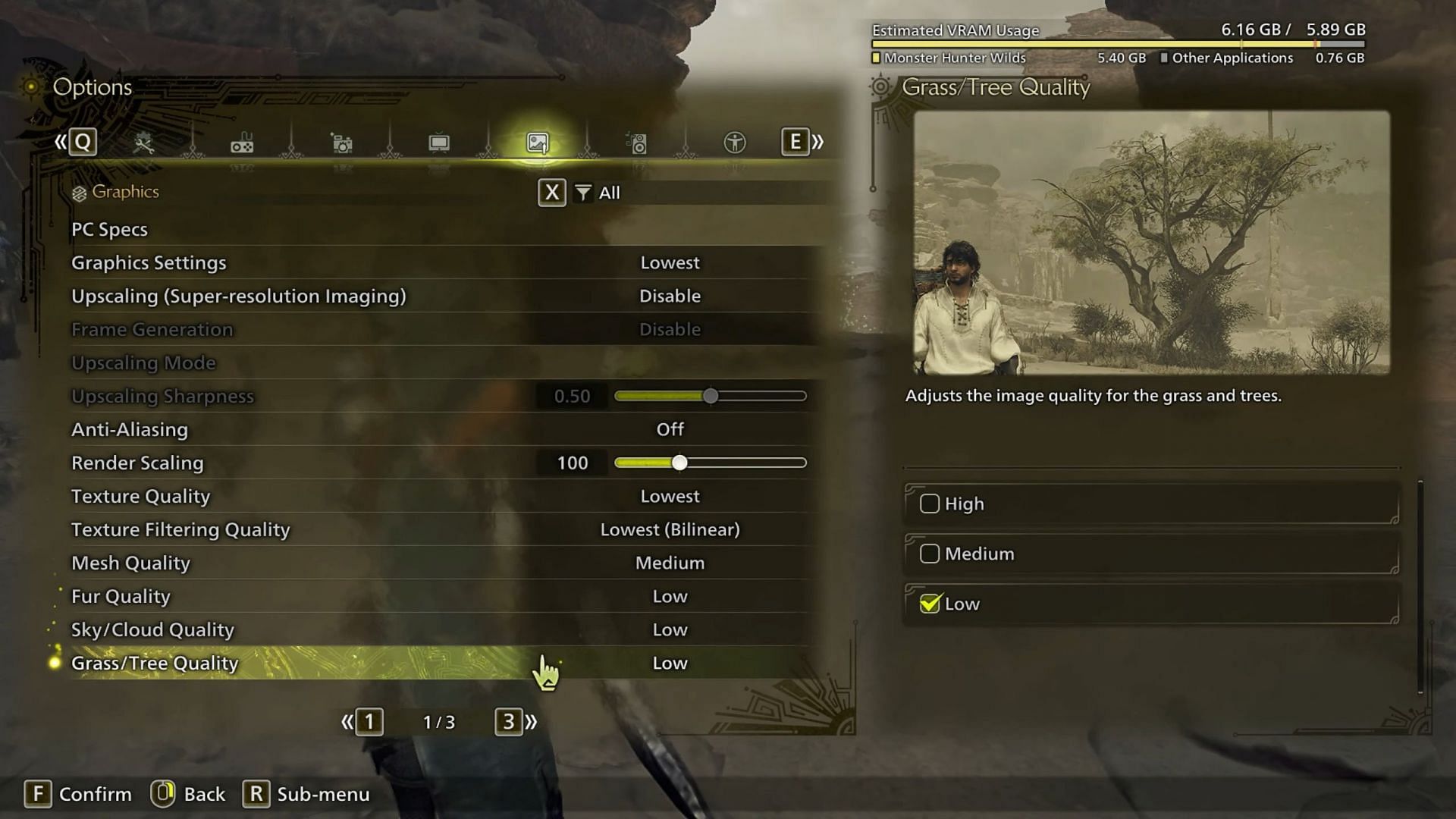
- Graphics Settings: Custom
- Upscaling (Super-resolution Imaging): Nvidia DLSS
- Frame Generation: Disable
- Upscaling Mode: Balanced
- Upscaling Sharpness: 0.40
- Anti-Aliasing: Default
- Render Scaling: Default
- Texture Quality: Medium
- Texture Filtering Quality: Medium (ANISO x4)
- Mesh Quality: Medium
- Fur Quality: Medium
- Sky/Cloud Quality: Medium
- Grass/Tree Quality: High
- Grass/Tree Sway: Enable
- Wind Simulation Quality: High
- Surface Quality: Medium
- Sand/Snow/Water Quality: Medium
- Water Effects: Enable
- Render Distance: Medium
- Shadow Quality: Medium
- Distant Shadow Quality: Medium
- Shadow Distance: Medium
- Ambient Light Quality: High
- Contact Shadows: Enable
- Ambient Occlusion: Medium
- Bloom: High
- Motion Blur: Off
- Vignette Effect: Off
- Screen Space Reflection: On
- SSSS Scattering: On
- Depth of Field: Off
- Volumetric Fog: Low
- Variable Rate Shading: On
Also read: Monster Hunter Wilds Open Beta guide: Best settings for Nvidia RTX 4070 and RTX 4070 Ti
List of the best Monster Hunter Wilds Open Beta settings for the Nvidia RTX 3070 Ti
The Nvidia RTX 3070 Ti is about eight percent better than the Nvidia RTX 3070 non-Ti model, so it can deliver even better visuals while keeping the same 60 FPS performance capability.
Apply the following Monster Hunter Wilds Open Beta settings for the best results in Nvidia RTX 3070 Ti:
Display
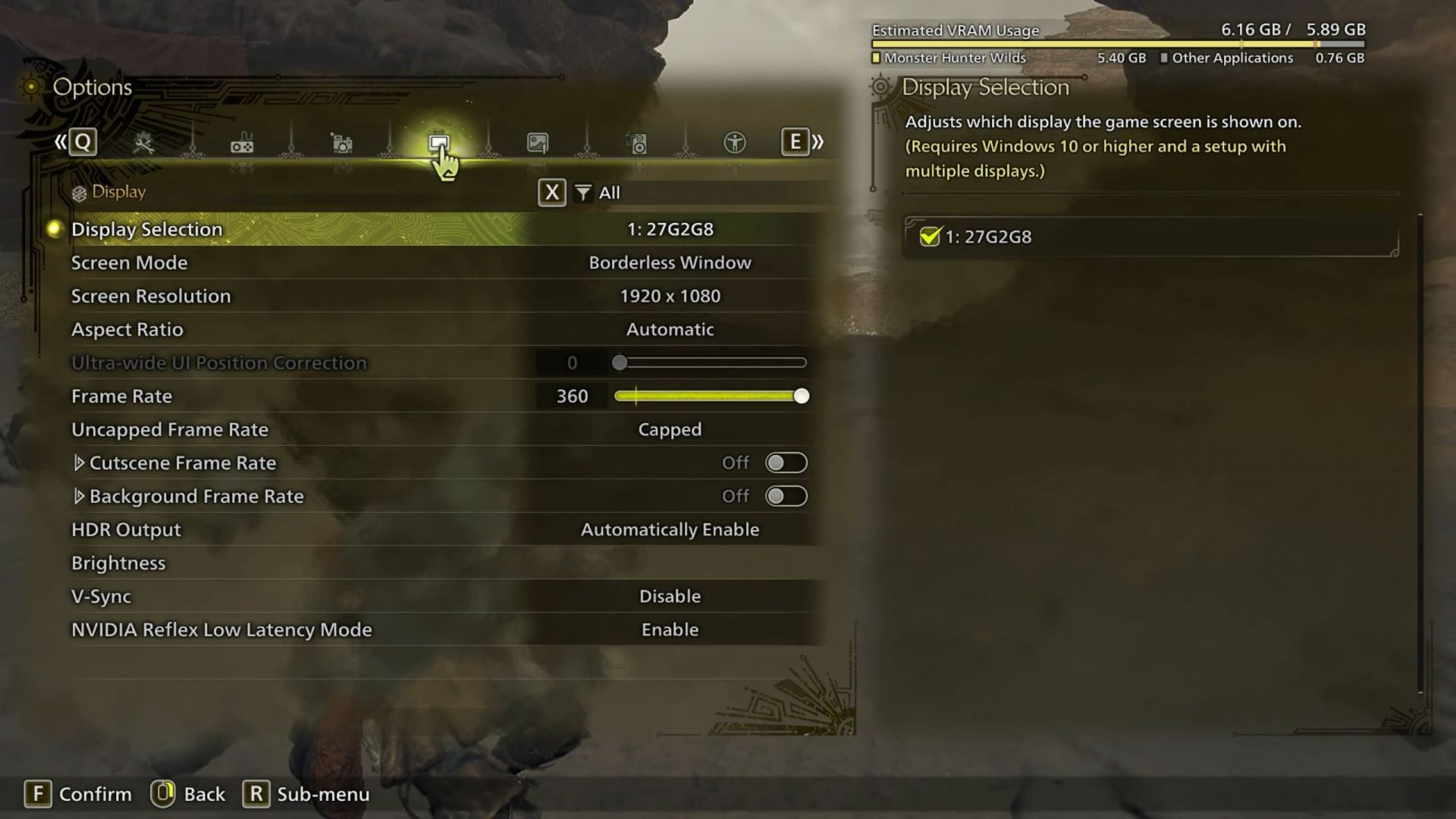
- Display Selection: Primary monitor
- Screen Mode: Borderless Window
- Screen Resolution: 1920 x 1080
- Aspect Ratio: Automatic
- Ultra-wide UI Position Correction: Default
- Frame Rate: 60
- Uncapped Frame Rate: Uncapped
- Cutscene Frame Rate: Off
- Background Frame Rate: Off
- HDR Output: Automatically Enable
- Brightness: As per preference
- V-Sync: Disable
- Nvidia Reflex Low Latency Mode: On + Boost
Graphics
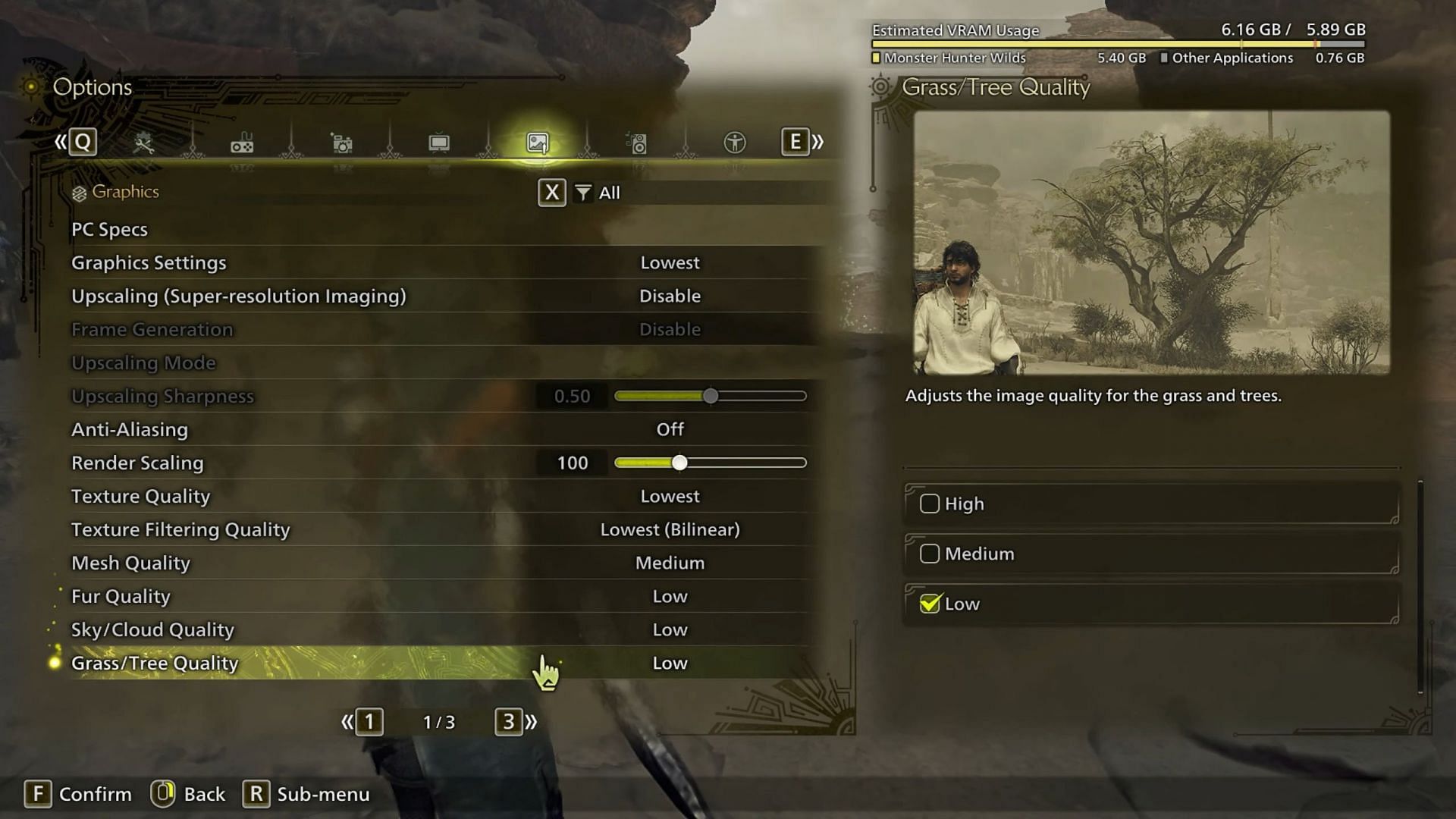
- Graphics Settings: Custom
- Upscaling (Super-resolution Imaging): Nvidia DLSS
- Frame Generation: Disable
- Upscaling Mode: Balanced
- Upscaling Sharpness: 0.40
- Anti-Aliasing: Default
- Render Scaling: Default
- Texture Quality: Medium
- Texture Filtering Quality: Medium (ANISO x4)
- Mesh Quality: High
- Fur Quality: Medium
- Sky/Cloud Quality: Medium
- Grass/Tree Quality: High
- Grass/Tree Sway: Enable
- Wind Simulation Quality: High
- Surface Quality: High
- Sand/Snow/Water Quality: Medium
- Water Effects: Enable
- Render Distance: Medium
- Shadow Quality: Medium
- Distant Shadow Quality: Medium
- Shadow Distance: Medium
- Ambient Light Quality: Medium
- Contact Shadows: Enable
- Ambient Occlusion: Medium
- Bloom: High
- Motion Blur: Off
- Vignette Effect: Off
- Screen Space Reflection: On
- SSSS Scattering: On
- Depth of Field: Off
- Volumetric Fog: Low
- Variable Rate Shading: On
These are the best Monster Hunter Wilds Open Beta settings for the Nvidia RTX 3070 and 3070 Ti. Each aspect was carefully examined to determine the best performance for these graphics cards.
Check out other Monster Hunter Wilds Open Beta contents:
- Is Monster Hunter Wilds Premium Deluxe Edition worth buying?
- Monster Hunter Wilds Open Beta guide: Best settings for Nvidia RTX 3060 and RTX 3060 Ti
- All new monsters revealed in Monster Hunter Wilds, so far