
Monster Hunter Wilds Open Beta guide: Best settings for Nvidia RTX 4070 and RTX 4070 Ti
Monster Hunter Wilds is an upcoming action RPG from Capcom slated to release on February 28, 2025. The company has currently launched an open beta test to potentially catch any possible game-breaking bugs or issues before it launches officially. However, due to its higher system requirements, Monster Hunter Wilds may not run well unless you have the right settings.
This article features all the best graphics settings for the game on Nvidia RTX 4070 and RTX 4070 Ti.
Note: Many aspects of this article are subjective and solely reflect the writer's opinions. These settings are meant for PCs that meet the recommended specs.
What are the best Monster Hunter Wilds Open Beta settings for the Nvidia RTX 4070?
The Nvidia RTX 4070 is a powerful GPU that can play even the most demanding games at 1440p resolution, provided you have the right settings. This graphics card can run Capcom's latest at a solid 60 FPS while delivering great visuals.
Apply the following settings in Monster Hunter Wilds open beta for the Nvidia RTX 4070:
Display
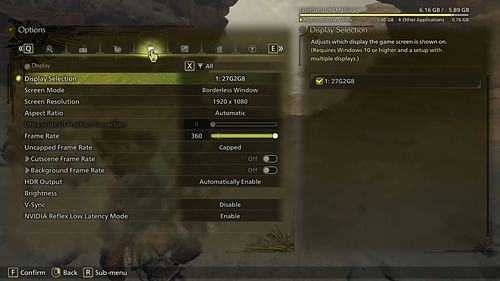
The display settings are responsible for aspects like resolution, refresh rate, fullscreen mode, and more. Here are all the best settings:
- Display Selection: Primary monitor
- Screen Mode: Borderless Window
- Screen Resolution: 2560 x 1440
- Aspect Ratio: Automatic
- Ultra-wide UI Position Correction: Default
- Frame Rate: 60
- Uncapped Frame Rate: Uncapped
- Cutscene Frame Rate: Off
- Background Frame Rate: Off
- HDR Output: Automatically Enable
- Brightness: As per preference
- V-Sync: Disable
- Nvidia Reflex Low Latency Mode: On + Boost
Graphics
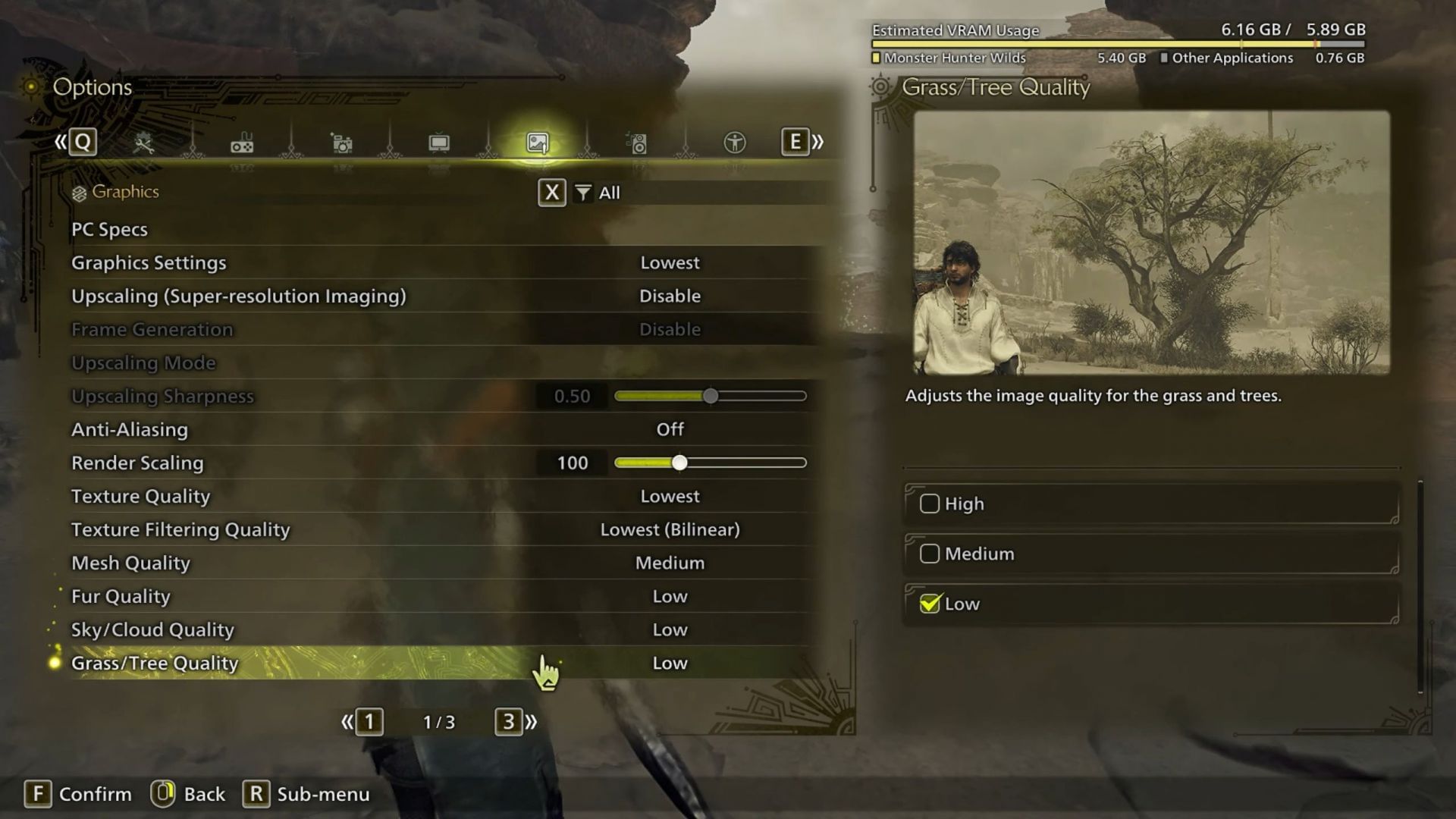
Here are all the graphics settings you need to apply to ensure perfect balance between visuals and performance:
- Graphics Settings: Custom
- Upscaling (Super-resolution Imaging): Nvidia DLSS
- Frame Generation: Disable
- Upscaling Mode: Balanced
- Upscaling Sharpness: 0.40
- Anti-Aliasing: Default
- Render Scaling: Default
- Texture Quality: Medium
- Texture Filtering Quality: Medium (ANISO x4)
- Mesh Quality: High
- Fur Quality: Medium
- Sky/Cloud Quality: Medium
- Grass/Tree Quality: High
- Grass/Tree Sway: Enable
- Wind Simulation Quality: High
- Surface Quality: High
- Sand/Snow/Water Quality: High
- Water Effects: Enable
- Render Distance: Medium
- Shadow Quality: Medium
- Distant Shadow Quality: Medium
- Shadow Distance: Medium
- Ambient Light Quality: Medium
- Contact Shadows: Enable
- Ambient Occlusion: Medium
- Bloom: High
- Motion Blur: Off
- Vignette Effect: Off
- Screen Space Reflection: On
- SSSS Scattering: On
- Depth of Field: Off
- Volumetric Fog: Low
- Variable Rate Shading: On
Also read: What's the reason behind Seikret mount introduction? Monster Hunter Wilds Producer Ryozo Tsujimoto explains
What are the best Monster Hunter Wilds Open Beta settings for the Nvidia RTX 4070 Ti?
The Nvidia RTX 4070 Ti is a high-end GPU designed to play games at 2K. Therefore, playing Monster Hunter Wilds Open Beta at 2K with a stable 60 FPS won't be an issue as long as you apply the following settings:
Display
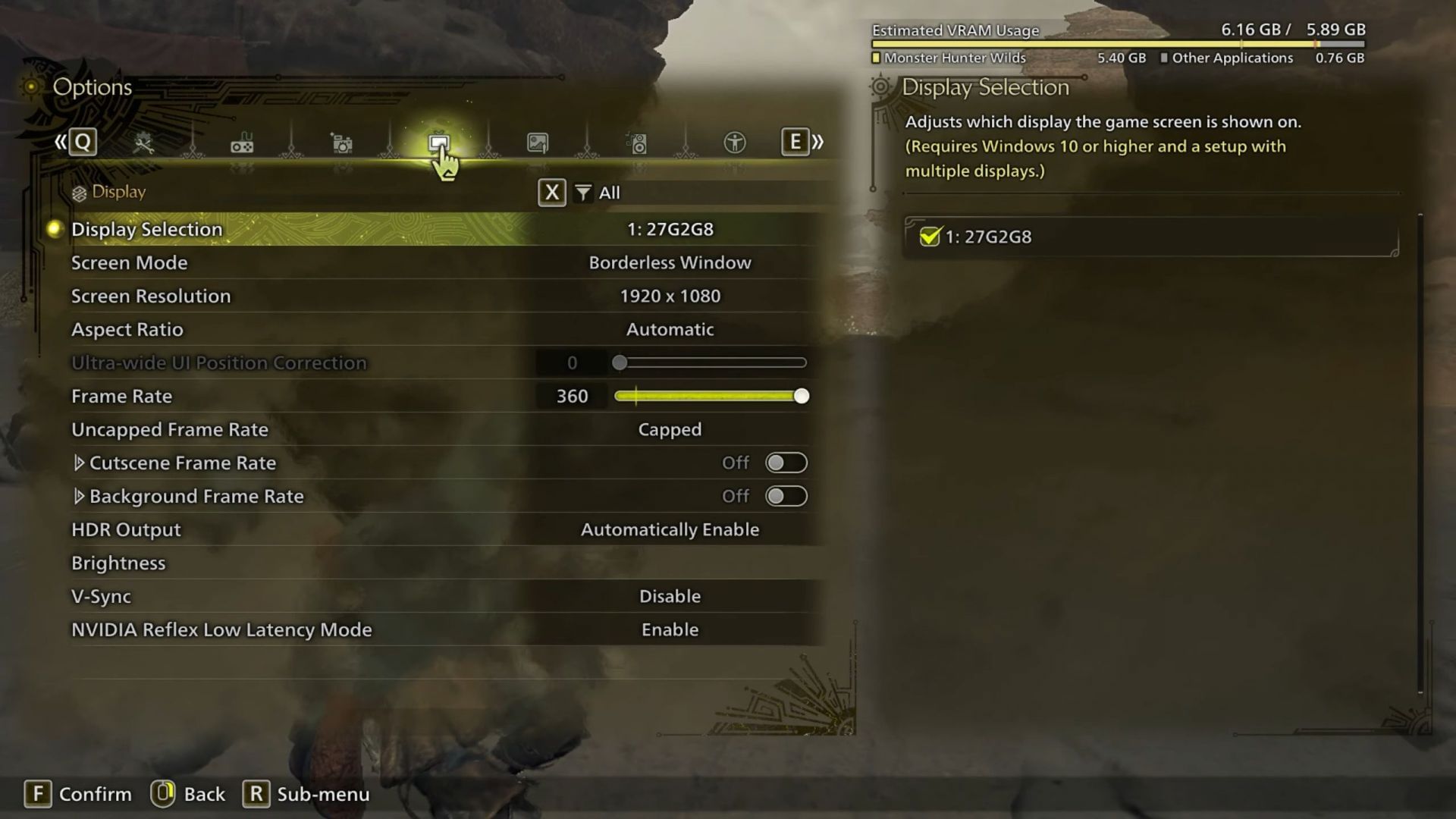
These display settings help you achieve great visuals and performance in-game:
- Display Selection: Primary monitor
- Screen Mode: Borderless Window
- Screen Resolution: 2560 x 1440
- Aspect Ratio: Automatic
- Ultra-wide UI Position Correction: Default
- Frame Rate: 60
- Uncapped Frame Rate: Uncapped
- Cutscene Frame Rate: Off
- Background Frame Rate: Off
- HDR Output: Automatically Enable
- Brightness: As per preference
- V-Sync: Disable
- Nvidia Reflex Low Latency Mode: On + Boost
Graphics
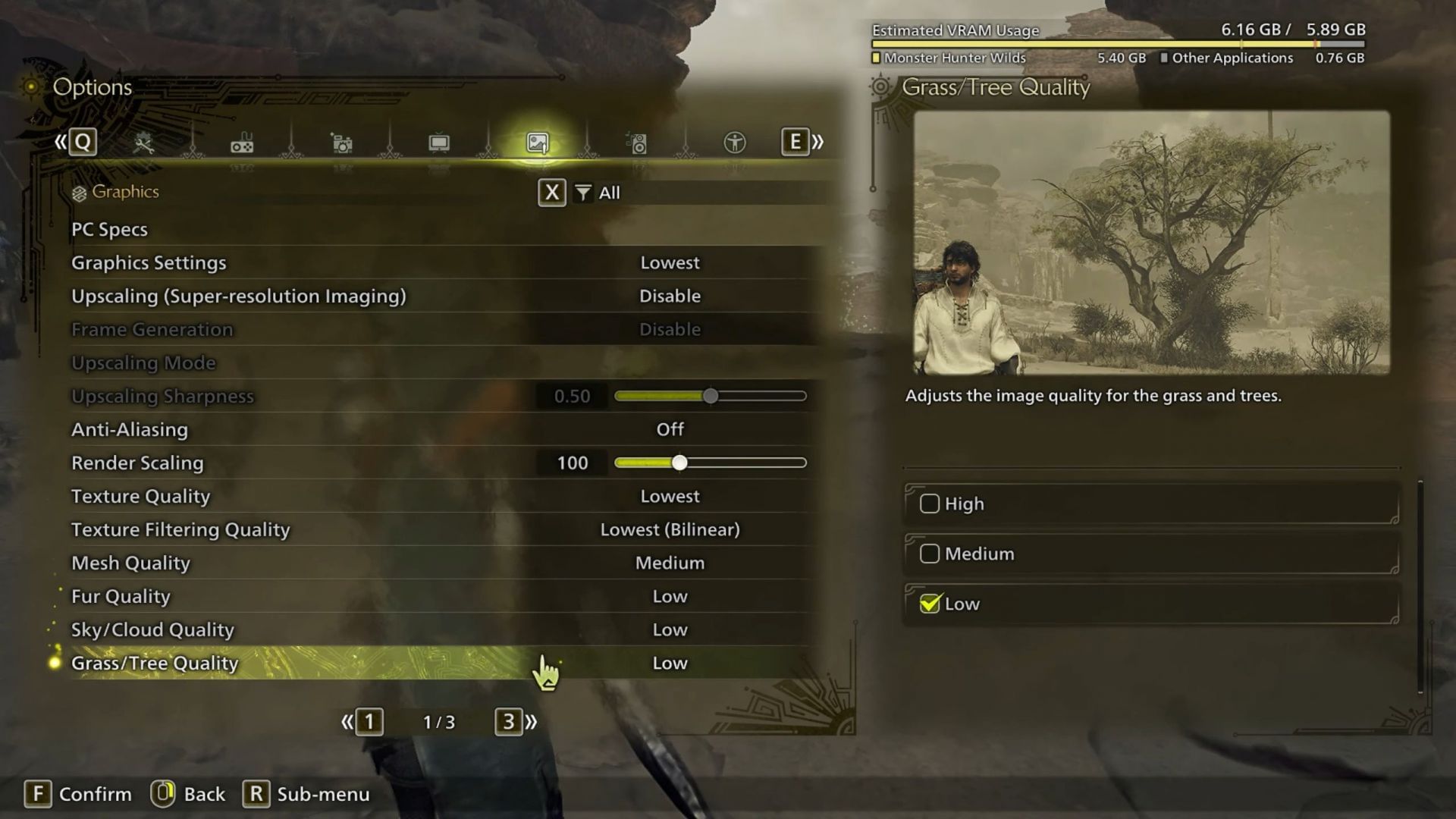
Apply the following graphics to obtain the best results in terms of visual experience without sacrificing any performance:
- Graphics Settings: Custom
- Upscaling (Super-resolution Imaging): Nvidia DLSS
- Frame Generation: Disable
- Upscaling Mode: Balanced
- Upscaling Sharpness: 0.40
- Anti-Aliasing: Default
- Render Scaling: Default
- Texture Quality: Medium
- Texture Filtering Quality: Medium (ANISO x4)
- Mesh Quality: High
- Fur Quality: High
- Sky/Cloud Quality: Medium
- Grass/Tree Quality: High
- Grass/Tree Sway: Enable
- Wind Simulation Quality: High
- Surface Quality: High
- Sand/Snow/Water Quality: High
- Water Effects: Enable
- Render Distance: High
- Shadow Quality: Medium
- Distant Shadow Quality: Medium
- Shadow Distance: Medium
- Ambient Light Quality: Medium
- Contact Shadows: Enable
- Ambient Occlusion: Medium
- Bloom: High
- Motion Blur: Off
- Vignette Effect: Off
- Screen Space Reflection: On
- SSSS Scattering: On
- Depth of Field: Off
- Volumetric Fog: Low
- Variable Rate Shading: On
This concludes the list of the best Monster Hunter Wilds Open Beta settings for the Nvidia RTX 4070 and 4070 Ti. We opted for a mix of Medium and High graphics settings to get close to 60 FPS, which is a must in 2024.
Check out other Monster Hunter Wilds Open Beta contents:
- Is Monster Hunter Wilds Premium Deluxe Edition worth buying?
- Monster Hunter Wilds Open Beta guide: Best settings for Nvidia RTX 3060 and RTX 3060 Ti
- All new monsters revealed in Monster Hunter Wilds, so far