
Once Human Missing File Privileges error: Causes, possible fixes, and more
Once Human was released for PC, iOS, and Android devices on July 9, 2024. The game has amassed over 145,000 active players on Steam Charts and is growing steadily. The player count could've been even higher, but unfortunately, many users cannot play because of the Missing File Privileges error. Gamers are posting about it on the Steam community forums to express their frustration about this situation, but to no solution.
In this article, we have shared some potential routes that may fix this error for good.
Note: The solutions provided herein are not guaranteed to work for every user.
How to fix Once Human Missing File Privileges error

The Missing File Privileges error in Once Human is not new and has happened before in other games, so we have a pretty good idea of how to fix it. Here are a few possible fixes you can try to fix the error.
1) Run Steam as an Administrator
You must run Steam with Administrator privileges to fix the Missing File Privileges error.
Follow these steps:
- Right-click on the Steam icon on the System Tray area of your computer and click on Exit Steam. (Skip this step if Steam is closed already)
- Search Steam in the Start Menu and right-click on it.
- Next, click on Run as Administrator.
- Let Steam launch properly, and then try relaunching the game.
2) Add Administrator privilege to the game's executable
Follow these steps to add the Administrator privilege to Once Human's exe file:
- Go to the Steam Libray and select the game there.
- Click on the Gear icon on the game's library page.
- Next, click on Manage and select Browse local files.
- Right-click on the game's exe file and choose Properties.
- Click on the Compatibility tab and select the checkbox that says, Run this program as an Administrator.
- After that, click Apply and relaunch the game.
Also Read: All Deviant companions in Once Human.
3) Properly close the game before relaunching it
Once Human will refuse to launch if the game's .exe file is already running in the background.
Here's how to properly close the game:
- Launch the task manager and click on the Processes tab (Ignore if it's selected already).
- Scroll down and check if the Once Human's .exe file is visible on the list.
- If you find the .exe, right-click on it and select End Task.
- You can relaunch the game.
4) Verify game file integrity
A virus or a network issue can corrupt the game's internal files. If that's the case, it can be fixed easily.
Follow these steps:
- Go to the Steam Libray and select the game there.
- Click on the Gear icon and select Properties.
- Next, click on the Installed Files tab.
- Now, click on the Verify integrity of game files button and wait for the process to end.
- Launch the game, and it should run fine.
5) Reinstall Microsoft Visual C++ Redistributable
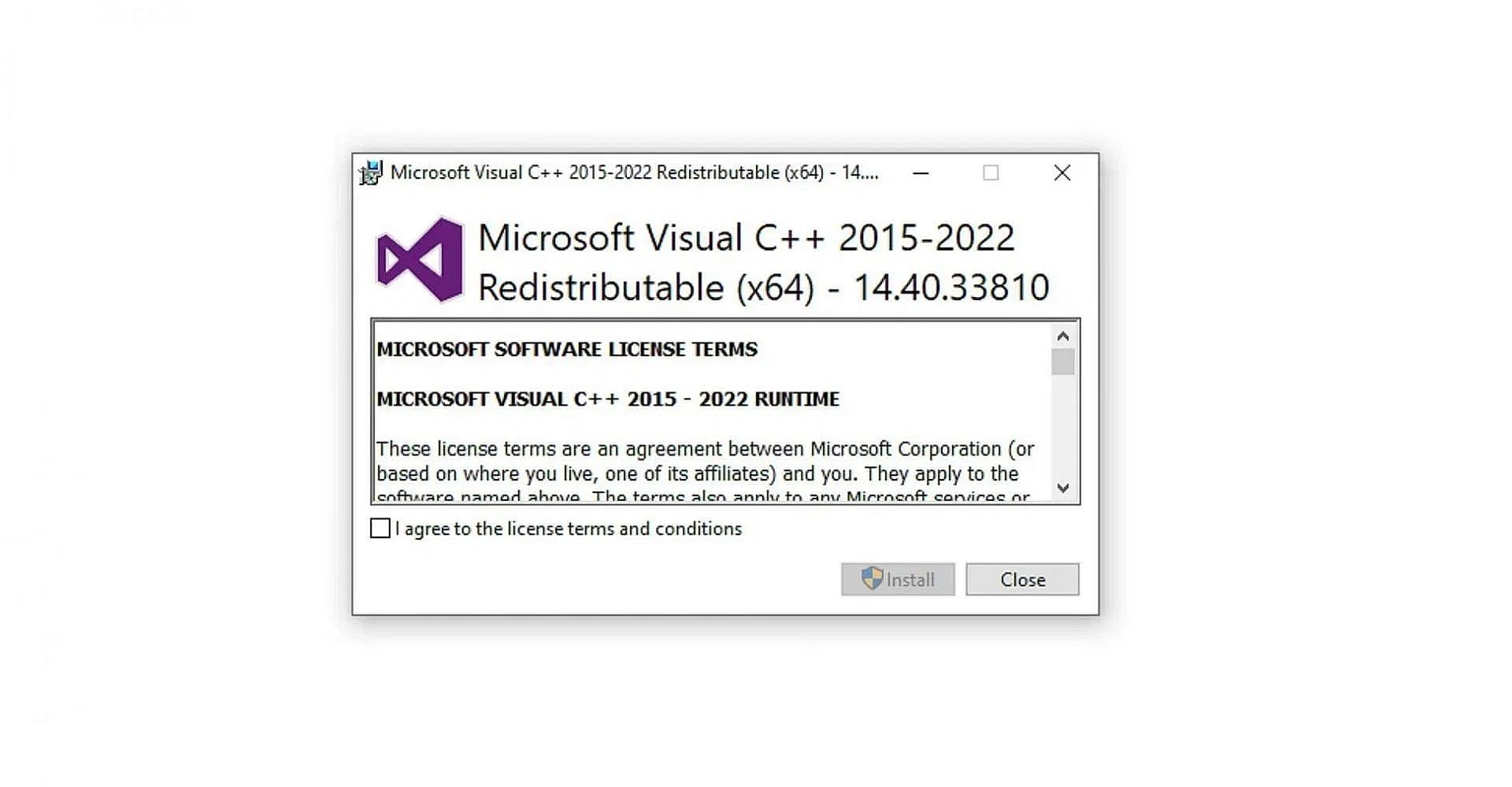
Once Human requires Microsoft's latest Visual C++ Redistributables to run. Without them, the game will not launch.
Follow these steps to reinstall them:
- Visit the Visual C++ Redistributables page and download both x86 and x64 versions.
- Install both versions and restart your PC.
- Now, Once Human should launch normally.
Read More: All active Once Human Redeem Codes.
Possible causes behind Once Human's Missing File Privileges error
The explanation of the error is in the name itself. Steam needs certain privileges, such as Administrator, to run the game's .exe file, and that privilege is missing. The best way of fixing it is by running Steam as an administrator.
Will there be any official fix for Once Human's Missing File Privileges error?

This error is associated with Steam, so only Valve can fix it. Since Steam auto-updates once in a while, the issue should be fixed automatically in a few days.
Check out our other guides on this game:
- 5 beginner tips for Once Human
- Once Human Mobile release date
- All Closed Beta test rewards
- How to find fireproof plastic in Once Human