
Once Human settings you need to change before playing
Starry Studio's Once Human is a new entrant in the realm of survival titles. It's free to play and has live servers globally, ensuring that many players join the game with low ping connectivity. Nonetheless, since it's a multiplayer release with PvP elements, adapting your gameplay by tweaking various settings is important to have a smooth experience in its post-apocalyptic world.
This guide showcases the settings you should change in Once Human before hopping onto it.
Note: Parts of this article are subjective and reflect the opinions of the writer
Best video settings for Once Human
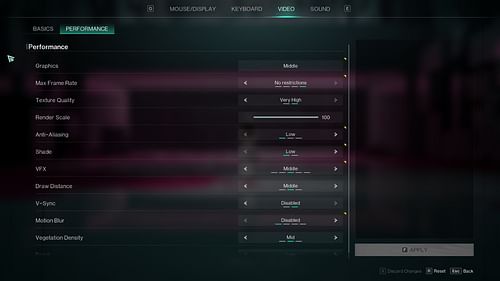
Since Once Human is an open-world survival game, you will have to fight other players occasionally. For this reason, the visual settings should be highly prioritized. Balancing a good FPS rate with high visual finesse is crucial.
Here are the optimal video settings for the game when running on lower to mid-range specs:
Basics
- Display Mode: Fullscreen
- Resolution: Main monitor's maximum resolution
Performance
- Graphics: Middle
- Max Frame Rate: No restrictions
- Texture Quality: Very High (keep it low if you have less than 4 GB VRAM)
- Render Scale: 100
- Anti-Aliasing: Low
- Shade: Low
- VFX: Middle
- Draw Distance: Middle
- V-Sync: Disabled
- Motion Blur: Disabled
- Vegetation Density: Middle
- Detail: Low
Keeping the Render Scale at 100 is optimal. Although lowering it will increase the FPS count, the game will look blurry.
The Shade setting signifies the shadow quality; ensure to keep it on Low to get the maximum performance boost.
If the title is having a performance issue and is struggling to get a stable framerate, you can try lowering the VFX setting to Very Low. Also, keep the Detail setting Low to get a 5–10% FPS boost from the Very High setting.
Read more: Best Once Human graphics settings for Nvidia RTX 3060 and RTX 3060 Ti
Camera controls for Once Human
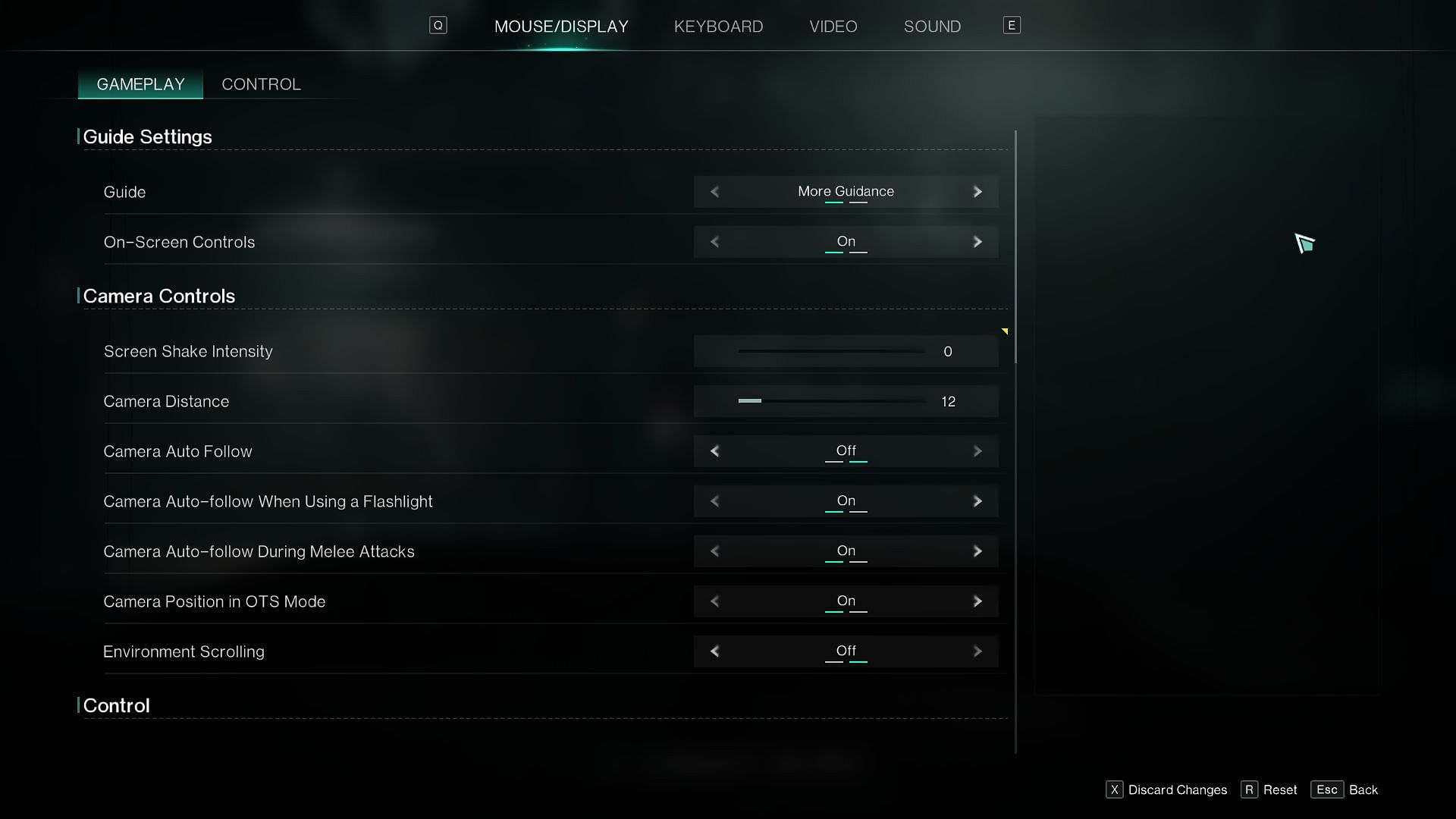
Altering certain camera controls can greatly influence your playthroughs. While a few camera settings or configurations are primarily based on personal preference, some adjustments can elevate your gameplay. Here are the recommended camera controls:
Camera Controls
- Screen Shake Intensity: 0
- Camera Distance: 12
- Camera Auto Follow: Off
- Camera Auto Follow When Using a Flashlight: On
- Camera Position in OTS Mode: On
- Environment Scrolling: Off
To minimize distractions during PvE or PvP combat, keep Screen Shake Intensity at 0.
Camer Distance determines the visible distance your character can see. A higher value increases the distance but lowers the FPS count. You might want to adjust it based on how many framerates you achieve and what image quality you're getting.
Check out more Once Human guides:
- Battle Pass system explained
- How to access Rift Anchors
- How to expand your Territory