
PS5 blinking blue light error: Possible fixes and more explored
The PS5 blinking blue light error is a frustrating issue that many console users often encounter. This error is more than often caused by an underlying issue that arises from software updates or a sudden system crash. It is particularly annoying because it usually does not let you boot to your home screen. You will need to troubleshoot this issue before actually being able to play any game on your PlayStation 5.
In this article, we will explore the PS5 blinking blue light error and look at some possible solutions that might fix this issue for you. Most of the probably fixes mentioned are fairly simple, and you should be able to execute them with ease.
Note: These fixes are not official and might not work for everyone.
What causes the PS5 blinking blue light error?
The PS5 blinking blue light error usually indicates a problem with the boot-up of your console. When you turn your PS5 on under normal circumstances, the lights on the console will first turn blue, and then eventually turn white to indicate that the system has successfully booted.
However, if the lights keep flashing blue, it is an indication that the proper boot-up sequence has failed. This usually happens when your console turns back on after it has crashed suddenly due to lack of power, or was shut down forcibly without following proper procedure.
In many cases, the flashing or blinking blue light error is accompanied by the PlayStation logo appearing briefly on your screen, then turning perma-black without any further updates.
Possible fixes for the PS5 blinking blue light error
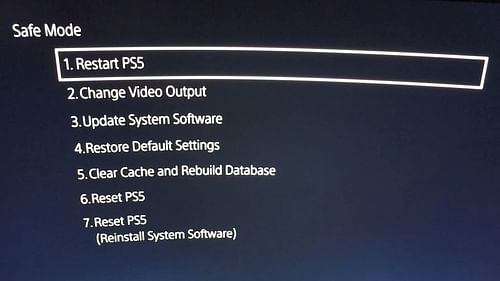
Here are some possible fixes for the PS5 flashing blue light error:
1) Restart and unplug your PlayStation 5
Firstly, try shutting down your console and unplug it from the main power outlet. This can clear up any internal glitches causing the PS5 blinking blue light error, and can potentially get you back to playing games easily.
To shut down your PS5, press and hold the power button till you hear two beeps, and then release the button. If your PS5 is the disk edition, then you do not necessarily need to take the disk out before doing this. After you have turned off your console, unplug it from the main power outlet and wait for around 10 minutes before plugging it back in.
Also read: Should you wait for the PS5 Pro or buy the PS5?
2) Update your PS5 system software in Safe Mode
You may also be able to solve the PS5 blinking blue light error by accessing Safe Mode on your console and updating its system software. To turn on your PS5 in safe mode, press and hold the power button till you hear a prominent second beep after the initial sound.
This should open a new prompt on your screen, following which you need to connect a controller to the PS5 via a USB cable. Then, you will need to press the PS Button to finally enter Safe Mode.
From the menu that you see, select the Update System Software option, and then select the Update Using Internet option. Make sure your internet is up and running otherwise this process will fail. The system update is mostly supposed to fix the PS5 blinking blue light error.
3) Clear cache and rebuild database
On to a more advanced option, you might try clearing your device's cache and rebuilding all databases in such a manner that it does not delete any of your data on the PS5. Cache files often contain a lot of junk data that might be another potential cause for the PS5 blinking blue light error.
To start, boot up your console in Safe Mode as mentioned in the earlier point, and choose the Clear Cache and Rebuild Database option from the menu. From the subsequent menu, select the Clear System Software Cache option. Restart your PS5 after this step.
If you still encounter the flashing blue light error, then you need to head on to the second stage. Boot up in Safe Mode once again, and head to the same Clear Cache and Rebuild Database option. From the menu, select the Rebuild Database option this time.
This process will not delete any of your saved games or data, but it will reset your home screen and recently played games. You will need to launch games from your library the first time you play them after this step.
Note that this step also checks for any system updates automatically, and might throw a warning that will tell you that the process can take a few hours to complete.
4) Reset your PS5
As a last resort, you should reset your PlayStation 5 to solve the PS5 blinking blue light error. To perform a complete factory reset, turn on your console in Safe Mode once again, and select the Reset PS5 option.
Note that this will completely wipe out everything from your PS5 and restore it to a new state. You will end up losing all your installed games, saved data, and even game captures that were on your device.
If this step also did not solve the problem, head to Safe Mode one last time, and select the Reset PS5 (Reinstall System Software) option. You will need to follow the official PlaytStation Support page's steps and load the latest system software manually in this process. This step might consume a considerable amount of time, but it can also permanently solve the PS5 blinking blue light error.