
5 Settings you need to change for God of War Ragnarok PC
The God of War Ragnarok PC version launched on September 19, 2024, after the game's two-year exclusivity on the PlayStation 5. While PC owners will finally get a taste of Kratos's latest adventure, the title is pretty demanding on hardware. Hence, there are a few settings that should be tweaked in order to enhance your experience.
Below, you will find the list of the five settings that should be tweaked before starting God of War Ragnarok on PC. Interestingly, one of these settings can even boost performance significantly.
Note: Some aspects of this article are subjective and solely reflect the writer's opinions.
What are the 5 crucial settings for God of War Ragnarok PC?
Here are the five settings you must change to get a better experience in God of War Ragnarok on PC:
1) Puzzle Timing: Extended
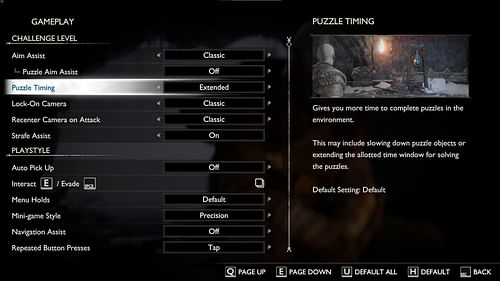
This setting gives you more time to complete puzzles by increasing the duration. For example, it will help you easily unlock those Nornir chests located all over the map.
You will now be able to hit the gongs precisely to unlock the chests without worrying about running out of time. This setting can be found under the Gameplay tab.
2) Auto Pick Up: Essentials
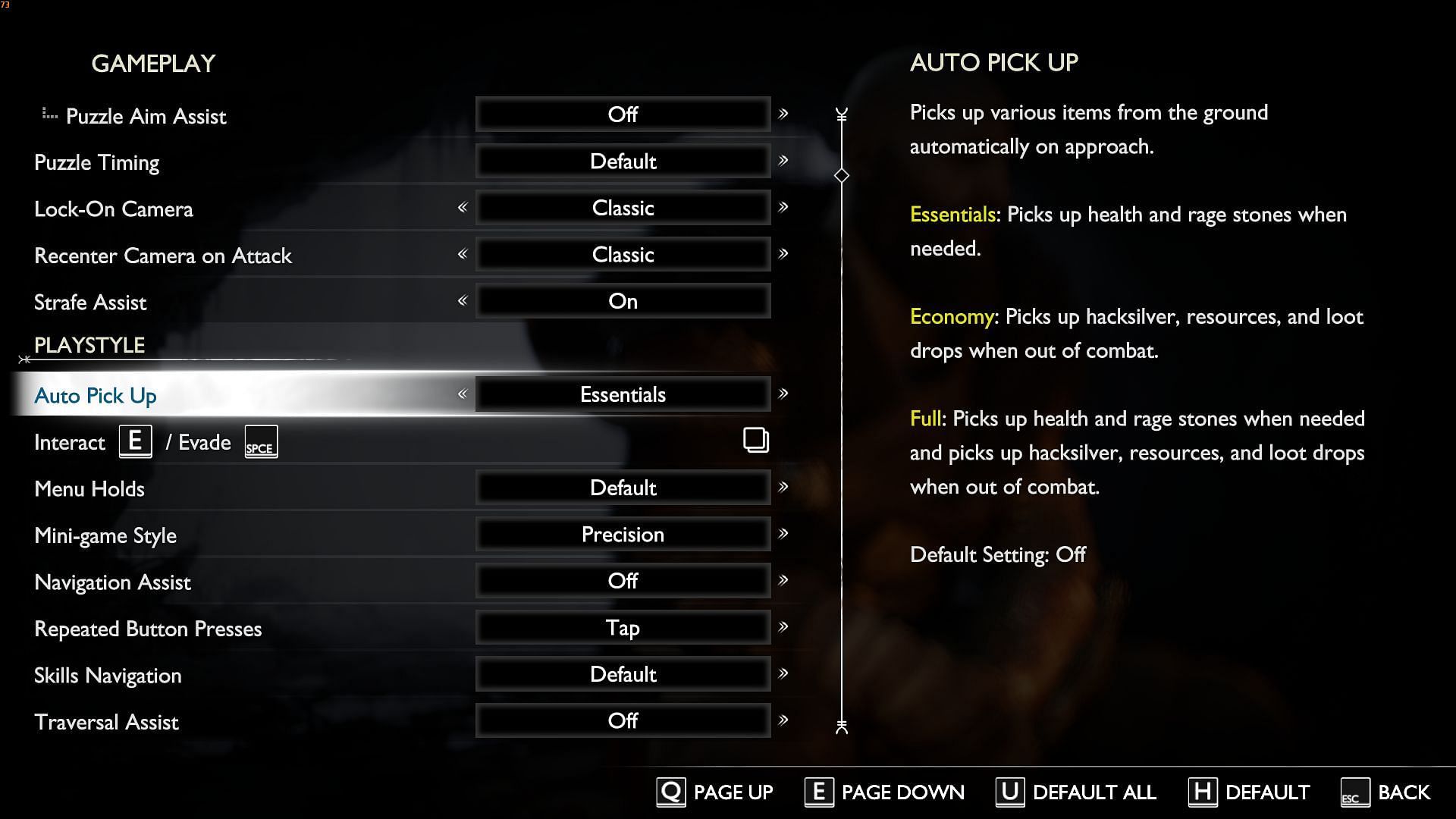
This setting is also located under the Gameplay tab, and turning it on allows Kratos to automatically pick up essential elements such as health and rage stones when needed. It will be crucial when you are in an intense battle, and the enemy drops health stones.
Many players struggle to pick them up mid-battle and end up dying easily, so this feature could be a game-changer for them.
3) Reduced Puzzle Hints: On
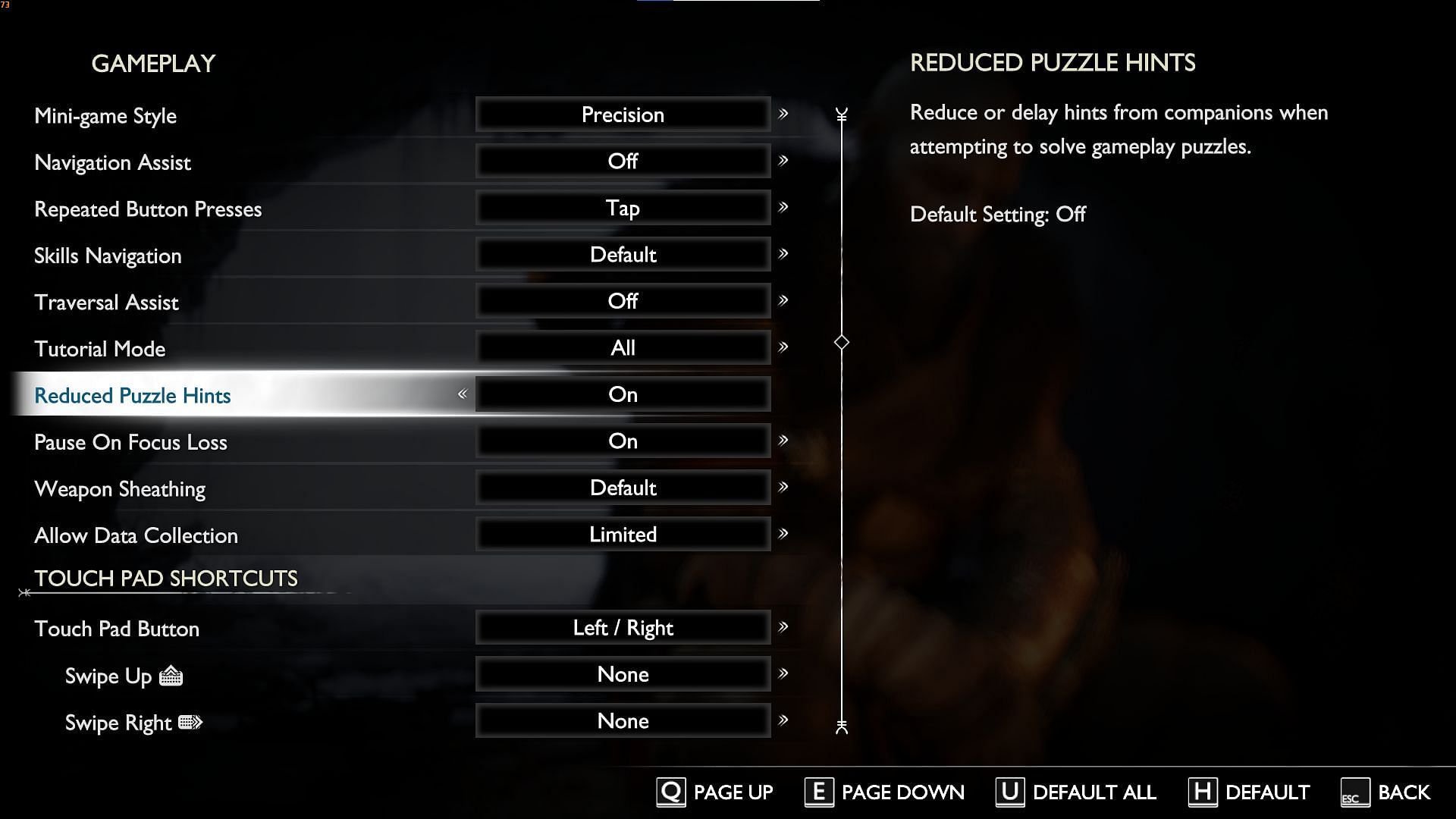
There are times when God of War Ragnarok drops too many hints about a puzzle, taking away the fun of solving it. In fact, what is a puzzle if not challenging? Thankfully, this setting reduces those hints, so that you can solve the problems on your own. Visit the Gameplay tab to turn it on.
However, not everyone is proficient in solving puzzles and some may appreciate the extra help they can get. In that case, leave it off.
4) Scaling Method and Quality: DLSS/FSR and Quality/Balanced
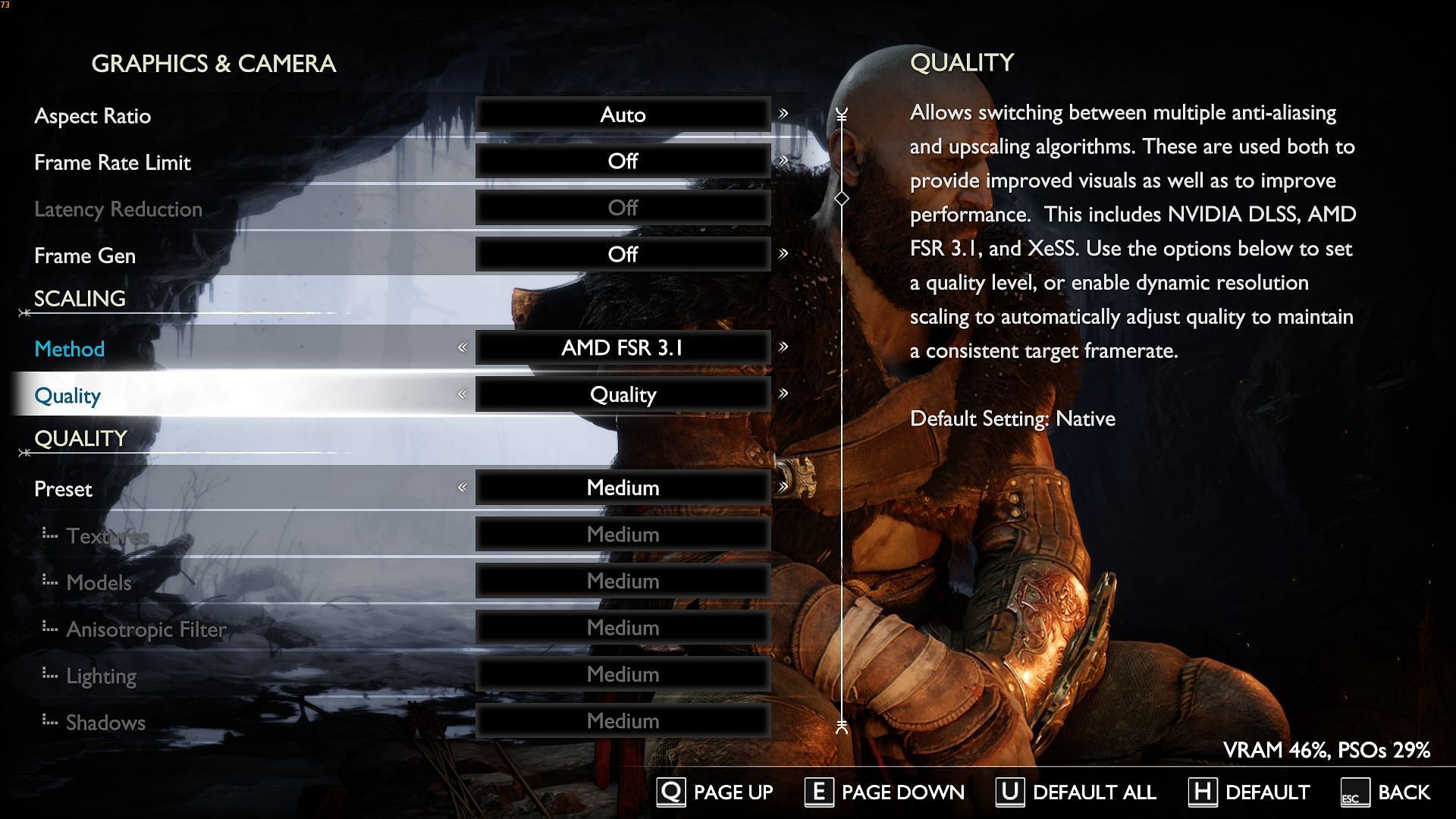
These two upscaling settings can significantly boost the game's performance, especially if you have a low-end graphics card. You will find them in the Graphics and Camera settings section. Do note that the DLSS feature is for Nvidia users, while AMD users can rely on the FSR option.
If you set the Quality setting to "Quality," the game should give you a 20 - 30% boost in performance, depending on the GPU. However, you will get even more performance if you set it to "Balanced." Anything after "Balanced" will degrade the image quality at 1080p, so try not to go beyond that.
5) Reduced Flashing: On
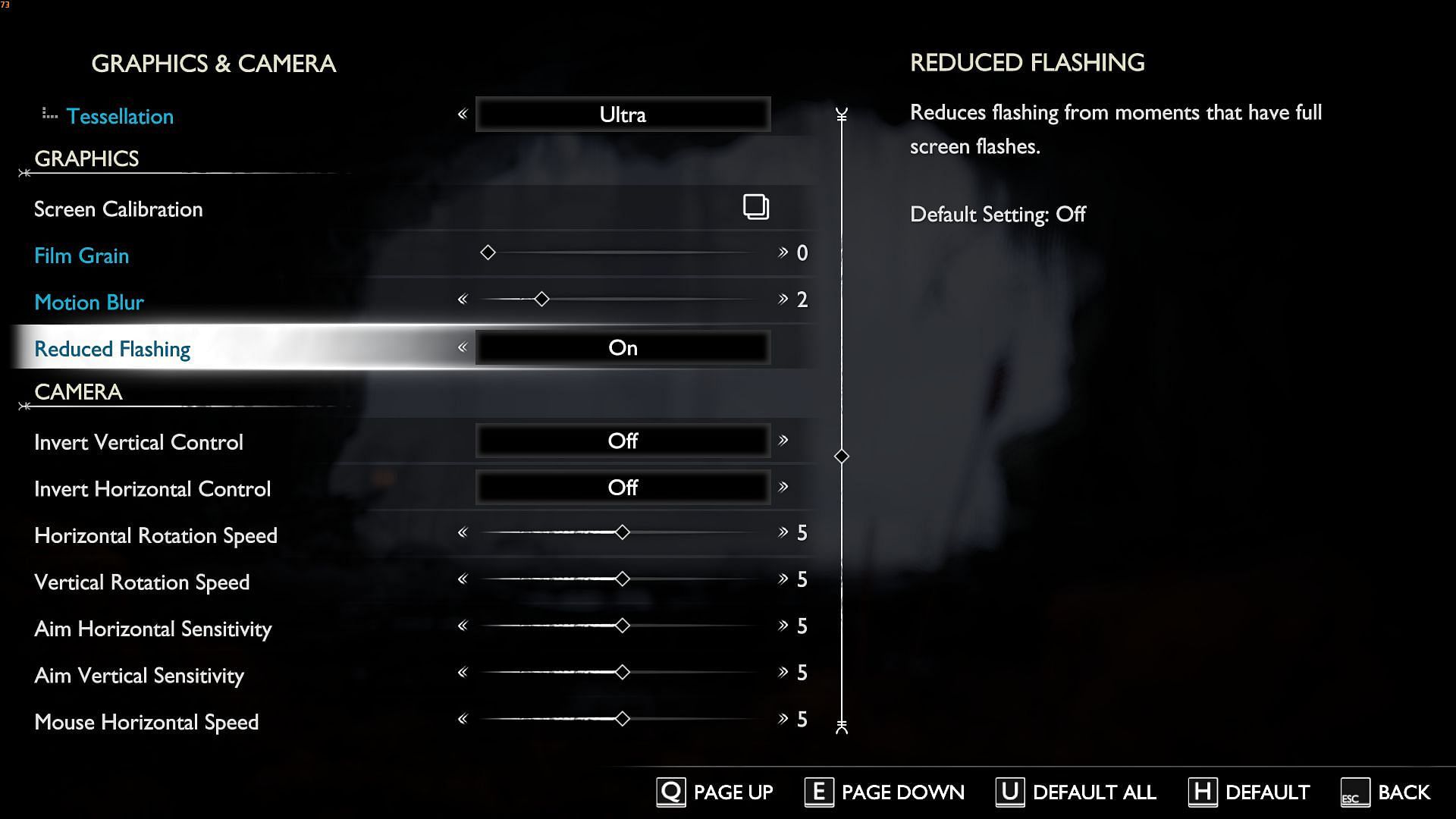
Some players might get irritated when the game flashes the screen several times in a row, especially when playing at night. This setting will reduce the number and intensity of the flashes in certain scenes. In fact, it can be crucial for people who suffer from epilepsy. The Reduced Flashing setting can also be found in the Graphics and Camera tab.
Also read: Best Settings for God of War Ragnarok PC.
The settings mentioned above will determine the kind of gameplay experience you will have. The graphics scaling setting will help you achieve more framerates and better smoothness, while tweaks like Auto Pick Up or Puzzle Timing will help you get through even the most challenging parts of the game.
Check out our other articles on God of War Ragnarok:
- Best God of War Ragnarok PC graphics settings for Nvidia RTX 4070 and RTX 4070 Ti
- Is God of War Ragnarok Valhalla DLC coming with the PC release?
- Is a PSN account required for God of War Ragnarok on PC?