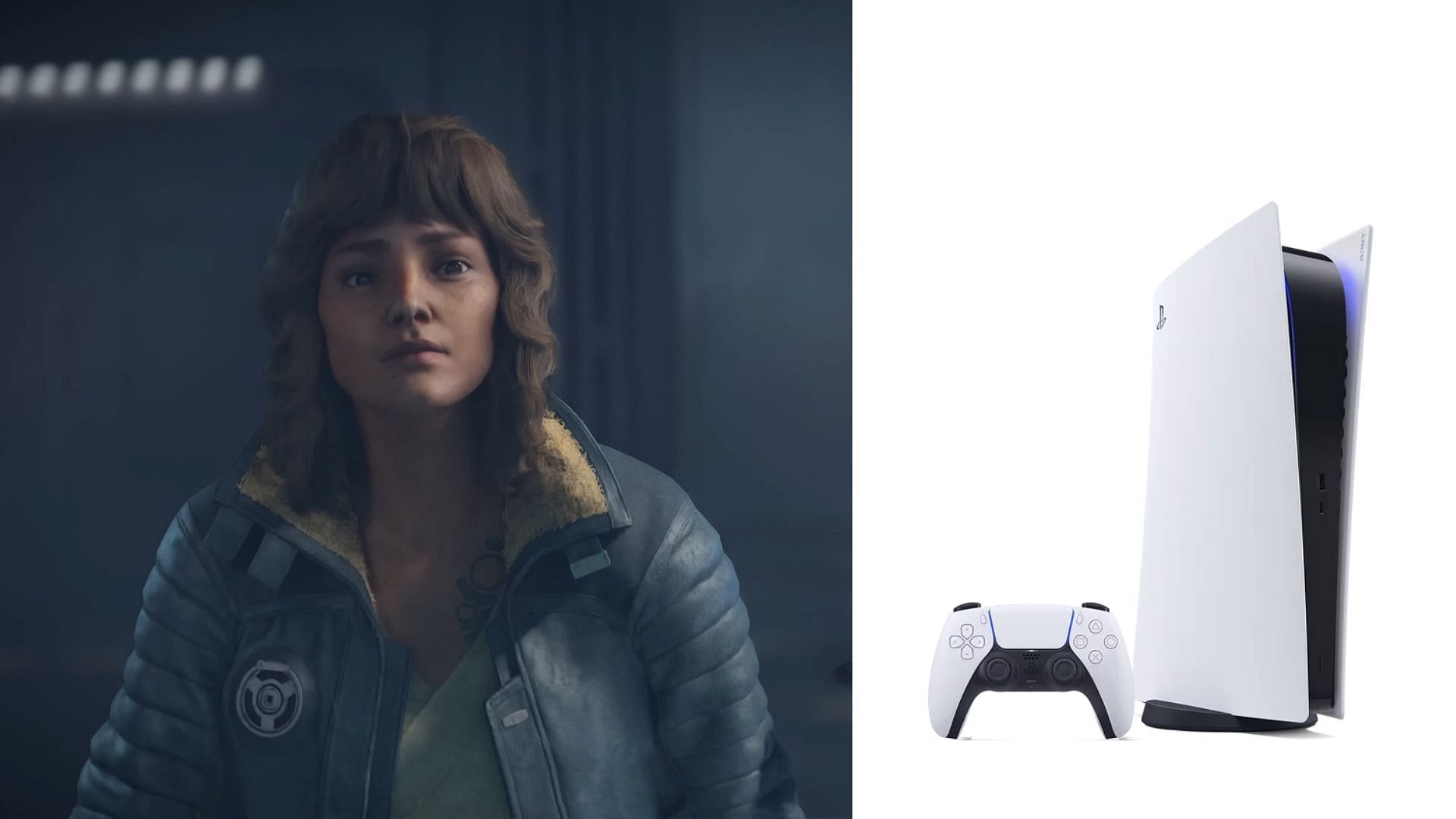
Best Star Wars Outlaws settings for PlayStation 5
Star Wars Outlaws is a new open-world game launched on August 30. Developed by Ubisoft, it features Kay Vess, a scoundrel, as the main protagonist. She embarks on a journey to build her new life along with her childhood companion, Nix. This game involves several new visually rich worlds and environments and provides a completely immersive experience.
Star Wars Outlaws is packed with an overwhelming variety of missions—from main and side quests to faction, intel, and even mini-games—that keep you constantly engaged. This is the first Star Wars game where you’re not a Jedi, but the varied environments, engaging battle system, and a lovable companion make it a standout experience.
In this article we will cover the best settings for Star Wars Outlaws and help you fully experience the cinematic overhaul and detailed biomes that this world has to offer.
Ideal Settings for Star Wars Outlaws for PlayStation 5

Star Wars Outlaws recommends the 21:9 aspect ratio and even sets it as default. This, however, results in black bars at the top and the bottom. If you are a fan of that, there's no need to change anything. But we recommend switching it to 16:9 to fill the entire screen for an immersive experience.
Here is a complete settings cheat sheet. Do note it's not one-size-fits-all and feel free to tinker with them per your preferences:
Gameplay Experience
- Adventurer
Motor Preset- Custom
- Auto-perfect cooling- Off
- Nix prompts- On
- Always Sprint- Off
- Change hold actions to press- Off
- Shooting- Hold
- Kessel Sabacc cheat minigame- On
- Fast-Talk- On
- Lockpicking difficulty- Default
- Slicing attempts- Default
- Galactic Street Food difficulty- Default
- Adaptive triggers intensity- Strong
Camera Preset- Custom
- Screen shake intensity- 70
- Motion blur intensity- 0
- Camera motion blur intensity- 5
- Pre-object motion blur intensity- 6
- Chromatic aberration- Off
- Center Dot- Off
Advanced Controls
- Aiming sensitivity- 10
- Hipfire sensitivity- 5
- Look sensitivity- 6
- Speeder control sensitivity- 2
- Align with horizon- On
- Align with moving direction- Off
- Change hold actions to press- Off
- Toggle Nix mode- On
- Left stick inner deadzone- 24
- Right stick inner deadzone- 24
- Left stick outer deadzone- 0
- Right stick outer deadzone- 0
- Swap Ping Objective and Nix Sense- On
Gameplay
- Enemy difficulty- Regular
- Player health- Regular
- Wanted difficulty- Regular
- Auto-Perfect cooling- Off
- Always sprint- Off
- Fall protection- On
- Explorer mode- Off
- Screen-shake intensity- 70
- View-angle- 110
- View-angle when aiming- 110
- Kessel Sabacc card header- Symbols
- Kessel Sabacc fast mode- Off
- Kessel Sabacc helper logs- Off
- Kessel Sabacc cheat minigame- On
- Lockpicking rhythm challenge- On
- Lockpicking difficulty- Default
- Lockpicking visual cues- On
- Slicing- On
- Slicing attempts- Default
- Slicing numbered buttons- Off
- Galactic Street Food challenge- On
- Galactic Street Food difficulty- Default
- Fast-Talk- On
- Fast-Talk timed challenge- On
- Nix prompts- On
- Collision damage prevention- Off
- Ion stun prevention- Off
- Auto throttle in pursuit mode- On
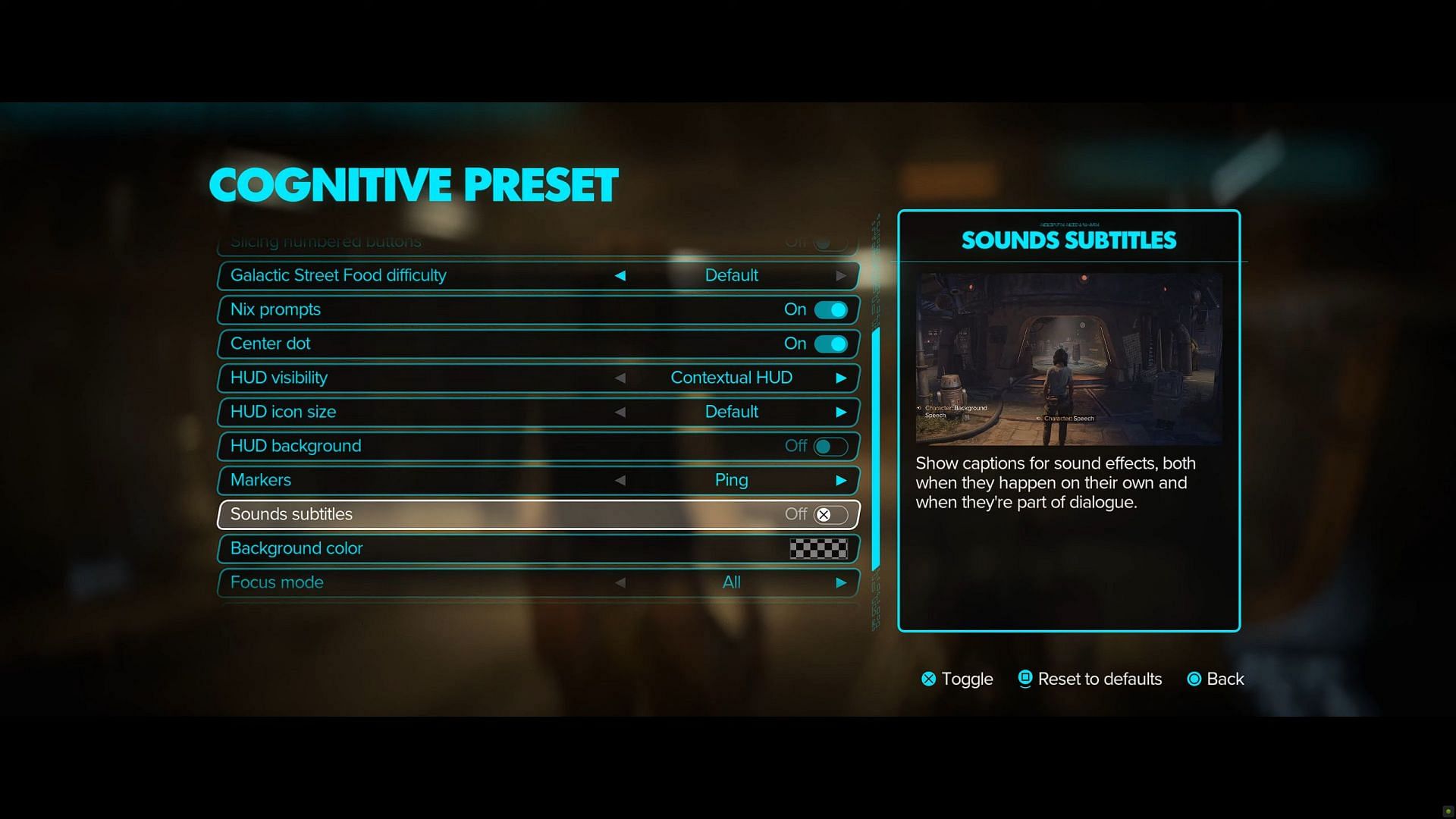
The best HUD settings are as follows:
HUD Interface
- Interface text size- Default
- Simpler fonts- Off
- Capitalize key words- On
- Colorblind presets- Default
- Increased contrast colors- Off
- HUD visibility- Contextual HUD
- HUD icon size- 120%
- HUD background- Off
- Player compass- On
- Center dot- Off
- Nix quick actions- Icon
- Markers- Ping
- Distance unit- Metric
- Control reminders- Default
- Threat sense- On
- Enemy state icons- On
- Rotate map to player view- Off
Graphics
Coming to graphical fidelity, you have three settings in Star Wars Outlaws. First is Performance: it targets the highest possible performance that can be achieved using the hardware but sacrifices visuals. Use this if you want a smooth high refresh rate experience.
The second option is Quality. Here, too, the name is evident enough. It chooses the best possible quality of visuals targeting a ~30 FPS performance. This setting is the most recommended because the game features impressive visuals and without Quality graphics settings, you won't get the experience the developers intended to deliver.
The third setting, Quality (40 FPS) balances the other two. While there's a focus on quality, the game also runs at a framerate of 40. Seasoned gamers here know the difference in smoothness between 30 and 40 FPS experiences, but there is a catch — this mode can only utilized if you have a high refresh rate monitor, preferably a display with more than 120Hz refresh rate.