
Star Wars Outlaws settings for Xbox Series X|S
Star Wars Outlaws, developed by Ubisoft, has dropped today for PC, PS5 and Xbox. This game is set in an open-world playthrough which is the first ever for a Star Wars game. The main protagonist, a rogue called Kay Vess, embarks on a journey to start a new life with her loyal companion Nix. She faces new challenges and decisions that gradually develop the game's story.
As Kay's versatility and reputation grow, so do the risks and rewards, attracting attention from some of the galaxy's most notorious syndicates and the ever-present Empire. The game allows players to pilot Kay's Trailblazer spaceship for interplanetary travel and her S-57 Cardinal speeder for on-ground exploration. The game is visually vibrant and immersive.
Therefore, you would need the perfect settings to completely immerse yourself in the experience. In this article, we will list the best settings for experiencing this game using your Xbox console.
Ideal settings for Star Wars Outlaws
The first setting you might need to change if you are not a fan of cinematic visuals is the Cinematic display mode from "21:9" to "Fill Screen". Also along with this, you would have to change the FOV to optimize the viewing experience. Provided below, are the detailed settings.

Gameplay Experience
- Adventurer
Motor Preset- Custom
- Auto-perfect cooling- Off
- Nix prompts- On
- Always Sprint- Off
- Change hold actions to press- Off
- Shooting- Hold
- Kessel Sabacc cheat minigame- On
- Fast-Talk- On
- Lockpicking difficulty- Default
- Slicing attempts- Default
- Galactic Street Food difficulty- Default
- Adaptive triggers intensity- Strong
Camera Preset- Custom
- Screen shake intensity- 70
- Motion blur intensity- 0
- Camera motion blur intensity- 5
- Pre-object motion blur intensity- 6
- Chromatic aberration- Off
- Center Dot- Off
Advanced Controls
- Aiming sensitivity- 10
- Hipfire sensitivity- 5
- Look sensitivity- 6
- Speeder control sensitivity- 2
- Align with horizon- On
- Align with moving direction- Off
- Change hold actions to press- Off
- Toggle Nix mode- On
- Left stick inner deadzone- 24
- Right stick inner deadzone- 24
- Left stick outer deadzone- 0
- Right stick outer deadzone- 0
- Swap Ping Objective and Nix Sense- On
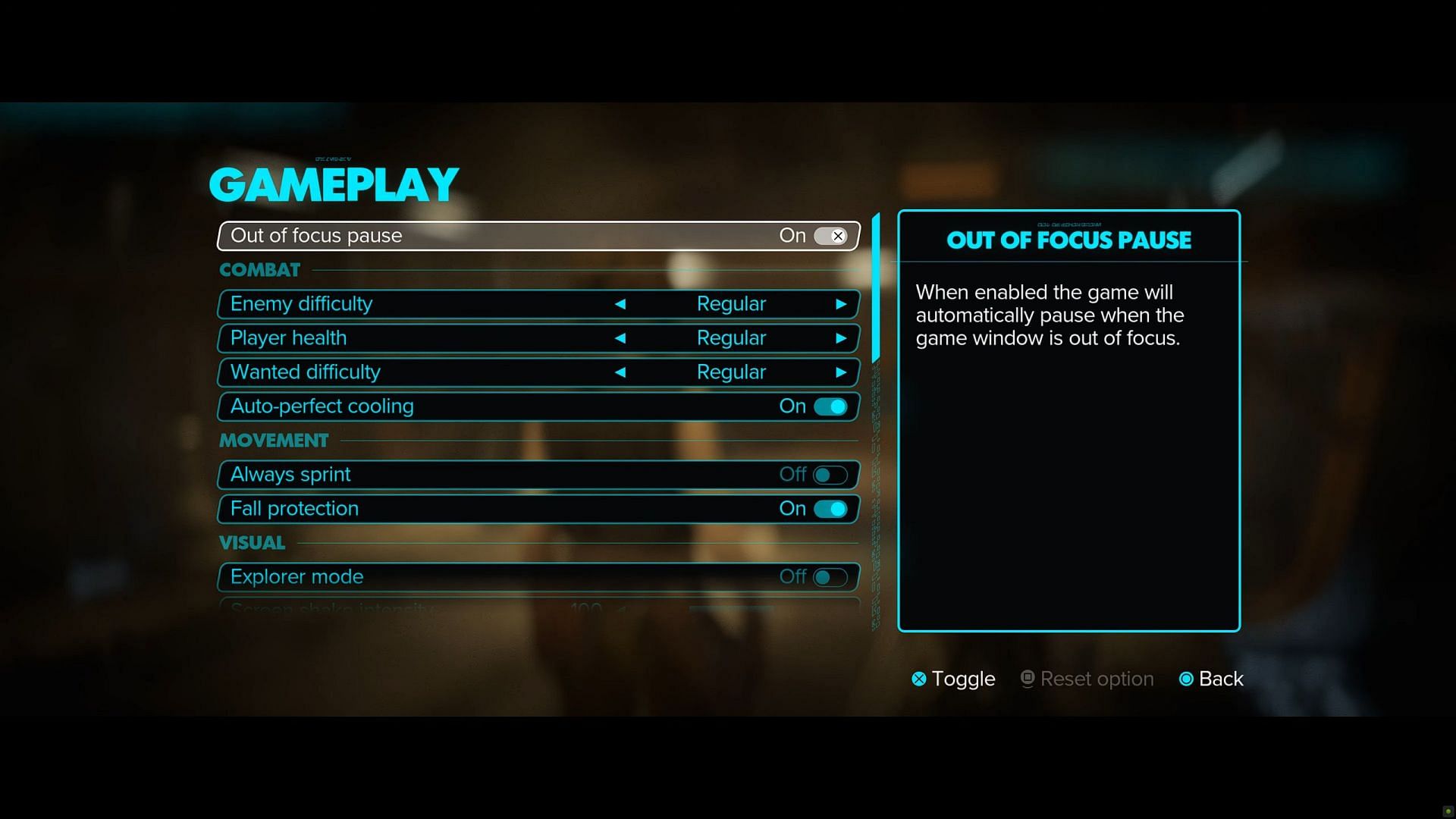
Gameplay
- Enemy difficulty- Regular
- Player health- Regular
- Wanted difficulty- Regular
- Auto-Perfect cooling- Off
- Always sprint- Off
- Fall protection- On
- Explorer mode- Off
- Screen-shake intensity- 70
- View-angle- 110
- View-angle when aiming- 110
- Kessel Sabacc card header- Symbols
- Kessel Sabacc fast mode- Off
- Kessel Sabacc helper logs- Off
- Kessel Sabacc cheat minigame- On
- Lockpicking rhythm challenge- On
- Lockpicking difficulty- Default
- Lockpicking visual cues- On
- Slicing- On
- Slicing attempts- Default
- Slicing numbered buttons- Off
- Galactic Street Food challenge- On
- Galactic Street Food difficulty- Default
- Fast-Talk- On
- Fast-Talk timed challenge- On
- Nix prompts- On
- Collision damage prevention- Off
- Ion stun prevention- Off
- Auto throttle in pursuit mode- On
HUD Interface
- Interface text size- Default
- Simpler fonts- Off
- Capitalize key words- On
- Colorblind presets- Default
- Increased contrast colors- Off
- HUD visibility- Contextual HUD
- HUD icon size- 120%
- HUD background- Off
- Player compass- On
- Center dot- Off
- Nix quick actions- Icon
- Markers- Ping
- Distance unit- Metric
- Control reminders- Default
- Threat sense- On
- Enemy state icons- On
- Rotate map to player view- Off
Graphics
Xbox Series S will launch Star Wars Outlaws in performance mode targeting 1080p 30 FPS. You will not get any other choice.
For Series X, the full assortment of settings is unlocked for Star Wars Outlaws-Quality, Performance, and Quality (40 FPS). If you plug the Xbox into a monitor, then you should use the Quality (40 FPS) option because it is best suited for 120Hz fast displays. For normal TV screens, go for Quality for best visuals and Performance if you are not a graphics fanatic.