
The First Descendant Game black screen error: Possible causes, potential fixes, and more
The First Descendant has been a hit among competitive FPS enthusiasts. Within a week of launch, the game managed to rake in over 200K active players on Steam, according to the Steam Charts. However, it has some issues that are ruining the user's experience. Some players are experiencing crashing errors or black screen issues. In fact, a user on Steam Community posted that they got the black screen after a recent update for The First Descendant.
In this article, we will look at all the possible fixes you can try to resolve this issue and get the game running.
NOTE: The solutions provided herein are not guaranteed to work for every user, but they are worth a shot until the developers release an official patch.
Possible fixes for The First Descendant Game black screen error:
1) Update your graphics drivers
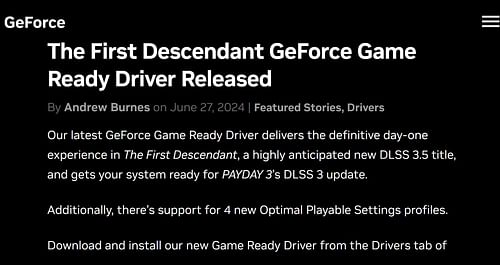
All three GPU vendors (AMD, Nvidia, and Intel) have released their latest drivers to add support for The First Descendant. The black screen error could be due to the game running on the older driver. You can find the latest drivers here:
- Nvidia RTX's Game Ready Driver.
- AMD Radeon's driver.
- Intel Arc's driver.
2) Restart the graphics driver
Restarting the graphics driver may fix the black screen issue. There are two ways of restarting the GPU driver: Restart your PC or press Ctrl+Win+Shift+B simultaneously.
Note: Your screen may flicker once or twice if you restart your graphics driver with the keyboard combination.
3) Close Discord from the Task Manager
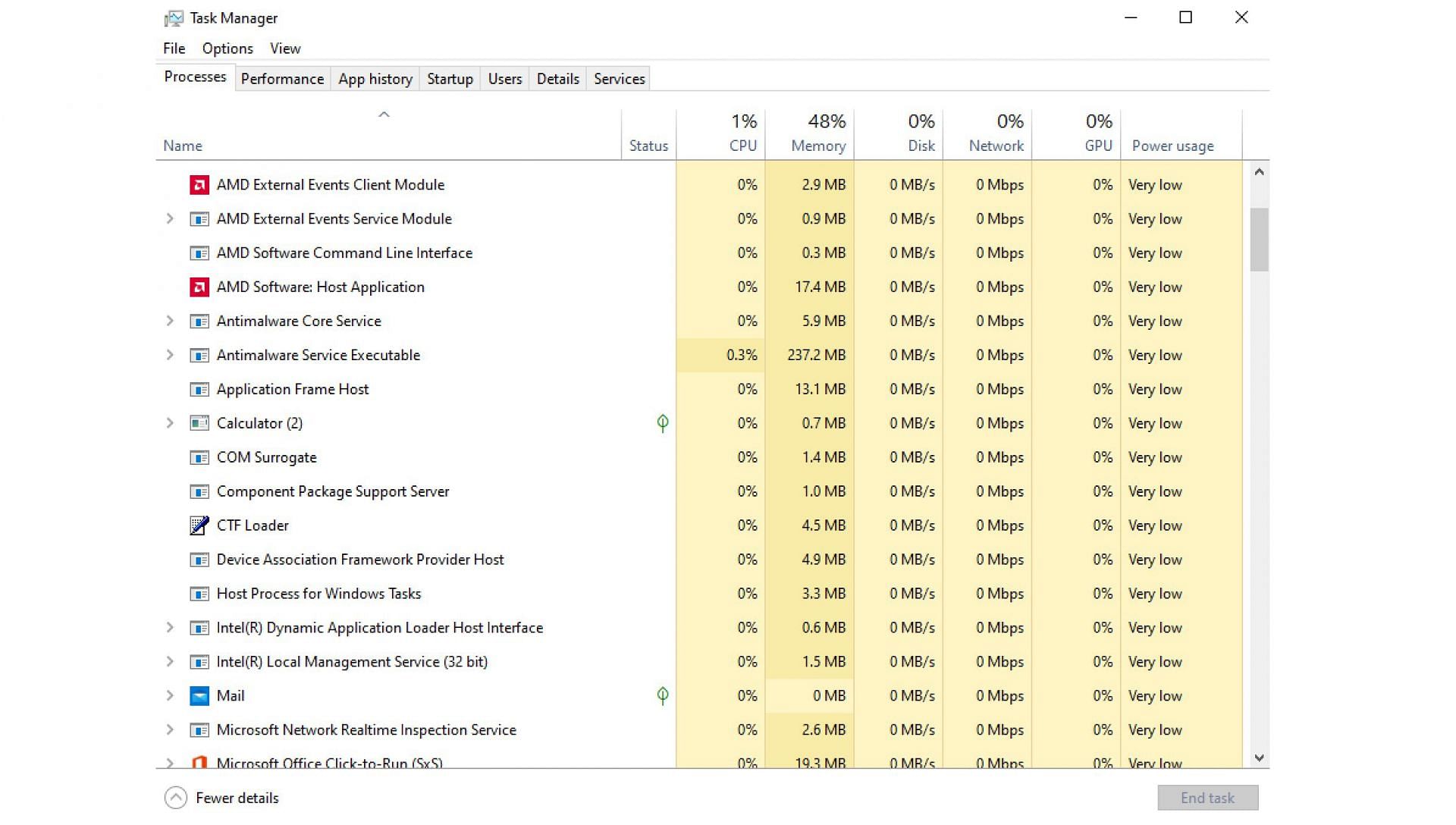
Some users suggested that closing the Discord app fixes the black screen issue. Instead of the app, you can run Discord on your browser, which is not causing any hiccups. Here's how to properly close the Discord app:
- Press Ctrl+Shift+Esc simultaneously to launch the task manager.
- Click on the Processes tab if it's not selected already.
- Scroll down and check for any instances of Discord.
- Right-click on every instance of the app and select End Task.
4) Delete older config files
A user on Steam Community suggested that players should delete their old config files once, which should reset every setting in The First Descendant to its default values. It fixed the black screen issue for this user. Here's how to delete the game config files:
- Go to C:\Users\Your user account name\AppData\Local\M1\Saved\ in Windows Explorer.
- Once you reach that location, delete a folder called Config.
- Next, close the folder and relaunch The First Descendant.
- Keep in mind that the game may take a few minutes to rebuild the Config folder before launching, so have some patience.
- Try launching the game now.
5) Update your motherboard's BIOS

This fix is for users who are running the game on Intel's 14th Gen CPUs. A few games have reported a black screen issue with an error message called "Out of video memory" on the latest 14th Gen processors.
To fix this, you must update the BIOS on the motherboard. However, this is a risky process, so we have kept this for the last. You should try this only if no other solutions provided above work.
Note: BIOS flashing is risky and can leave your PC in an unbootable state if done incorrectly.
Possible causes behind the black screen error in The First Descendant
For some users, it started happening after the last official patch. For others, the black screen error has been there since the game first launched. Some users suggested that the Discord app was conflicting with the game, and closing it fixed the problem. Updating the drivers has also resolved it for some gamers. However, there's no definite reason as to what could have prompted the black screen issue.
The solutions provided above should also fix it, but if it doesn't, you must wait for another update for The First Descendant. The developers at Nexon Games are yet to provide an official statement regarding this issue.