
Warhammer 40K Space Marine 2 PC optimization guide: Best settings for optimal performance
Warhammer 40K Space Marine 2 is quite well-optimized, at least on mid to higher-end PCs. However, if you're running a lower-end system with less than 6 gigabytes of VRAM (video memory), you might face some technical issues with the game. Developed by Saber Interactive, Warhammer 40K Space Marine 2 sees the return of the studios' proprietary Swarm Engine.
And much like its implementation in Saber Interactive's previous title - World War Z- the Swarm Engine in Space Marine 2 is more expensive on the CPU than the GPU. However, that doesn't mean it doesn't require a beefy enough GPU to run Warhammer 40K Space Marine 2, as it seems to be particularly VRAM-hungry.
Thankfully, the game offers plenty of options for players to tweak to get the best performance, without compromising visual fidelity. Here's a comprehensive optimization guide on Warhammer 40K Space Marine 2's PC version, including the best settings that offer a steady 60fps gameplay experience.
Best settings for Warhammer 40K Space Marine 2 PC
The settings that have the biggest impact on performance are Shadows, Screen Space Reflections, Volumetrics, and Effects. Furthermore, if you're using a GPU with 6GB or lower VRAM, you will also have to reduce the Texture Resolution and Texture Filtering options to medium or lower to maintain a stable framerate and avoid stuttering.
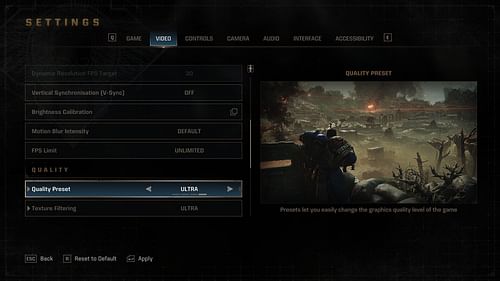
Here are the optimal graphics settings for Warhammer 40K Space Marine 2 on PC:
- Texture Filtering: Ultra (Set it to High or Medium if you have less than 8GB VRAM)
- Texture Resolution: Ultra (Set it to Medium if you have less than 8GB VRAM)
- Shadows: Medium
- Screen Space Ambient Occlusion: High
- Volumetrics: High
- Effects: High
- Details: High
- Cloth Simulation: High (Set it to Medium if you're CPU-limited)
We tested these settings on two different systems, the first being equipped with a Ryzen 5 5600X, and RTX 4070. The second with the same CPU but with a RX6600. Using these settings, we were able to achieve a stable 60fps at 1440p on the RTX 4070 machine. Whereas, on the RX6600, we were able to easily achieve the same framerate but at 1080p.
Thankfully, Warhammer 40K Space Marine 2 comes with both DLSS and FSR support, alongside the native TAA. You can use these upscaling solutions to stabilize the framerate further. That said, despite using DLSS3.7 and FSR3.1, Space Marine 2 does not offer frame generation.
Setting the Texture Resolution to anything above Medium on 6GB or lower GPUs will cause ground and environment textures to not render properly and instead, appear muddy. Players who have a decent enough system, with at least 8 GB of VRAM, can max out the Texture Resolution and Texture Filtering settings without any major impact on framerate.
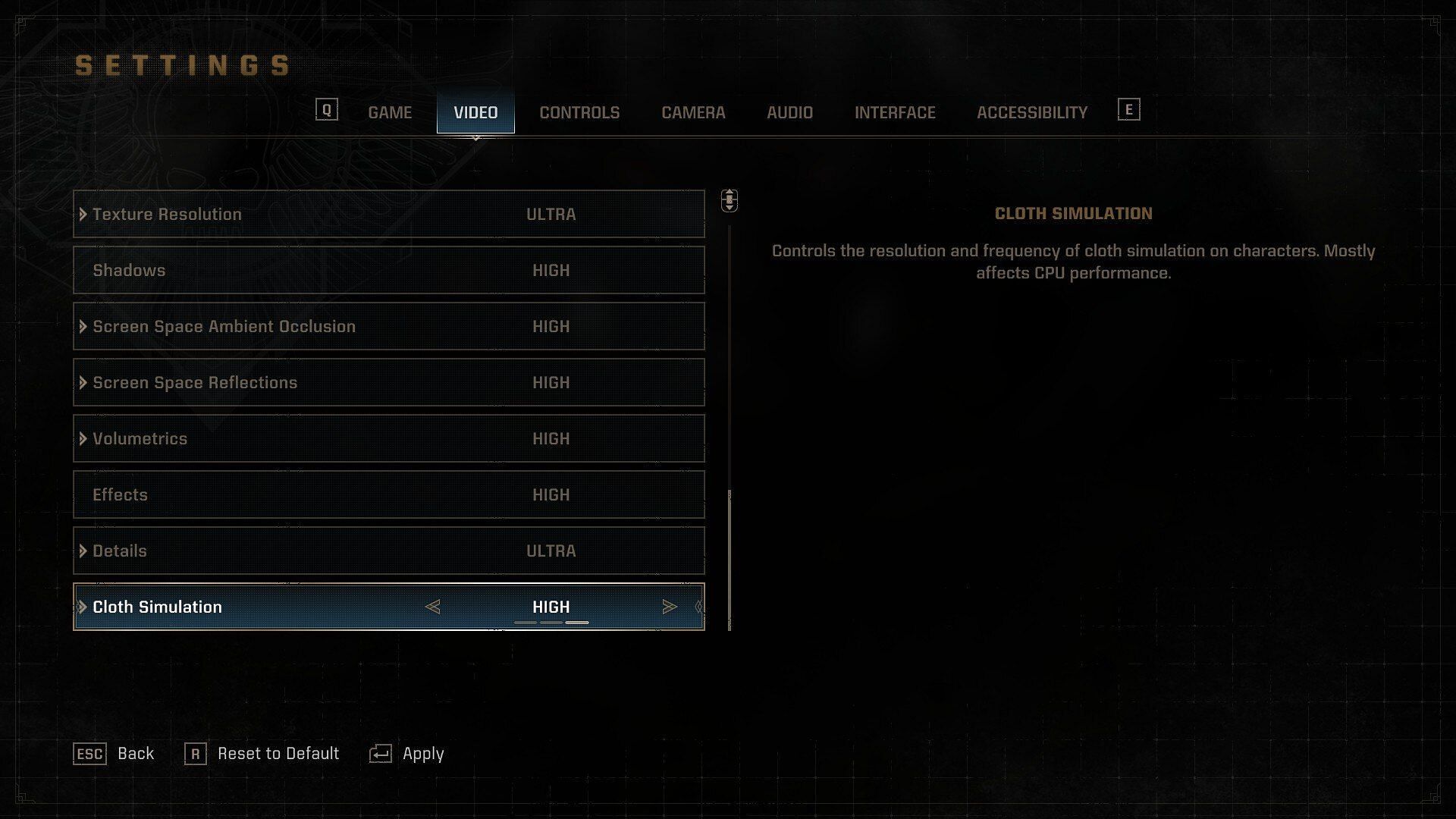
Additionally, if you are CPU-limited, it's highly recommended to keep most of the settings (apart from Textures) set to High, instead of Ultra. You can also turn settings like Cloth Simulation and Volumetrics to Medium or Low, in case you're seeing higher CPU usage and lower GPU utilization.