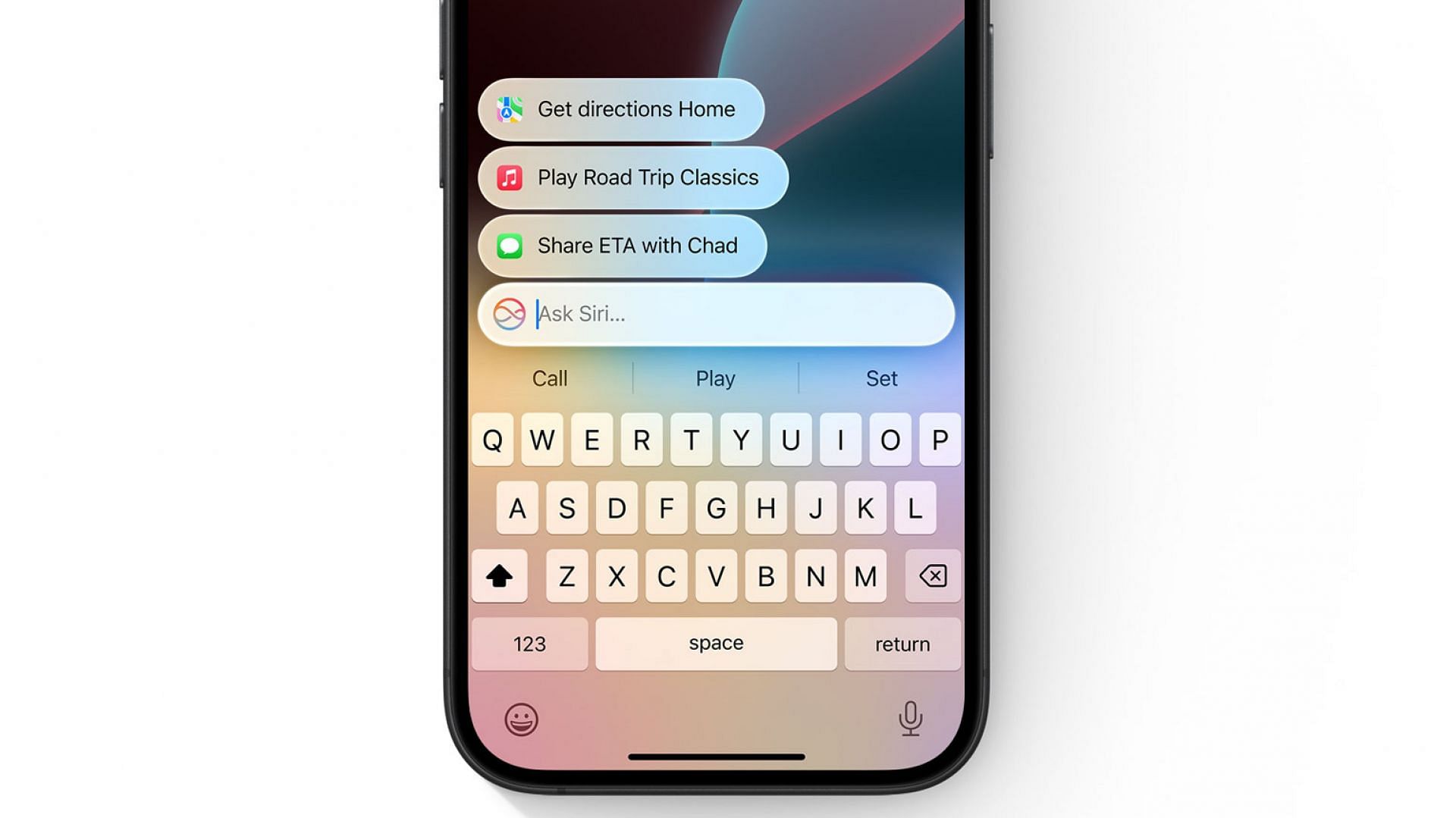
What is a vocal shortcut in iOS 18? How to set it up
iOS 18 introduced the ability to add vocal shortcuts that allow you to use custom voice phrases to execute certain actions or tasks. Unlike Siri, vocal shortcuts are extremely customizable, and you can choose any keyphrases to activate a command.
This feature is beyond the capabilities of Siri, which requires you to say "Hey Siri" every time you need to trigger voice assistant. And this can be quite infuriating. Fortunately, with a vocal shortcut, you can set any keyphrase you want. This article will explain how to set up and use vocal shortcuts in the iOS 18 update.
Note: Some aspects of this article are subjective and solely reflect the writer's opinions.
Vocal shortcut in the new iOS 18 update?
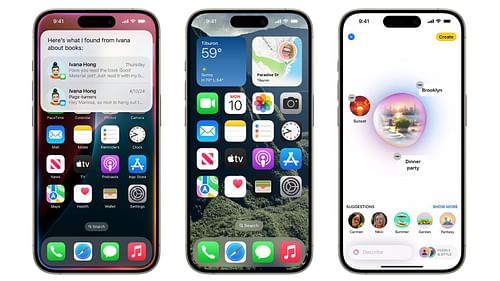
Here's everything you need to know about vocal shortcut in the new iOS 18 update:
What is a vocal shortcut?
The vocal shortcut was originally designed as an accessibility feature to help users with disabilities perform certain functions that would otherwise be impossible. It's essentially Siri voice commands on steroids.
People who have a speech disability need this feature the most, but it can also be quite helpful for those who aren't disabled/challenged.
Also read: iOS 18.0.1 released with a fix for iPhone touchscreen issues
How to set up a vocal shortcut
Follow these steps to set up a vocal shortcut:
- Launch the Setting app on your iPhone.
- Scroll down till you find Accessibilities.
- Tap on Accessibilities and select the Vocal Shortcuts option.
- Next, tap on Set Up Vocal Shortcuts.
- Choose the action or functionality you want the vocal shortcut to perform.
- Next, write down the custom keyphrase you want.
- You will be asked to train your iPhone to recognize the custom keyphrase you wrote in the previous step.
- Now, tap on the Continue button, and your first custom keyphrase will be successfully created.
It's worth noting that you can create multiple custom voice phrases, and each of them can trigger a different function.
How to use vocal shortcuts
Once the custom keyphrase is added and trained on your iPhone, you can verbally say the keyphrase out loud, and its associated action/sequence will be initiated. That's how you use vocal shortcuts.
How to delete vocal shortcuts
The following steps will help you delete a voice shortcut:
- Launch the Setting app on your iPhone.
- Scroll down till you find Accessibilities.
- Tap on Accessibilities and select the Vocal Shortcuts option.
- Next, tap on the Edit button.
- Now, tap on the negative Red button before each keyphrase, and they will be removed permanently.
Although a fantastic feature, vocal shortcuts are not going to replace Siri; they were designed to work alongside it.