
Zenless Zone Zero crashing errors: Possible fixes and more
Zenless Zone Zero is the latest gacha RPG game from HoYoverse, creator of Genshin Impact. Developed on the Unity Engine, it can be played on multiple platforms. Unfortunately, for many users, this highly-anticipated game is crashing when they attempt to launch it.
This article provides some fixes to keep Zenless Zone Zero from crashing.
Note: The solutions provided herein are not guaranteed to work for every user.
Zenless Zone Zero crashing errors
Here are some of the fixes you can try:
Instant crash fix:
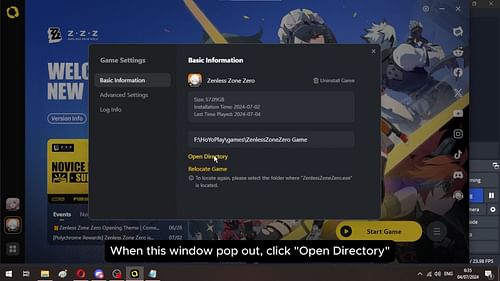
For some users, the game crashes the moment it launches. You only see the black screen for a second, and then you're back to the desktop screen. It likely happens when there's an issue with how the graphics driver handles the game API request.
Follow these steps to fix this issue.
Note: This fix mostly works for users who have Intel GPUs.
- Locate the game's installation folder from the HoYoPlay's launcher.
- Once you're in the folder, find the ZenlessZoneZero.exe file and right-click on it.
- Select See more options to bring the old context menu (Windows 10 users skip this step).
- Next, select Sent to and click on Desktop (create shortcut).
- Go to your desktop screen and right-click on the Zenless Zone Zero shortcut you just created.
- Click on Properties.
- In the target box, go to the end of the line, add one period (Space), and paste the command -force-d3d12.
- Next, click on Apply and close the window.
- Launch the game from the same shortcut, and it should launch without any issues now.
Freeze and crash fix:
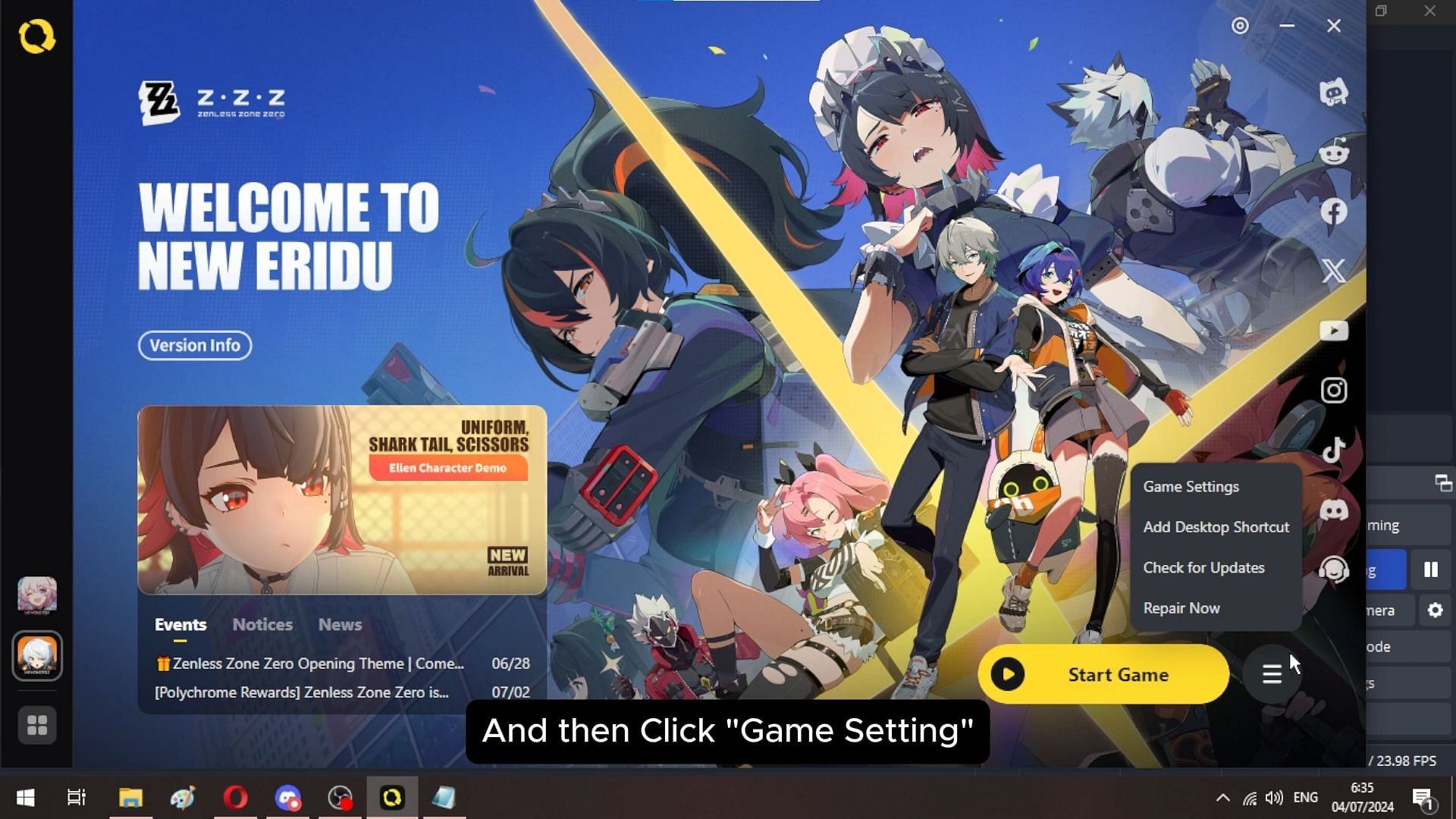
For some users, Zenless Zone Zero launches and then freezes momentarily before crashing. It could happen due to corrupted game files. Here's how to fix this issue:
- Launch the task manager and check if the game is closed properly. Force close it if it hasn't already.
- Open the HoYoPlay launcher.
- Next, look for the Hamberger Menu button at the bottom-right corner and click on it.
- After that, find an option called Repair Now and select that.
- Wait for the process to end, and then launch the game again.
- It should launch normally now.
Other fixes
- Graphics driver update: Zenless Zone Zero could crash if you have an older driver, especially for Intel video cards. So, update your graphics drivers.
- Enable ReBAR for Intel GPUs: Intel graphics cards are built for the modern platform and require newer features like ReBAR to function properly. It's a BIOS setting that must be enabled.
- Restart your graphics driver: Sometimes, your GPU's driver can crash when the game crashes. Restarting the driver can fix the issue. Press Ctrl+Win+Shift+B on your keyboard simultaneously, and the driver should reboot. You will see a flicker on your screen, which indicates that the driver has restarted successfully.
- Reinstall Microsoft Visual C++ Redistributable: Most games are built in C++ language and require the Microsoft Visual C++ runtime environment to run them. So, download and reinstall them in case they are missing. Install both x86 and x64 versions of them.
Is there any official fix?
There is no official fix yet, but as soon as one is released, you will receive an update for the game on the HoYoPlay launcher. Meanwhile, try the fixes provided above.