
Zenless Zone Zero "Download Failed" error: Possible fixes and more
Zenless Zone Zero players are facing the "Download Failed" error when trying to download the game. This issue is not region-specific but is being reported by players from all over the world. This issue can be quite frustrating when trying to play a newly launched game as soon as possible.
This game, made by the studio behind the massively popular role-playing game Genshin Impact, occurs in a post-apocalyptic futuristic city where monsters called Ethereals cause havoc in a separate dimension called Hollows. It features a new combat style unique from other games.
Here are the possible fixes for the "download failed" error in Zenless Zone Zero.
Note: The solutions provided here are not guaranteed to work for everyone.
Possible reasons behind the "Download Failed" error in Zenless Zone Zero

Zenless Zone Zero, HoYoverse's newest release, has piqued the interest of many. Everyone was excited to play on day one; thus, excessively high traffic could be a cause of the servers being overloaded.
HoYoverse officials are working to bring them back to normal. Until then, you can still try the fixes discussed below to ensure everything at your end is operating smoothly.
How to fix the "download failed" issue?
Try these fixes in the meantime to ensure the origin of the problem isn't on your end.
1) Change your internet settings and restart your router
Change your DNS settings in the Control Panel app of your computer. The two most popular DNS services are Google's 8.8.8.8 and Cloudflare's 1.1.1.1. These DNS servers work the best, and changing from your default DNS to any of these might solve your issue.
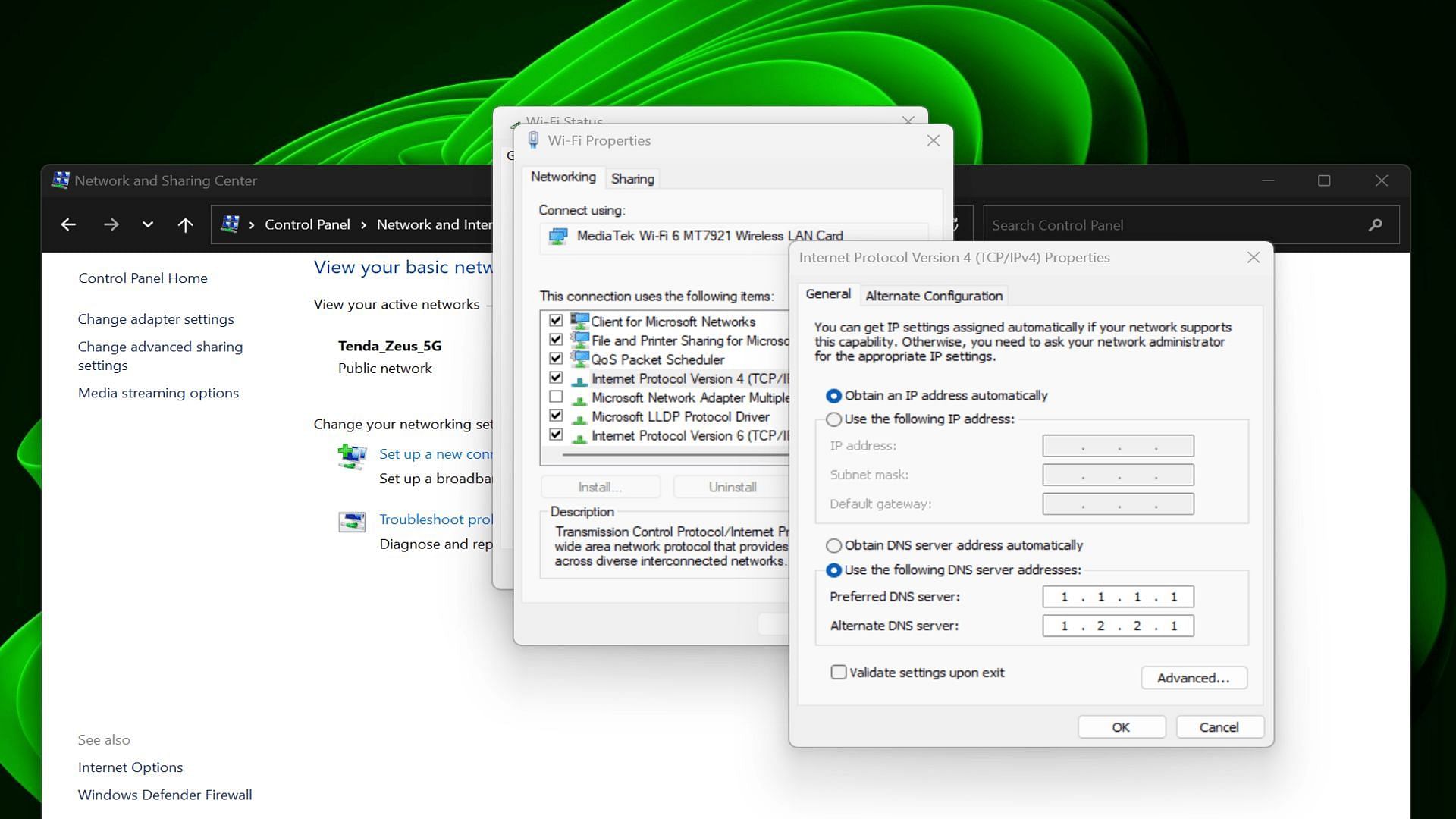
To change these settings, open the Control Panel and click on "Network and Internet" followed by "Network and Sharing Center." Right-click on the device you are using for Internet access (Ethernet/WiFi) under "View your active networks." A dialogue box opens where you need to click on "Properties." Then, select Internet Protocol Version 4 (TCP/IPv4) and click on "Properties" again.
Under the "General" tab, check "Use the following DNS server addresses." Fill up 8.8.8.8 as the "Preferred DNS server" and 8.8.4.4 as the "Alternate DNS server" for using Google's DNS. The same should be followed for Cloudflare's DNS with the addresses 1.1.1.1 and 1.2.2.1 filled, respectively. Restart the router after doing this and check if the "Download Failed" issue is fixed.
2) Try refreshing the launcher multiple times
As the Zenless Zone Zero "Download Failed" error is likely an issue on the server's end, you can try refreshing the launcher every few intervals. Quit the launcher, open it again, and then click the "Download" button. Keep repeating this process multiple times. If you're lucky enough, the server might suddenly clear up and let you access the download files.
3) Check your firewall/antivirus settings (PC only)
Although this seems very unlikely you can still ensure these settings are correctly set to allow you to download files from HoYoverse's Zenless Zone Zero server. Make sure to add the app to the "Exclusions" list of the Antivirus and the allowed apps list in the Firewall settings.
If you don't necessarily tinker with these settings often, it is highly unlikely to be the cause of the problem. But it's better to be sure than to completely ignore it.
If all these fixes don't work for you, it is best to wait the traffic out. The Zenless Zone Zero servers might be on too much load and HoYoverse officials must be working on it on priority. Patiently wait for any news from them addressing the server status. In the meantime, keep on trying on at regular intervals.