
Zenless Zone Zero settings you need to change before playing
Zenless Zone Zero boasts stunning visuals and action-packed combat sequences interwoven with compelling character narratives. The title has a unique realm that effortlessly captures the player's interest, and its gameplay, featuring some puzzle challenges, does not seem too daunting. The RPG also has an adrenaline-pumping combat system that is easily accessible.
Nonetheless, for an even richer experience, there are certain settings you need to adjust while playing Zenless Zone Zero. This guide showcases some of the best settings you should change before hopping onto the title's aesthetic universe.
Note: Some aspects of this article are subjective and reflect the opinions of the writer
Best graphics settings for Zenless Zone Zero
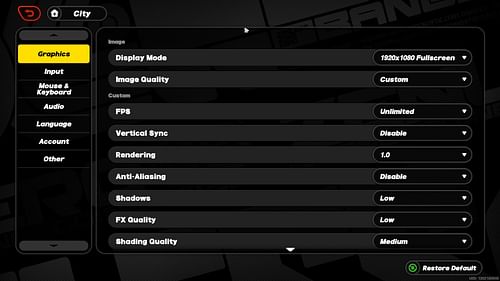
The visual customizations in Zenless Zone Zero are similar to those in Genshin Impact, another popular title from HoYoverse. However, it's possible to make the gameplay even more fluid by adjusting a few settings.
If you're playing the game on mid-to-low PC specs, here are the recommended graphics settings for a prominent performance:
- Display Mode: 1920x1080 Fullscreen (Main monitor's max resolution)
- Image Quality: Custom
- FPS: Unlimited
- Vertical Sync: Disable
- Rendering: 1.0
- Anti-Aliasing: Disable
- Shadows: Low
- FX Quality: Low
- Shading Quality: Medium
- Character Quality: High
- Environment Quality: Low
- Mirror Reflections: Disable
- Volumetric Fog: Low
- Bloom: Disable
- Distortion: Disable
- Color Filter Strength: Your preference
Turning off Vertical Sync is crucial, as it significantly reduces the input lag while playing fast combat sequences. If you are still experiencing input lag, try reducing the Rendering to 0.8. In contrast, increase it to 1.2 if you're getting good enough performance and there's room for improving the visual aspects of Zenless Zone Zero.
Set the Shadow Quality and FX Quality to Low since these options majorly affect the FPS. Similarly, keep the Environment Quality option Low, as the detailed surroundings in New Eridu might lead to an FPS drop.
Turning off Volumetric Fog can help in decreasing additional input lag, although this would compromise the visual quality.
Check out: ZZZ vs Genshin Impact: Similarities and differences explored
Input settings for Zenless Zone Zero
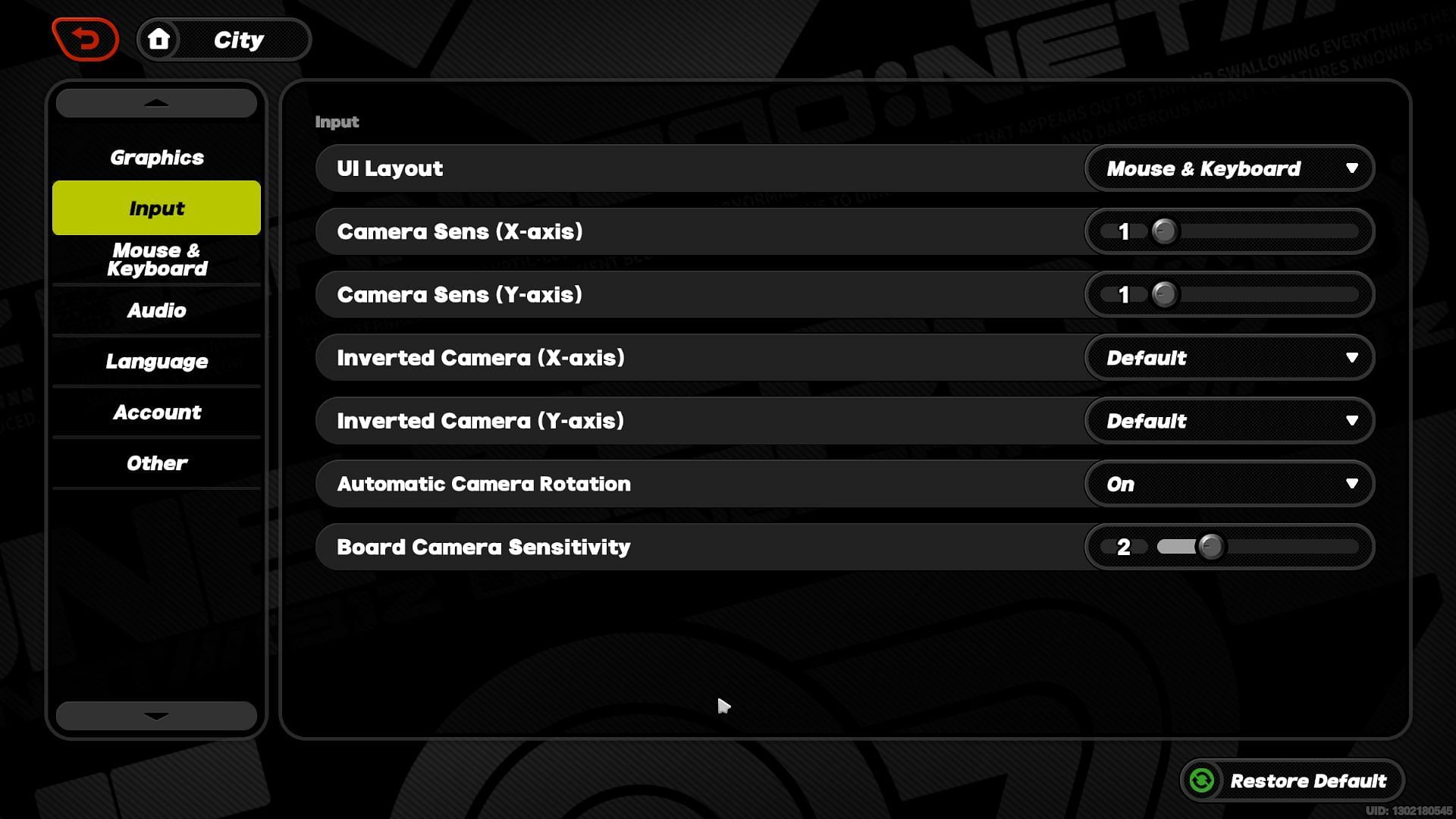
Although the input settings are pretty straightforward and mostly rely on your preference, here are the recommended options:
- UI Layout: Mouse & Keyboard (or set to your preferred controller)
- Camera Sens (X-axis): 1
- Camera Sens (Y-axis): 1
- Inverted Camera (X-axis): Default
- Inverted Camera (Y-axis): Default
- Automatic Camera Rotation: On
- Board Camera Sensitivity: 2
Read more: Best gaming phones for ZZZ
Difficulty and other settings in Zenless Zone Zero
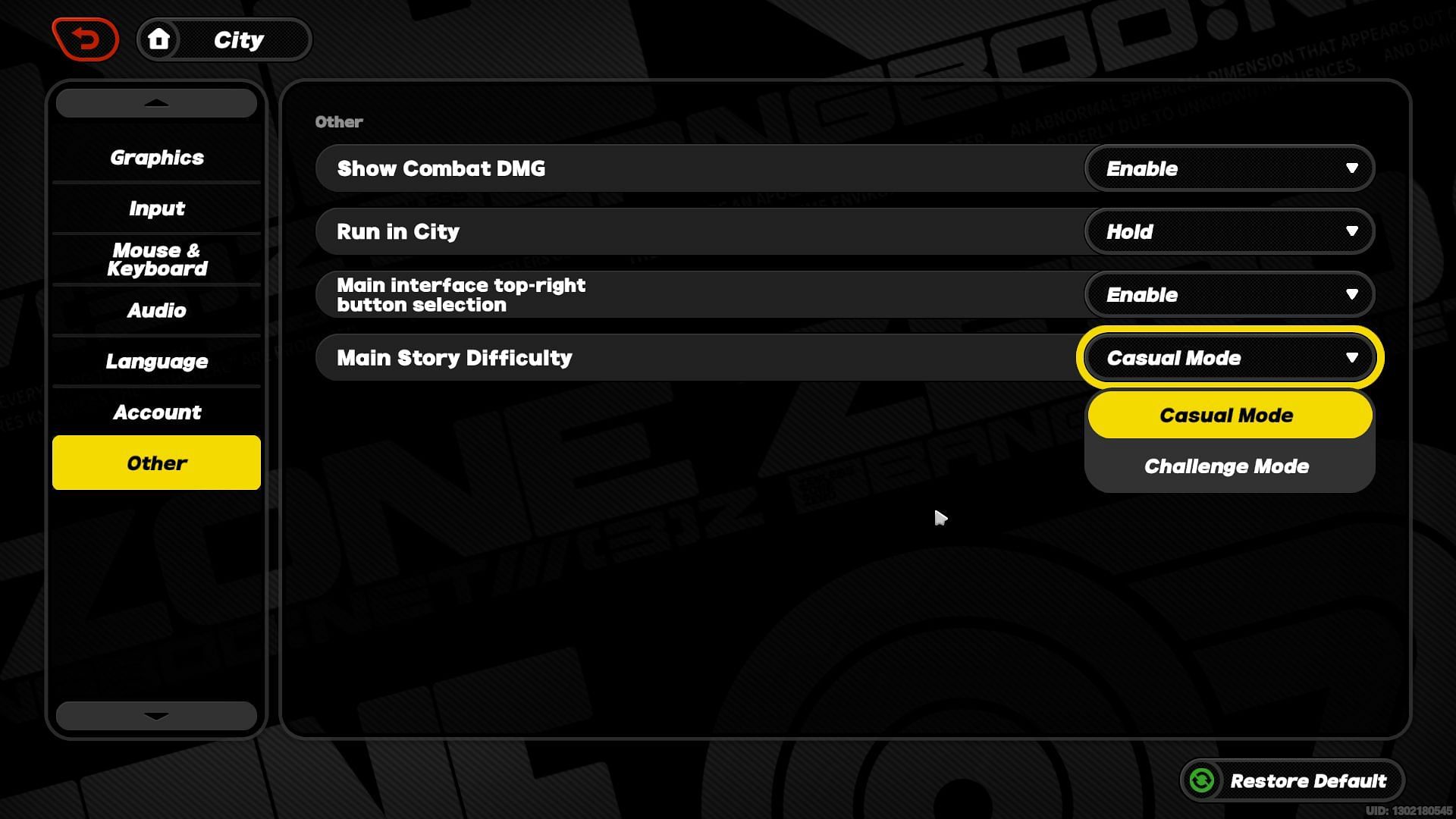
The difficulty settings cannot be adjusted until you enter the first trial mission (The Hare and the Proxy) in Zenless Zone Zero. This means you first have to finish the tutorial with Anby, catch sight of HQ for the maiden time, and revisit the Hollow with Anby and Billy. After that, you can change the difficulty.
Here are the main story difficulties available in Zenless Zone Zero:
- Casual Mode
- Challenge Mode
The Casual Mode is a story-driven mode with less challenging combat tailored for casual players. On the other hand, the Challenge Mode features more difficult combat mechanics, suitable for players familiar with HoYoverse's other title, Genshin Impact.
Read more: 10 things to know before playing ZZZ
You can enable the Show Combat DMG option from the Other settings to know the damage input. However, if you're getting low FPS, try turning it off.
Set the Run in City option to Hold, as the game requires you to press the sprint button to run faster in-game, which is relatively efficient than the Press option.
This concludes our guide for the settings you should change before playing Zenless Zone Zero.
Check out more ZZZ guides:
- How to finish planning routes
- 5 best GPUs for ZZZ
- All ZZZ platforms analyzed: Which is the best way to play the game?