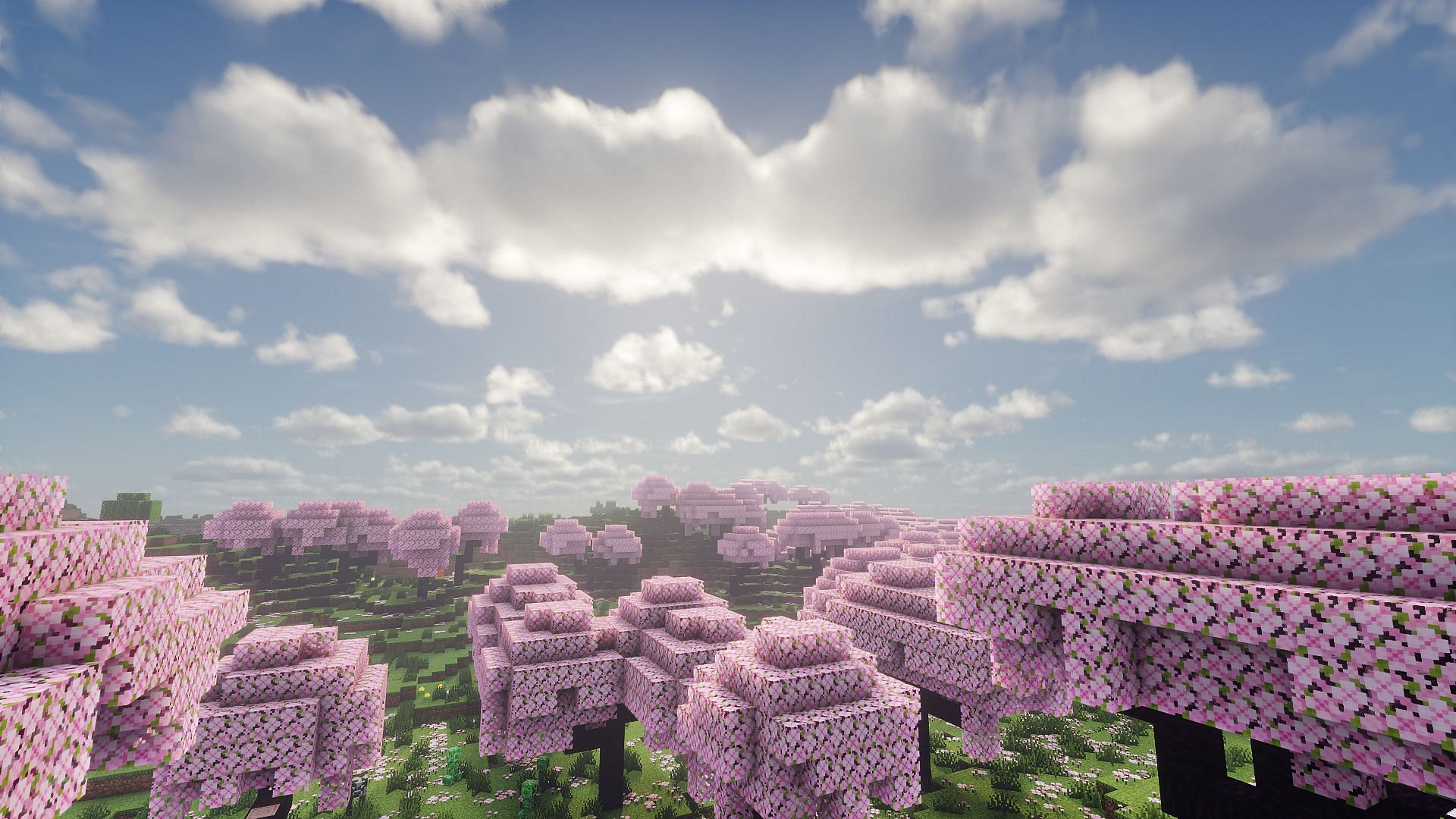
How to check the latest version of Minecraft on all platforms
The latest version of Minecraft always introduces a host of new features, updates and modifications to existing features to improve the gameplay experience. Many players do not know what version of the game they are running and might miss out on a newer version with more content. Checking the latest version of the game is a rather simple task across all compatible platforms.
Here's how you can check the latest version of Minecraft on all platforms.
Check the latest version of Minecraft on all supported platforms
Checking the latest version of Minecraft on your devices ensures that you are on the most recent release of the game. Not only does it offer new features, but it also ensures that any bugs or issues have been rectified.
Here's how you can check the latest version of Minecraft on all supported platforms:
Xbox One and Series X|S consoles

You can easily check the latest version of Minecraft on your Xbox console by following these simple steps:
- Select Minecraft.
- Go to Manage game and add-on and open it.
- Under the name of the game, you will see the version listed.
- If your game is not updated to the latest version, you can head to the updates tab and select the latest update.
Also read: 5 best items dropped by mobs in Minecraft
PlayStation 4 and 5

To check the latest version of the game on your preferred PlayStation console, follow these steps:
- Locate Minecraft from the game library or the console homepage.
- Click Start to open up the menu. Head over to information.
- Once the information tab is opened, you can check the version currently installed on your console.
- If Minecraft is not updated to the latest version, head back to the previous tab or Select Start and go to Check for Update tab. Wait for the update files to download and install to have the latest version successfully installed.
Android/iOS devices
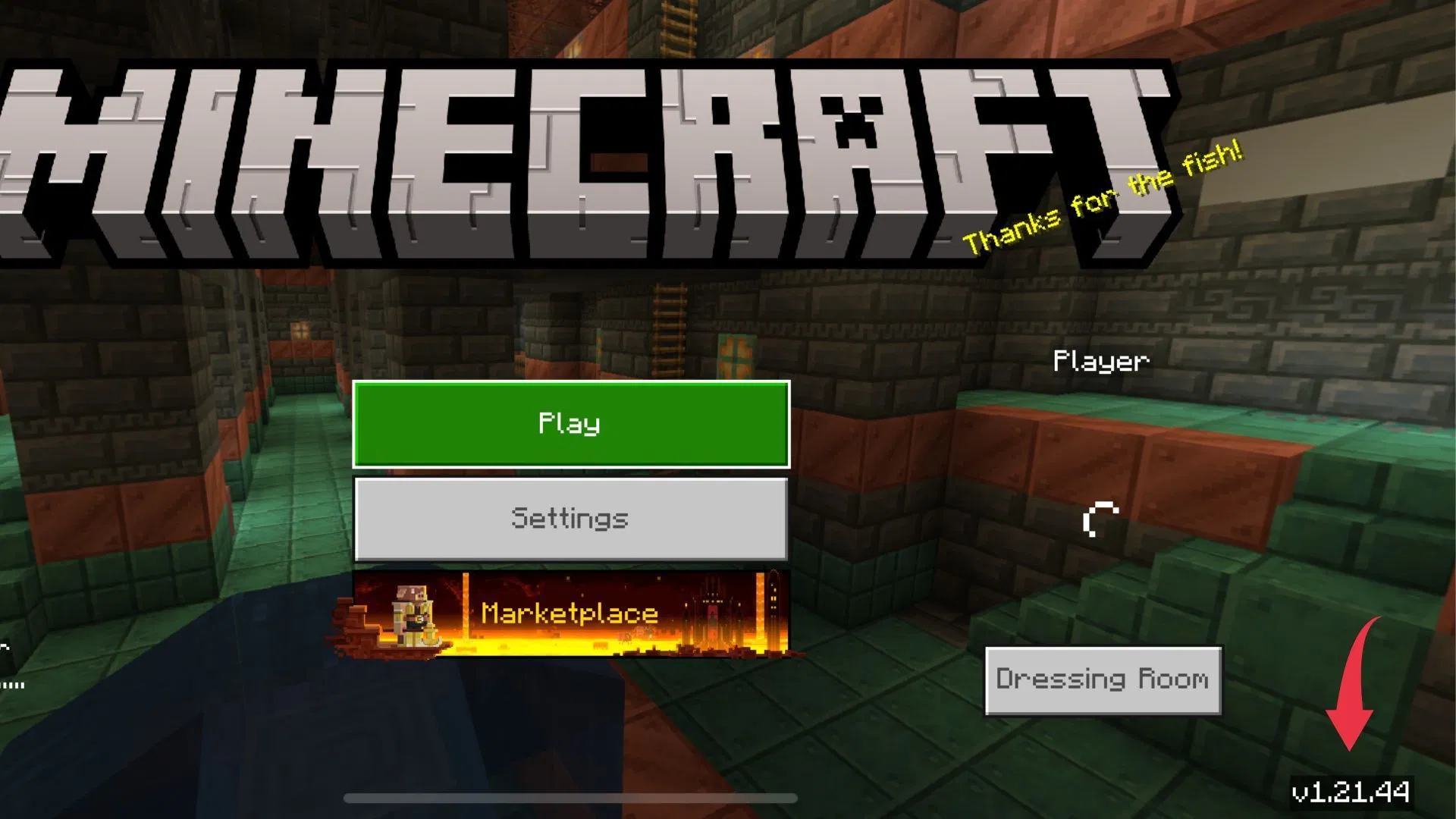
Checking for the latest version of Minecraft Pocket Edition is a relatively easy task on your preferred Android/iOS device. Here's how you can do it:
- Launch Minecraft.
- Look for the version mentioned in the bottom-right corner of your screen.
- If you are not on the latest version or you have missed an update, head to the app store and search for Minecraft on your Google Play Store or Apple App Store.
- If you see the play button is replaced by an Update button, tap it and wait for the latest version to be installed. Run once completed.
Also read: 10 best Minecraft Pale Garden seeds
Nintendo Switch
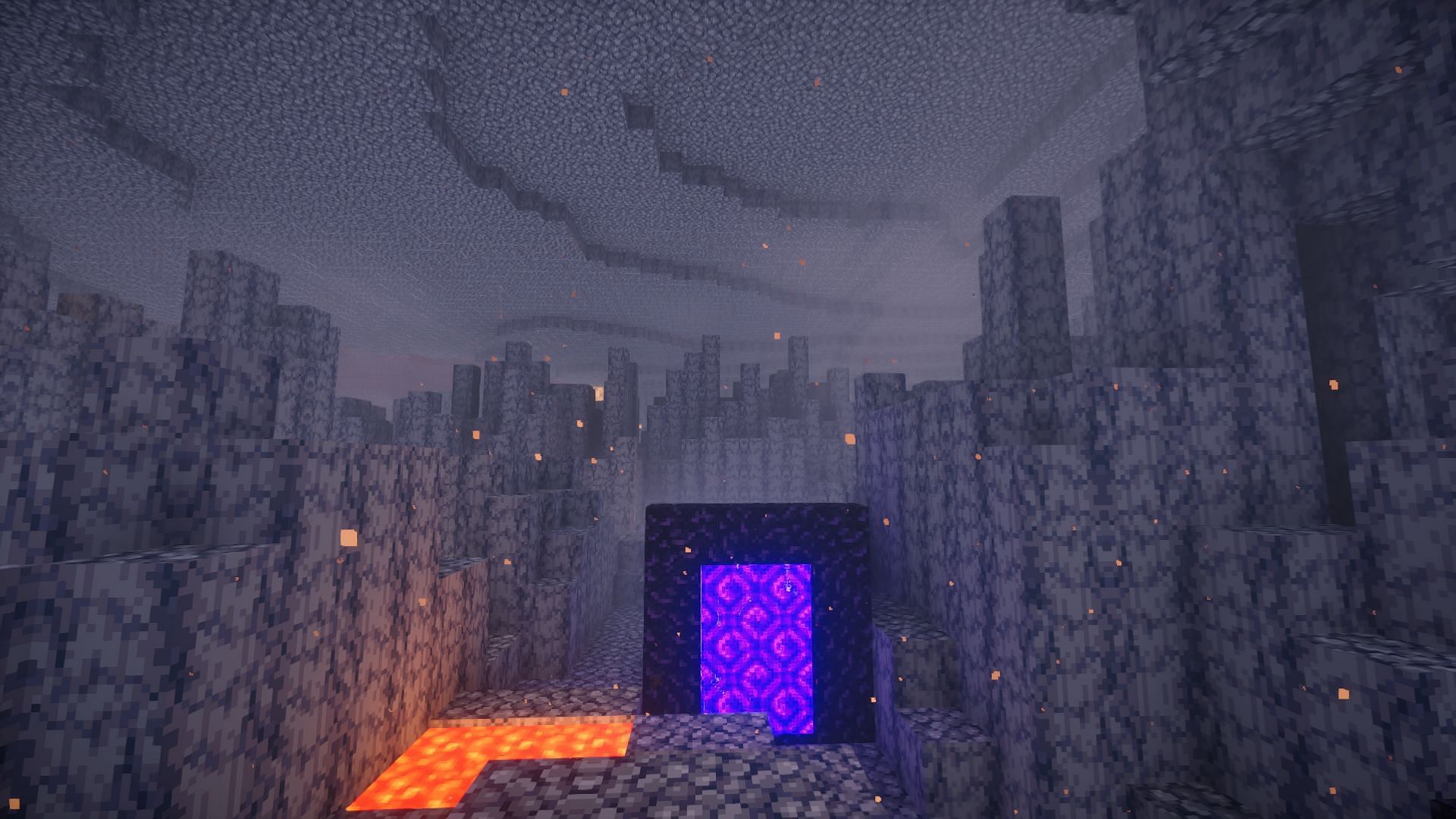
Checking the latest version of Minecraft can be done from the homepage or the app listing of Minecraft on your Switch. Here's how you can do so:
- Head to the Minecraft icon on your Switch.
- Press + or - and open the app settings.
- On the top, you will notice the latest version installed under the name of the game.
- If you are not on the latest version of Minecraft, you can head back to the previous tab. Once the options window opens, choose the "Software Update" tab and then click "Via the Internet" to start downloading the update. Make sure that you have a stable internet connection during the update.
Windows 10/11 PCs
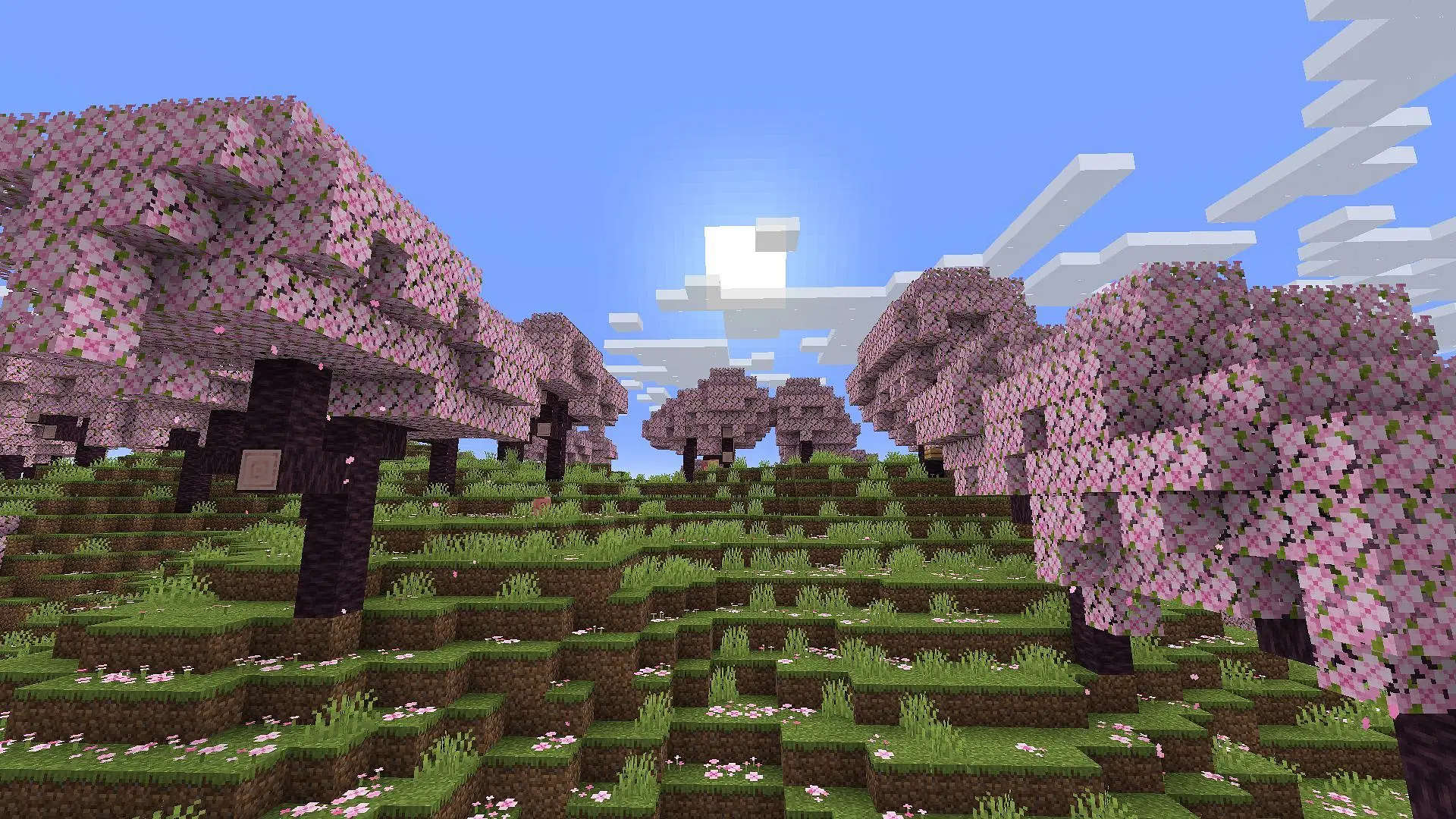
You can check the latest version of Minecraft you are running on your PC by following these steps for the Java Edition and the Bedrock Edition:
Java edition

- Open the Minecraft launcher.
- Select Minecraft: Java Edition.
- On the left of the green Play button, you will notice a dropdown with the latest release written on it.
- The latest installed version of Minecraft will be listed under that. If you see that you are not on the latest version, relaunch the launcher and wait for it to automatically download the latest files. Additionally, you can head over to the Installations tab and create a new instance of the game selecting the latest version and make additional customizations if you need to.
Bedrock edition
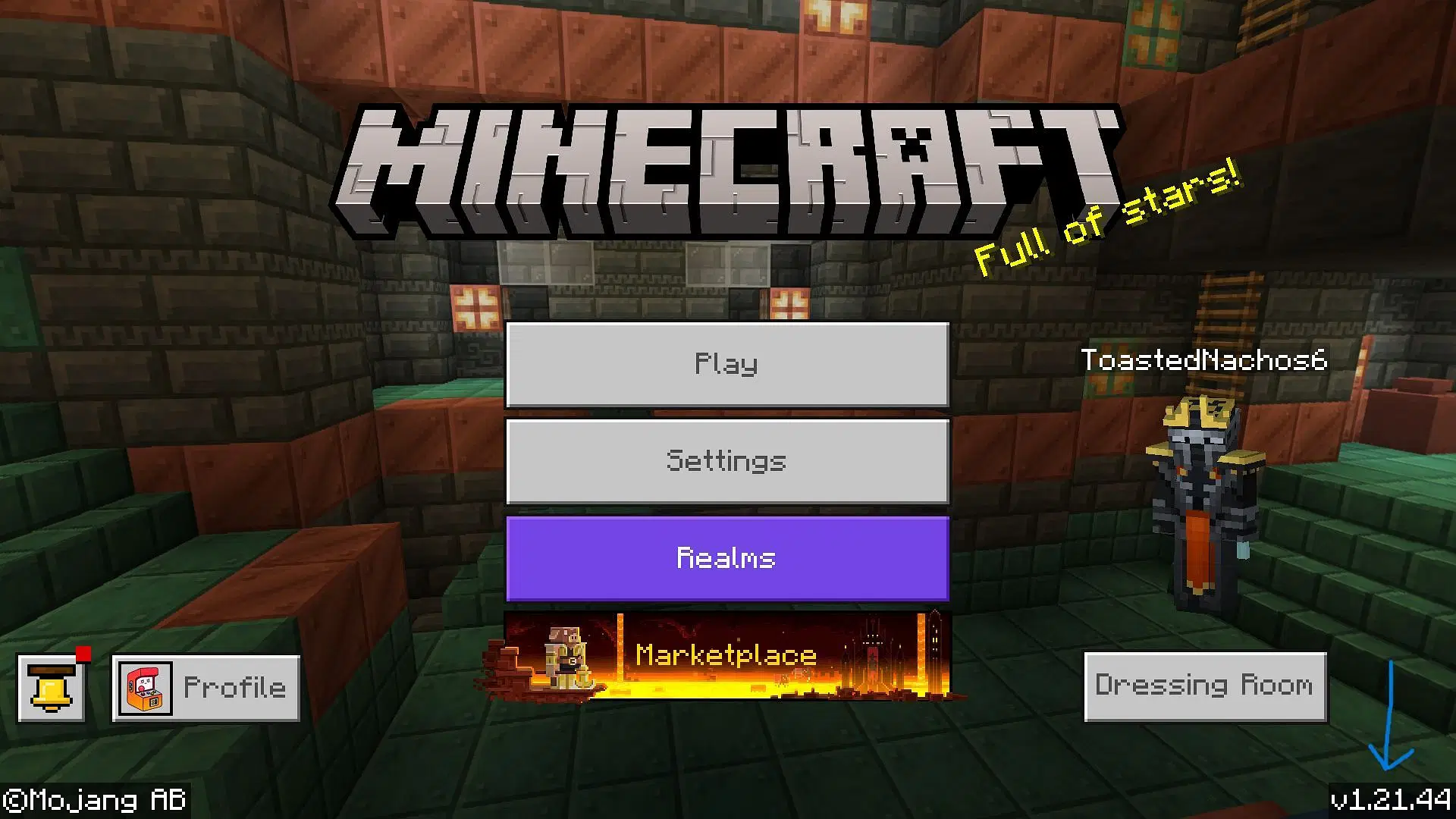
- Open the Minecraft launcher.
- Select Minecraft: Bedrock edition.
- Select the green Play button and launch the game. Look for the version mentioned in the bottom-right corner of your screen.
- If you are not on the latest version of the game, relaunch the launcher. Select the latest version from the dropdown on the left of the Play button and hit Install/Download. Wait for the latest files to get downloaded and installed.
Also read: How to download Minecraft Bedrock 1.21.50.28 beta and preview
Check out our other latest Minecraft articles:
- Minecraft announces funny Steve chair, priced at nearly $400
- Minecraft Beyond Earth mod: Features, installation guide, and more
- Minecraft releases quick 1.21.3 update to fix issue related to salmon
- How to use shaders in Minecraft 1.21.3