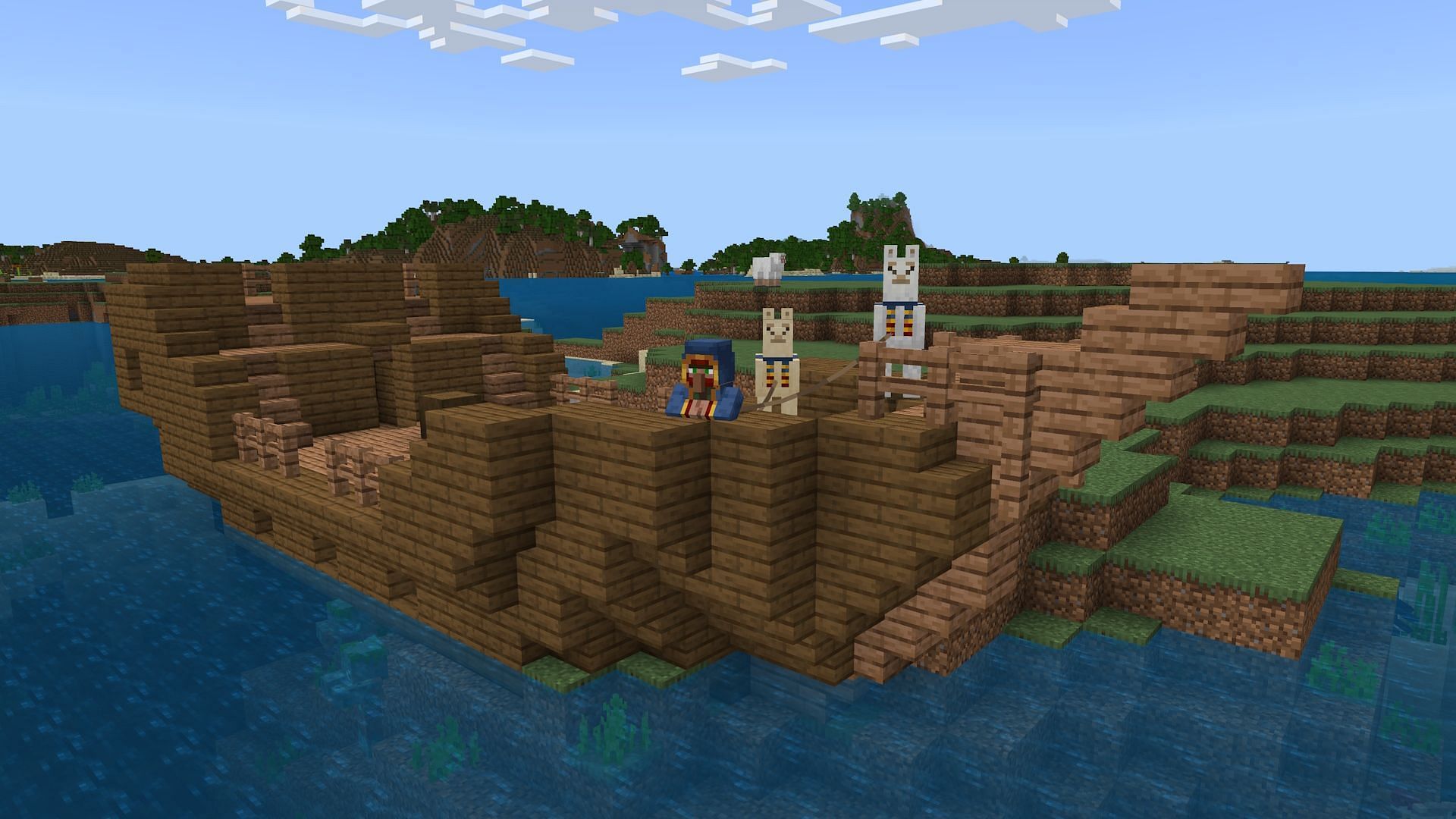
How to download Minecraft Bedrock 1.21.40.21 beta and preview
Minecraft preview 1.21.40.21 debuted for Bedrock Edition on September 11, 2024. It makes a collection of smaller tweaks and bug fixes, including allowing mobs to perform mace smash attacks (after the feature was temporarily removed in previous previews), volume tweaks for trial chamber blocks, and the removal of some keyboard shortcuts that only pertain to Education Edition.
However, it goes without saying that you won't be able to enjoy these Minecraft improvements unless you download preview 1.21.40.21 for yourself, but how can you do so? The method can be different depending on your compatible platform (Xbox/PlayStation consoles, Windows 10/11 PCs, and Android/iOS mobile devices), but the download shouldn't take you long on average.
How to download Minecraft preview 1.21.40.21 on compatible platforms
Xbox One and Series X|S
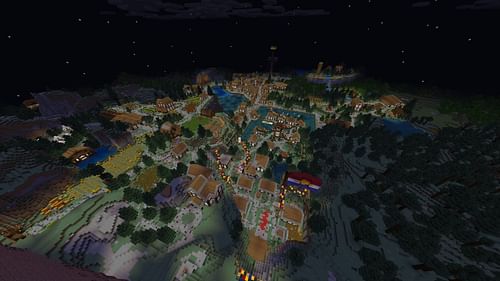
The process of downloading Minecraft previews on Xbox One or Series X|S consoles shouldn't take long if you have a stable internet connection and have already purchased the base game or have an active Xbox Game Pass subscription.
Whatever the case, you can download your new preview using the steps below:
- From your dashboard, open either the Xbox Store or the Game Pass Library.
- Open the search field and enter "Minecraft Preview." Then, open the resulting page that appears.
- Press the Install button on the page.
PlayStation 4 and 5
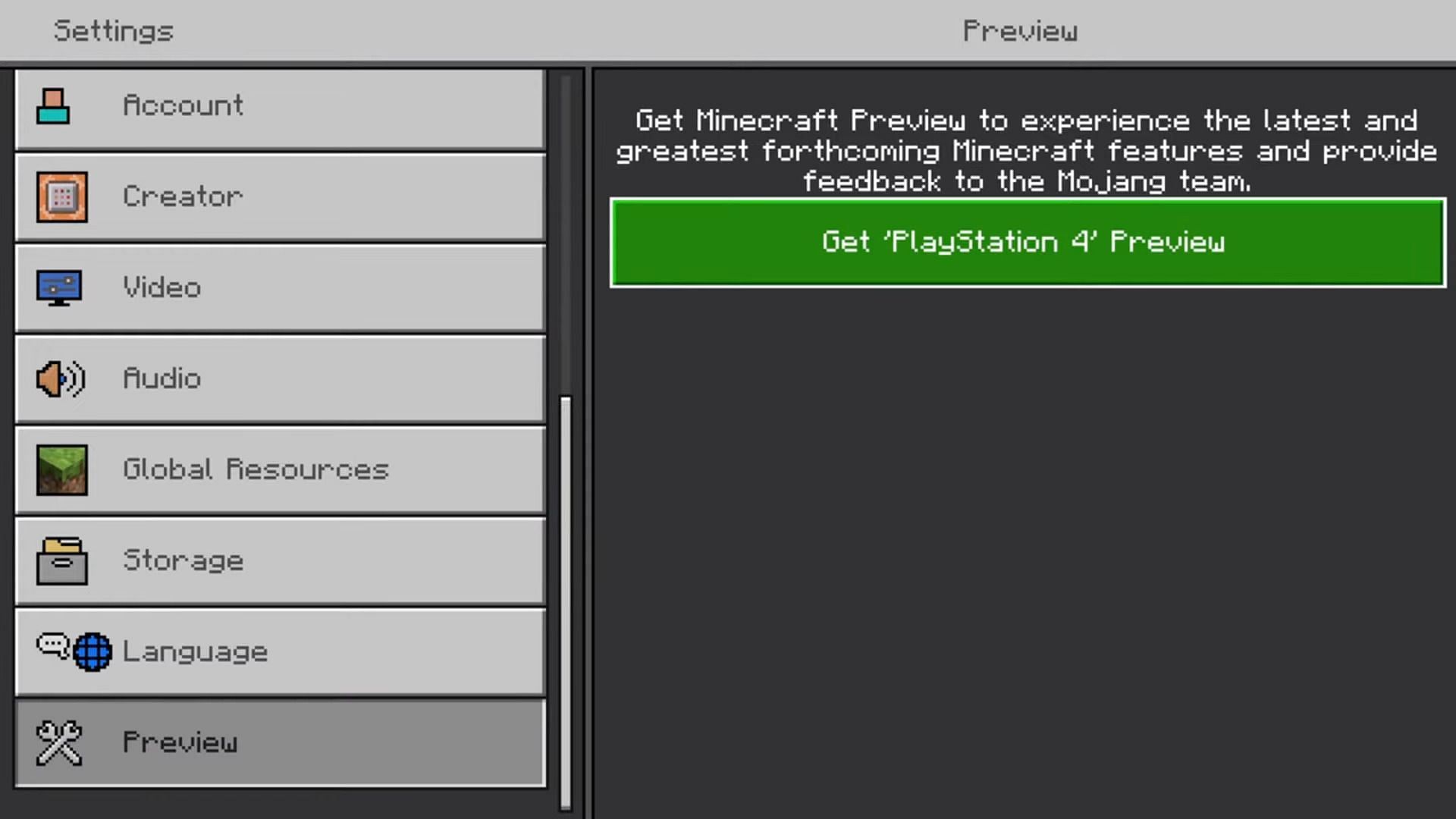
Minecraft previews only recently made their way to PlayStation 4 and 5 consoles, and as such, have a slightly different approach to being downloaded. Instead of searching for the preview directly, you can access it directly from within the base game.
If you haven't done so before, you can download the preview using the steps found below:
- Start the base game on your PlayStation and open your settings from the main menu.
- Scroll down the left sidebar and select the tab on the bottom that reads "Preview."
- Select either "Get PlayStation 4 Preview" or "Get PlayStation 5 Preview."
- Select the Download button.
Windows 10/11 PCs
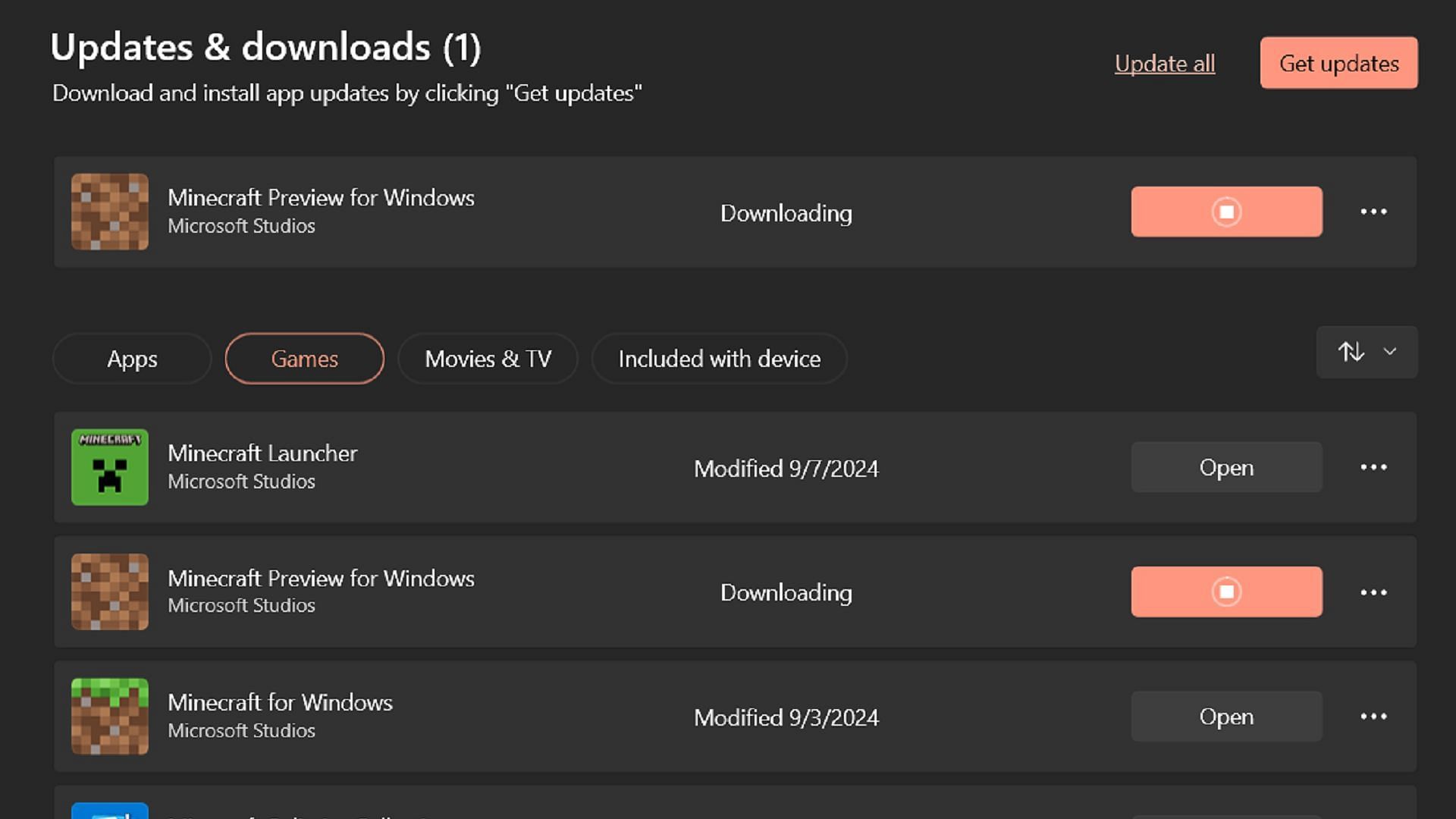
Downloading a preview for the Windows Edition of Bedrock will differ depending on whether or not you currently have a preview installed.
If you do, you can update it with the Microsoft Store application on your Windows PC. However, if you don't, you can use the official Minecraft Launcher client to download it directly instead.
Both methods are outlined in the steps below:
- If you've downloaded a preview already, open the Microsoft Store application and select the Library tab. Then, click on the Games button. You should find a Minecraft Preview listing where you can tap the accompanying Update button. If the listing isn't present, you can also click on the "Get Updates" button in the top right of the library tab to fetch data for the update from Microsoft's servers.
- If you're downloading a preview and don't have one previously installed, open your Minecraft Launcher and select the Windows version in the game list to the left. Then, to the left of the green Install/Play button, click on the button that reads "Latest Release" and select "Latest Preview" instead. Then, hit the green Install button.
Android/iOS mobile devices
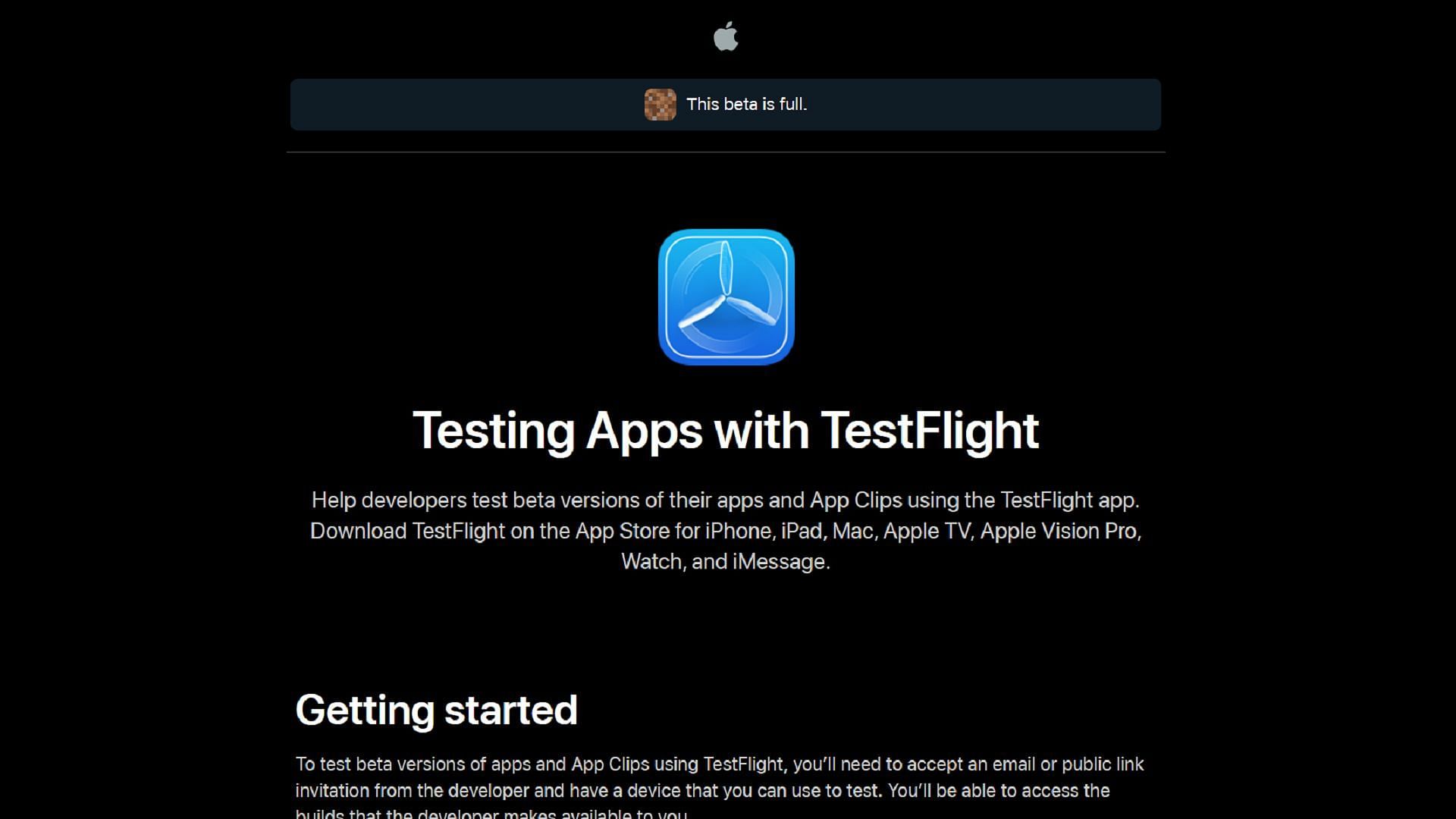
If you're playing on a mobile device, accessing Minecraft previews is dependent on your operating system. On Android, you can opt into the preview by using the Google Play Store, but on iOS, you'll have to look to the TestFlight app instead. Whatever the case, both options are outlined below:
- On Android, open the Google Play Store and then the store page for the game. Scroll down to the bottom of the page until you find a section labeled "Join the Beta" and tap the accompanying text link. Your base game app should be replaced by one that can play the preview version of the game.
- On iOS, download the TestFlight app from the App Store and then head to the TestFlight page for the game. Sign up for the preview using your Apple account credentials, and you should receive an email shortly after. Open the email, select "View in TestFlight," and then tap Accept if you're a new tester. Tap Install or tap Update/Open if you're a returning tester.
That's all there is to it! Once preview 1.21.40.21 is installed, it should automatically update to the latest version when new previews come out. The exception is Windows 10/11 PCs, which still typically require manual updates instead.