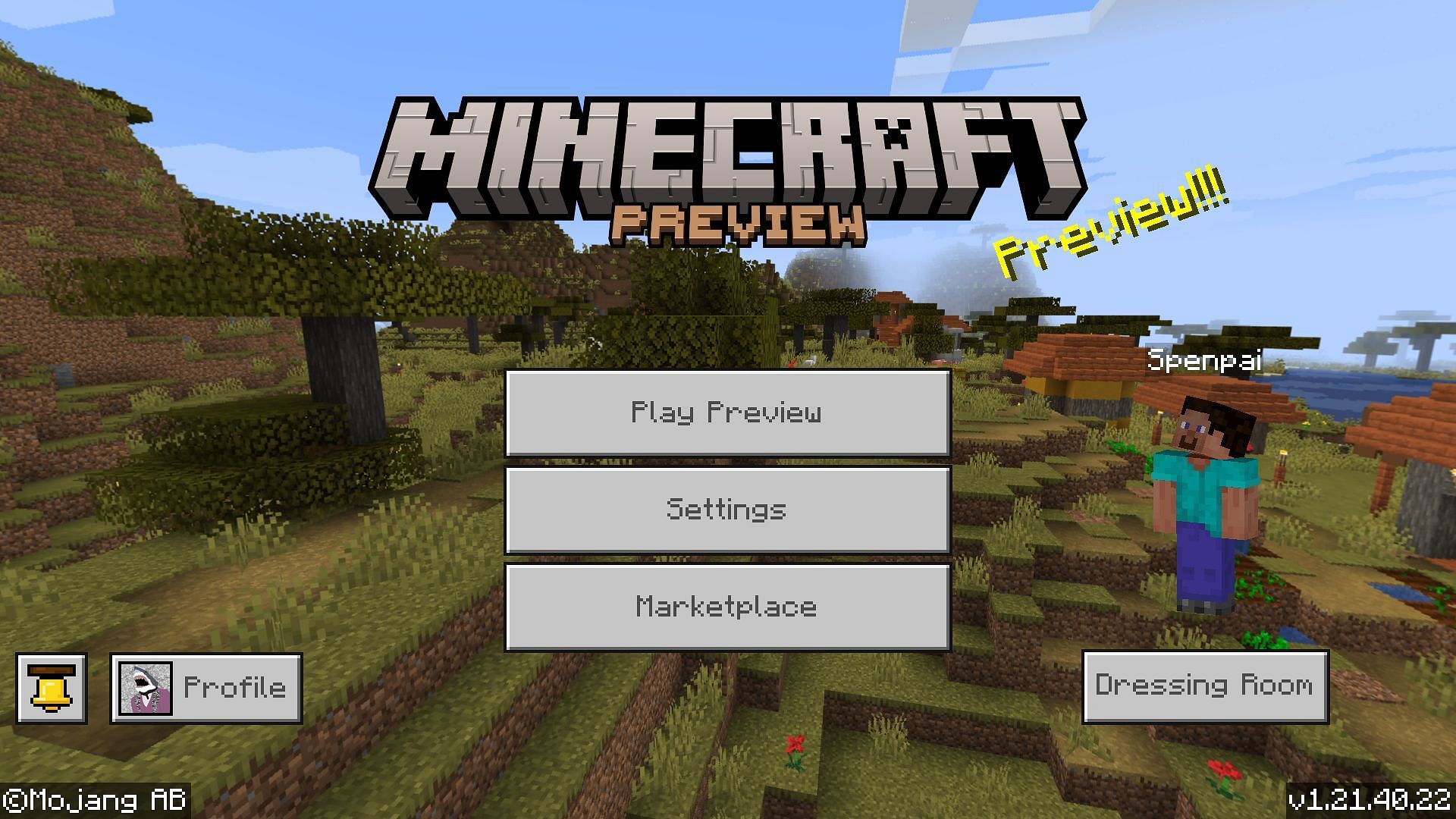
How to download Minecraft Bedrock 1.21.40.22 beta and preview
Minecraft preview 1.21.40.22 for Bedrock Edition debuted on September 18, 2024. It brings new features to bundles, makes a litany of bug fixes, and even adds a hidden event for Realms. Since the preview brings quite a few exciting additions and changes, it's understandable to want to download it.
The process of downloading Minecraft previews is dependent on which platform you're enjoying the game on, as previews are currently only available on Xbox One and Series X|S, PlayStation 4 and 5, Windows 10 and 11 PCs, and Android/iOS mobile devices. All the methods of downloading previews are pretty simple, but it doesn't hurt to review how to do so just in case.
How to download Minecraft Bedrock preview 1.21.40.22 on compatible devices
Xbox One and Series X|S

On consoles, including Xbox One and Series X|S, accessing Minecraft previews is as easy as pressing a few buttons. All you need is an internet connection and to own the base game or have an Xbox Game Pass subscription. Follow the steps below in case you're having trouble:
- From your dashboard, open either the store application or the Xbox Game Pass Library.
- Search for "Minecraft Preview" and open the resulting store page.
- Press the Install button.
PlayStation 4 and 5
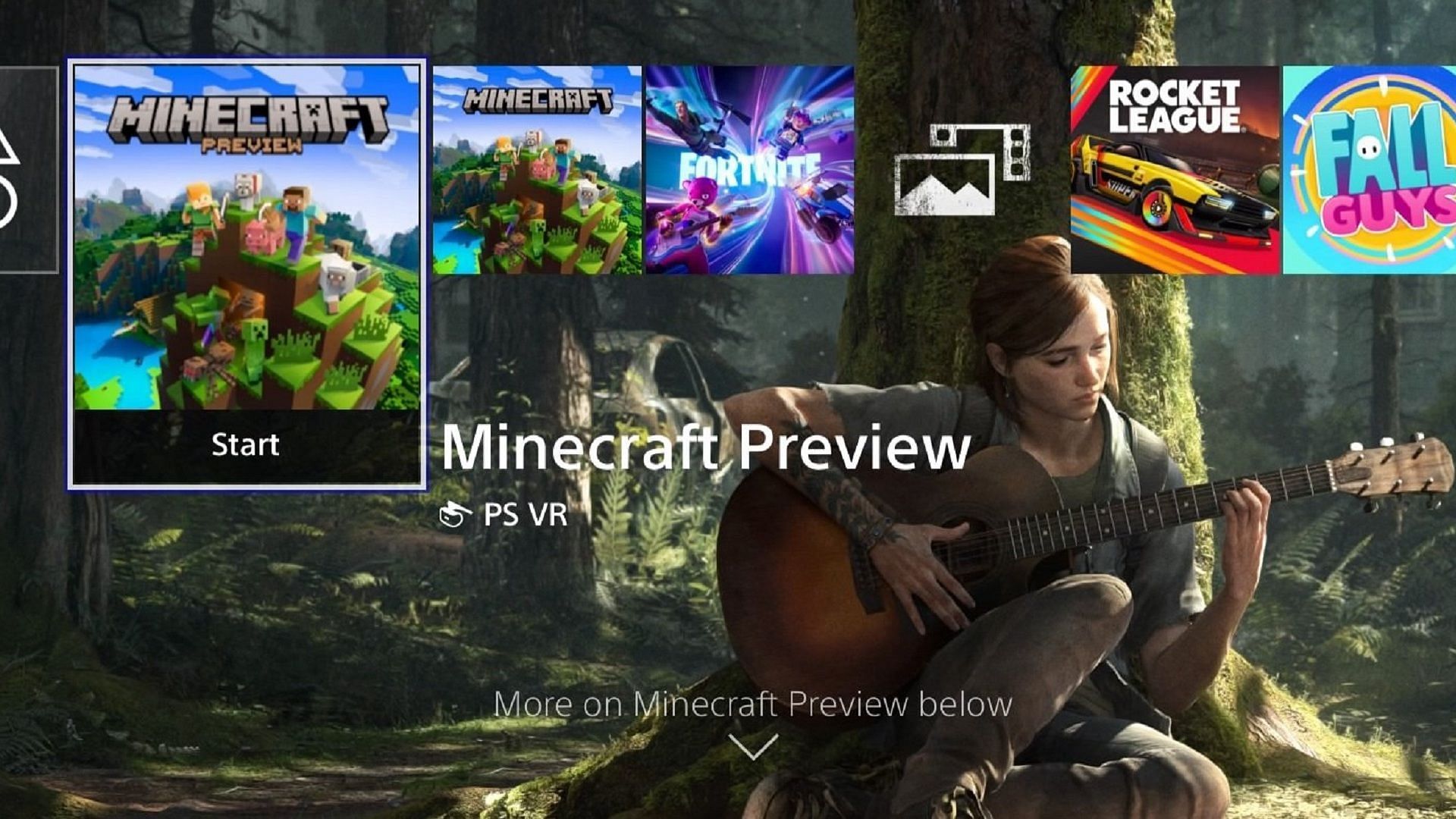
Minecraft previews recently arrived on PlayStation consoles. The process of downloading previews on this platform involves using the base game. You can carry out the download with these steps:
- Start your base Minecraft game and open your settings from the main menu.
- Scroll down the tabs on the left of the settings menu and select the Preview tab.
- Select either "Get PlayStation 4 Preview" or "Get PlayStation 5 Preview" depending on your platform.
- Select the Download button.
Windows 10/11 PCs
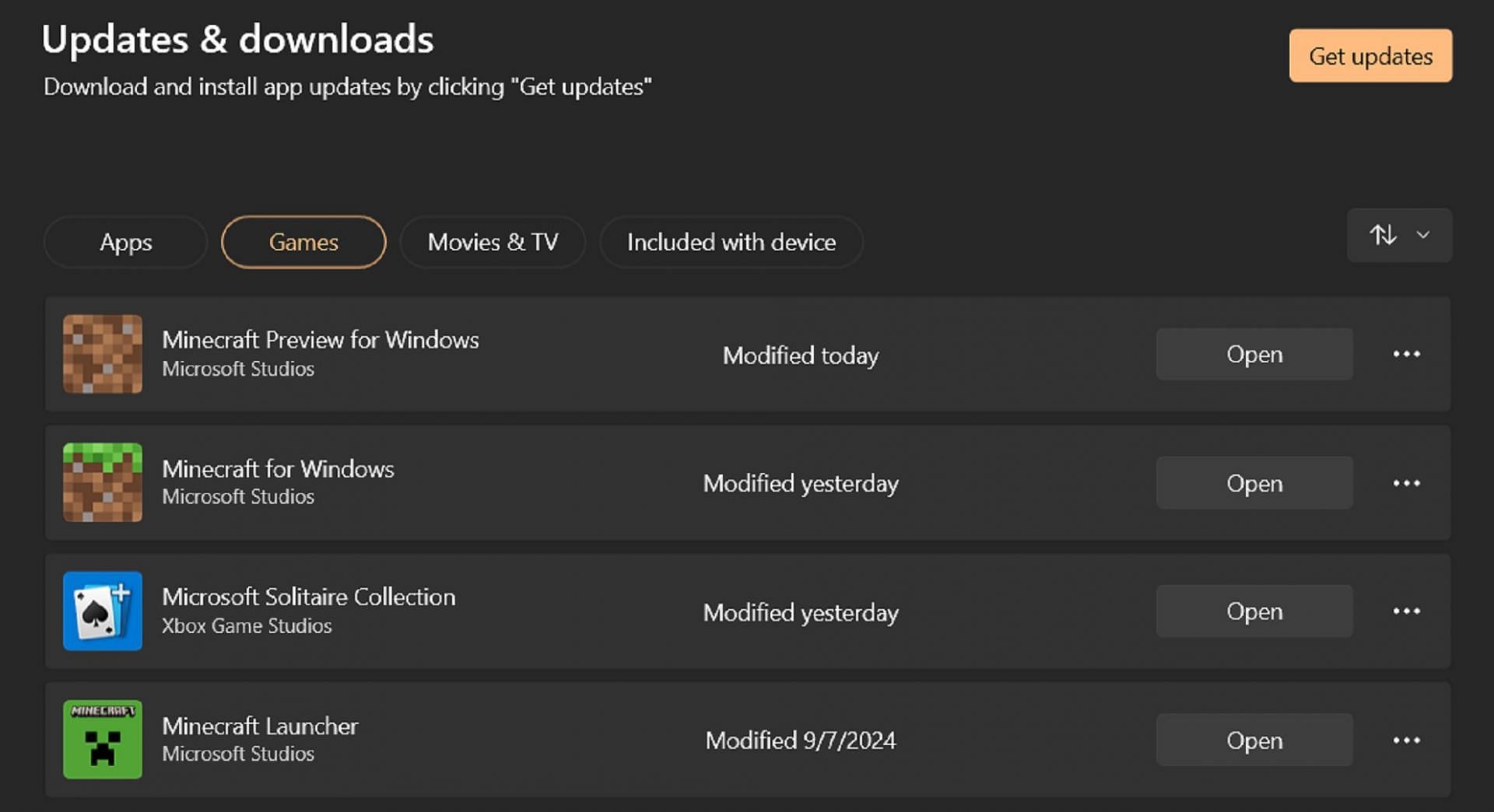
The process of downloading a preview on Windows is different depending on whether you already have one downloaded or not. If you do, you can update it with the Microsoft Store. Otherwise, you can use the game's official launcher to download the latest preview.
Both options are outlined below for convenience:
- If you've already downloaded a preview, open the Microsoft Store application and select the library tab. Click on the Games button. Then, hit the Update button next to Minecraft Preview. If the preview isn't listed, try clicking on the "Get Updates" button to fetch the update from Microsoft's servers.
- If you're installing a preview for the first time, open your official launcher client and select the Windows version of the game. Click on the button that reads "Latest Release" and then choose "Latest Preview" before tapping the green Install button.
Android/iOS devices
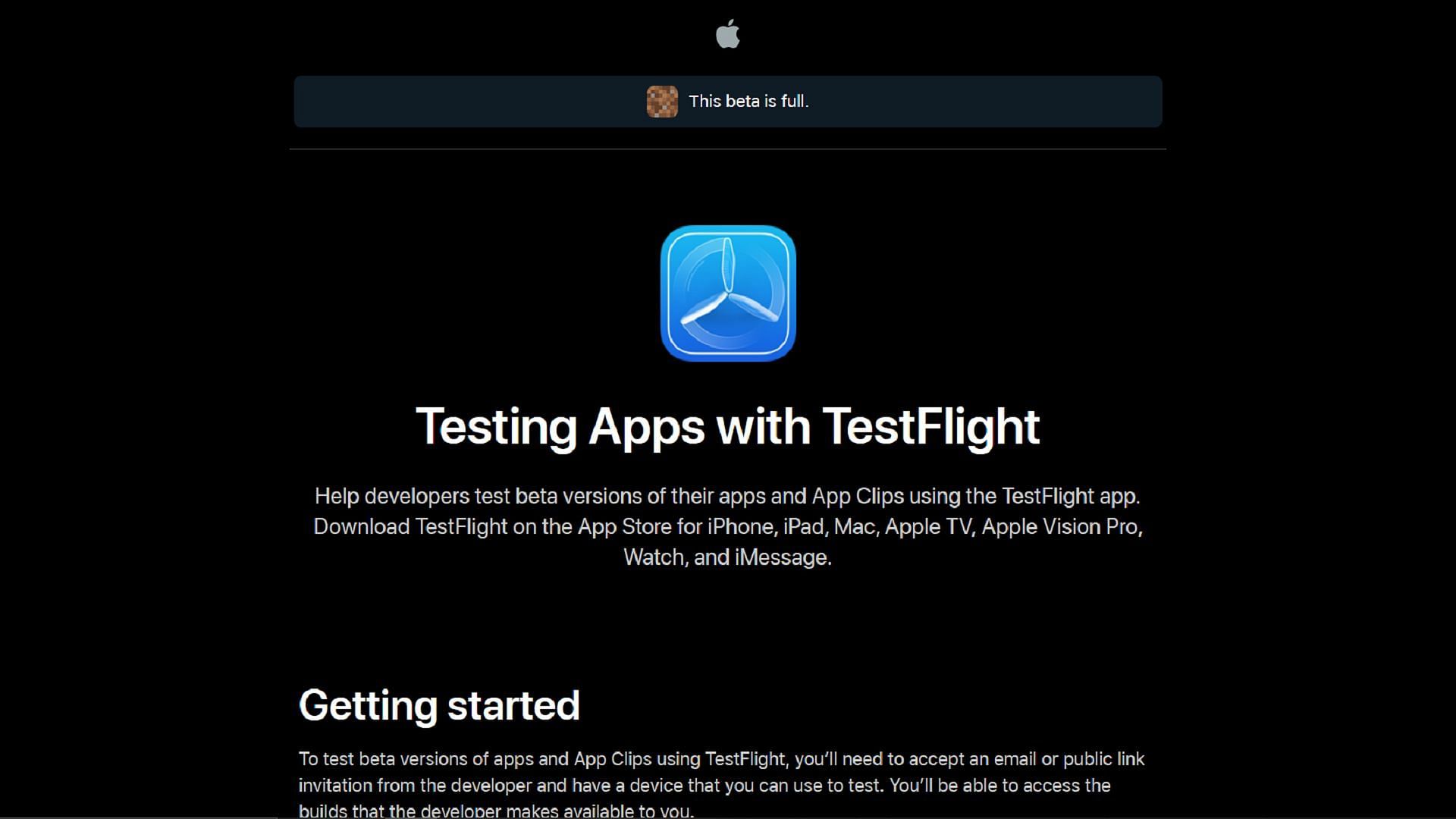
If you're playing on Android/iOS mobile devices, the process of downloading previews differs based on your operating system. On Android, you can use the Google Play Store. iOS will require the use of TestFlight. Both options are found below for your convenience:
- On Android, open the Google Play Store and then the store page for the base game. Scroll to the bottom and find a section labeled "Join the Beta." Tap the accompanying text link.
- On iOS, download the TestFlight app from the App Store if you haven't already. Then, head to the TestFlight page and sign up using your Apple account credentials. You should receive an email, which you can choose to "View in TestFlight" before selecting Accept if you're a new tester. Next, click on Install, and if you're a returning tester, tap Update or Open.
That's all there is to it! Once the preview is installed, it will automatically update in most circumstances. The lone exception is on Windows 10/11, where you'll still likely need to use the manual update process.