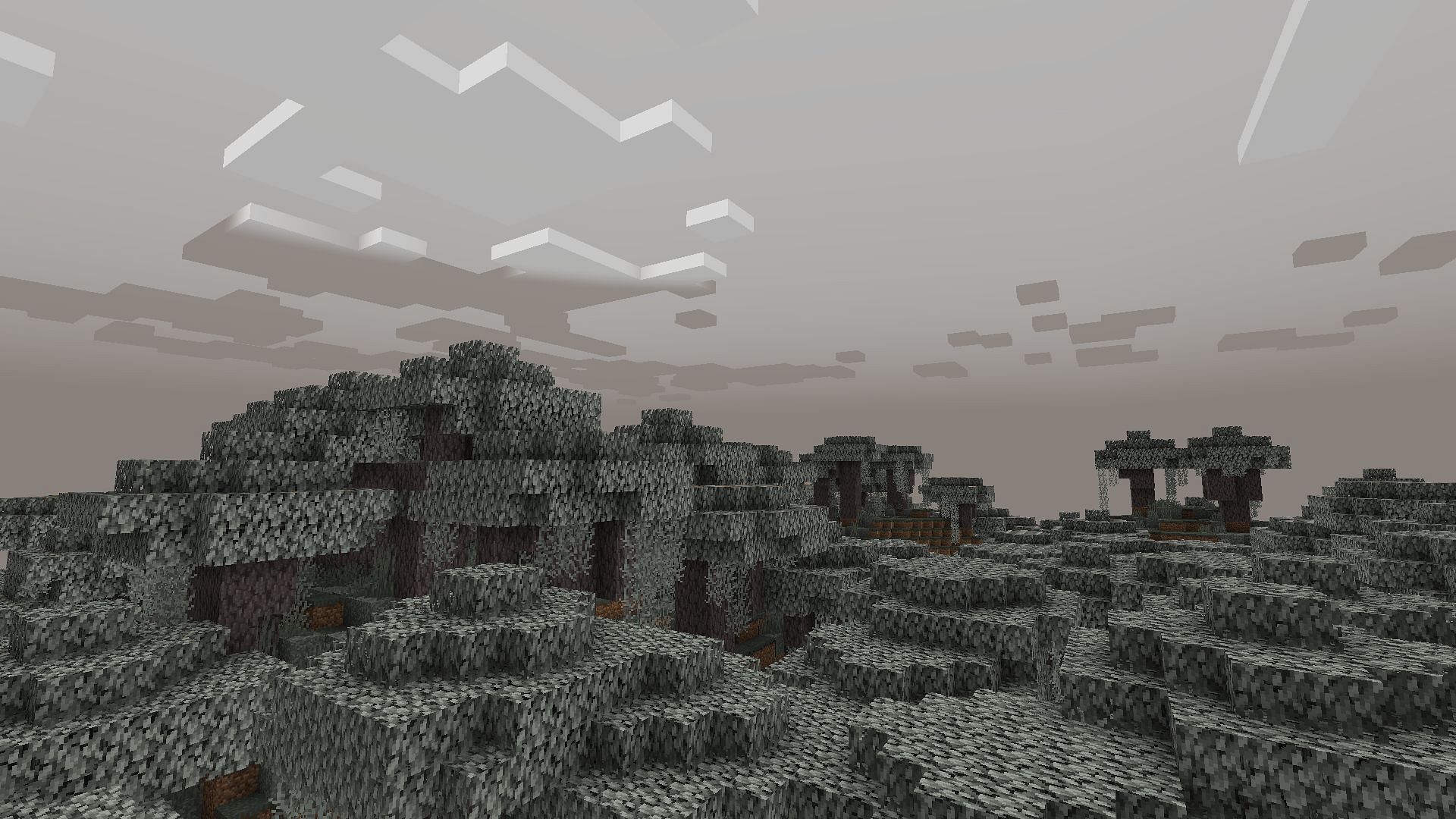
How to download Minecraft Bedrock 1.21.50.20 beta and preview
The Minecraft Bedrock 1.21.50.20 beta and preview were released to the public on October 9, 2024. This experimental build or beta version brings a host of changes to the features of the Pale Garden. It also implements changes that affect the behavior and interaction of certain blocks as well as changes to gameplay. It is important to mention that as of now, the Minecraft Bedrock previews are accessible only to Xbox One and Series X|S consoles, PlayStation 4 and 5 consoles, Android/iOS devices, and Windows 10/11 PCs. Previews will also not run on trial editions of the game.
That said, here's how you can download and play the Minecraft Bedrock 1.21.50.20 beta and preview.
How to download Minecraft Bedrock 1.21.50.20 beta and preview for all compatible platforms
Xbox One and Series X|S consoles
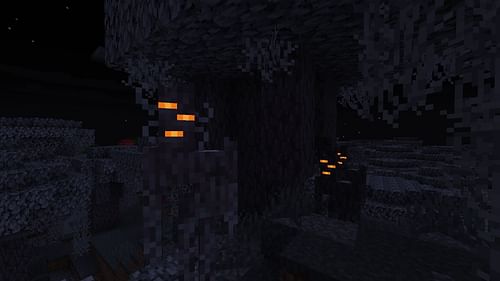
You can easily download the Minecraft Bedrock 1.21.50.20 beta and preview if you have a stable internet connection and a copy of Minecraft or an active Game Pass subscription:
- Launch the Xbox store or your Game Pass Library.
- Open up Search and enter "Minecraft Preview".
- Once the specific store page is opened, select it and install the preview.
- Make sure to have a stable internet connection while the preview is being installed.
PlayStation 4 and 5
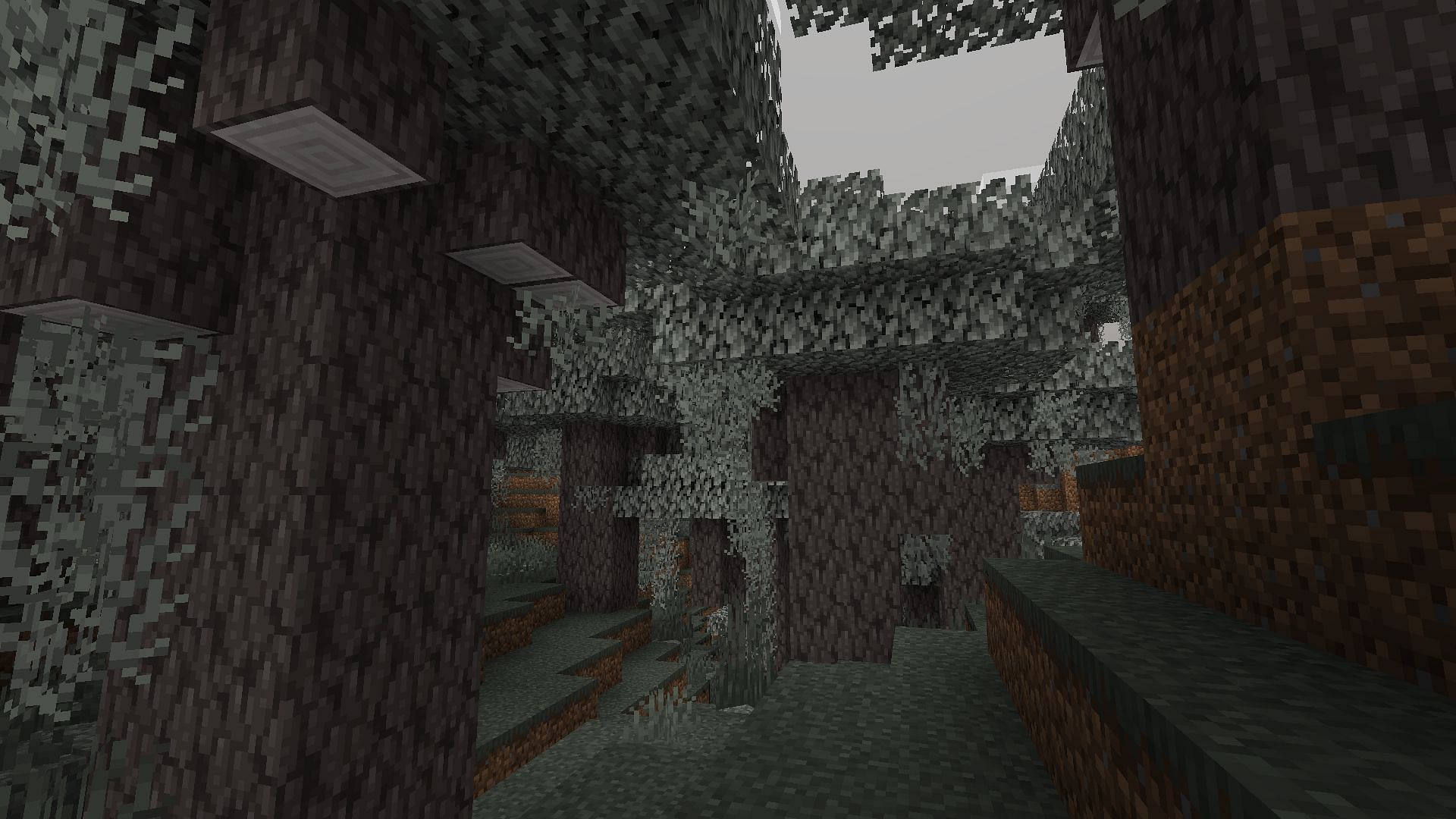
Mojang recently extended native support to Minecraft for the PlayStation 4 and 5 architecture along with the ability to experience and enjoy previews. You can run and install the Minecraft Bedrock 1.21.50.20 beta and preview with the following simple steps:
- Run Minecraft.
- Head to the sidebar on your left and choose "Preview".
- Select the "Get Playstation 4/5 Preview" (subject to your console edition).
- Select "Download" and wait for it to install.
Android/iOS devices
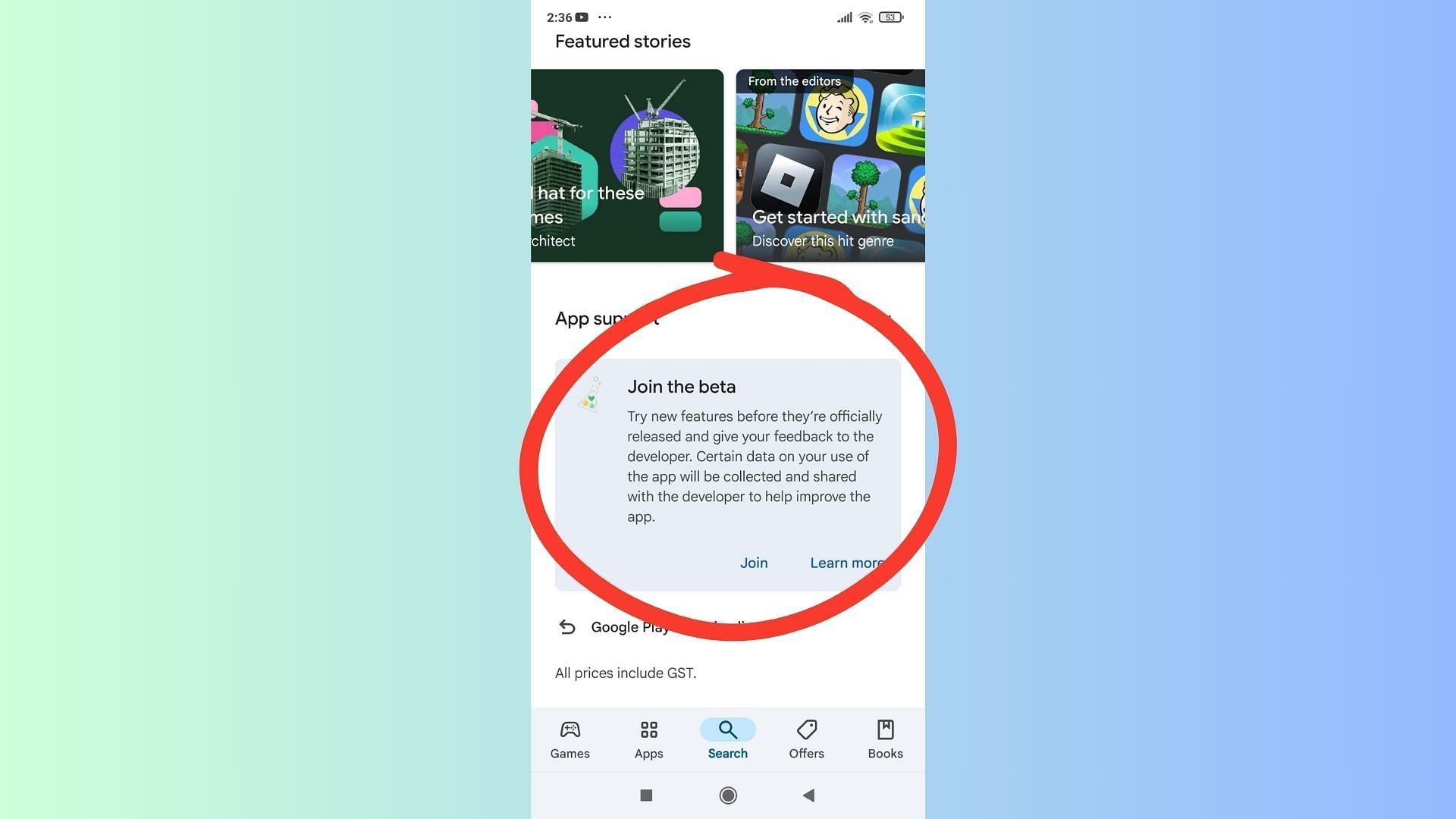
If you prefer to play the mobile version, fear not, as Mojang has extended preview and beta support to the Pocket Edition as well. If you want to check out the Minecraft Bedrock 1.21.50.20 beta and preview on your Android and iOS devices, follow these steps:
Android
- On your Android device, open the Google Play Store.
- Navigate to the Minecraft page.
- Scroll down to the bottom and select "Join the Beta".
- This will replace your standard edition with the beta and preview.
iOS
- Download the TestFlight app and head to the official page of the preview.
- Sign up with your Apple account and receive a mail with your registered ID.
- Open the mail, select "View in TestFlight", and accept it.
- Select "Install" (for new users) or "Update" (existing beta users) to access the preview and beta.
Windows 10/11 PCs
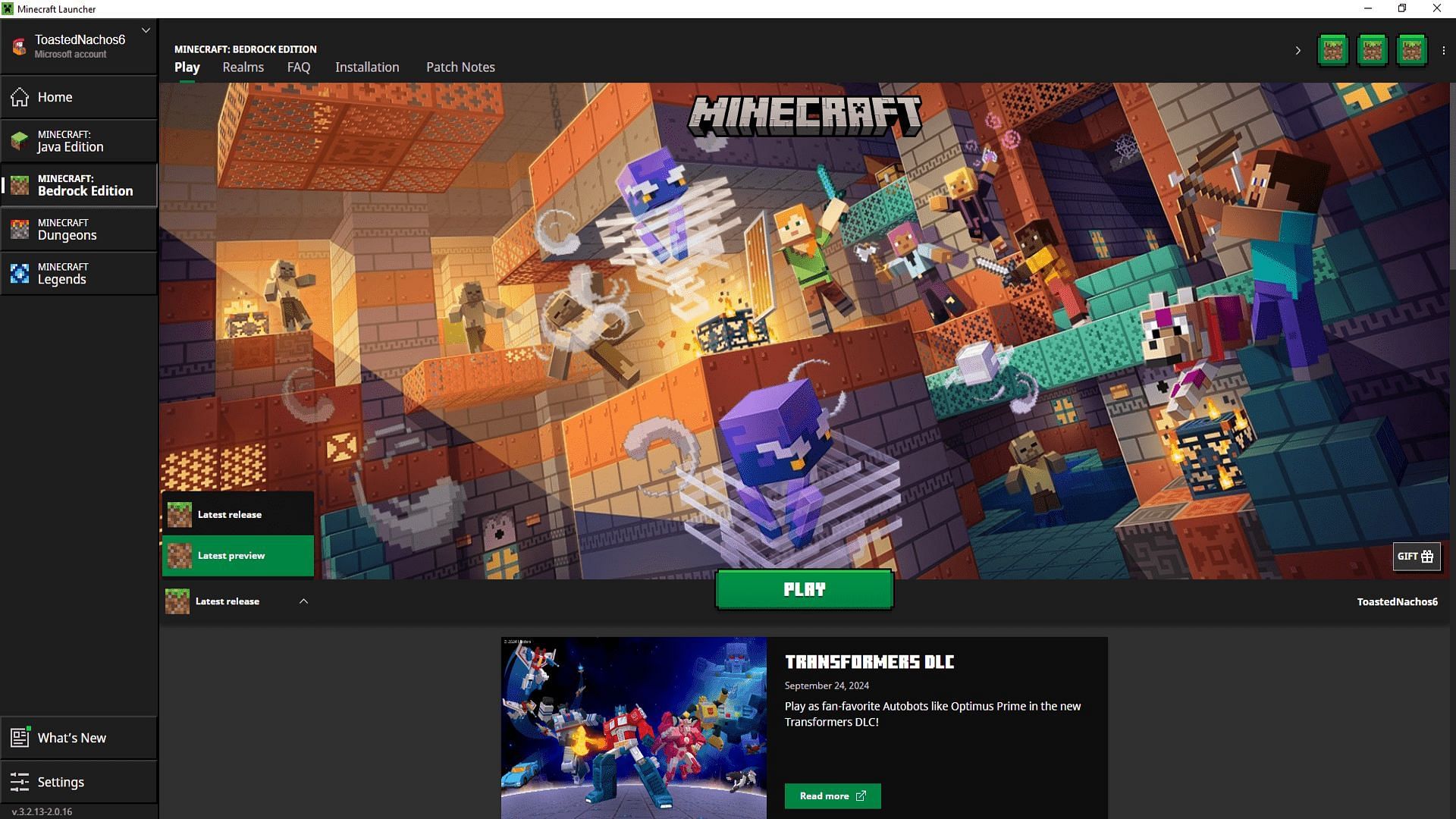
Downloading and running the Minecraft Bedrock 1.21.50.20 beta and preview is a rather simple task if you already have the Bedrock edition on PC. Bedrock edition makes it easy for players to install and run the latest previews. Here's how you can go about with the installation:
- If you already have a previous version, like the Minecraft Bedrock 1.21.40.23 beta and preview installed, you will have to head over to the Microsoft Store app and go to your library. Select the Games tab, look for the Minecraft Preview listing, and hit the "Update" button. In case you do not get the update prompt, just select the "Get Updates" button in the top right of the window.
- If you are downloading a fresh preview for the first time, head over to your launcher client and choose the Windows edition of the game. Select the button that says "Latest Release" and open the drop-down. Select "Latest Preview" and hit the "Install" button to load the Minecraft Bedrock 1.21.50.20 beta and preview.
This is how you can download the Minecraft Bedrock 1.21.50.20 beta and preview on your preferred gaming device. Remember that previews usually update automatically but sometimes you might need to get your hands dirty and do it manually. Download this latest preview and head over to the Pale Garden and face the creaking or explore the rows of endless Pale Oak in your biome.