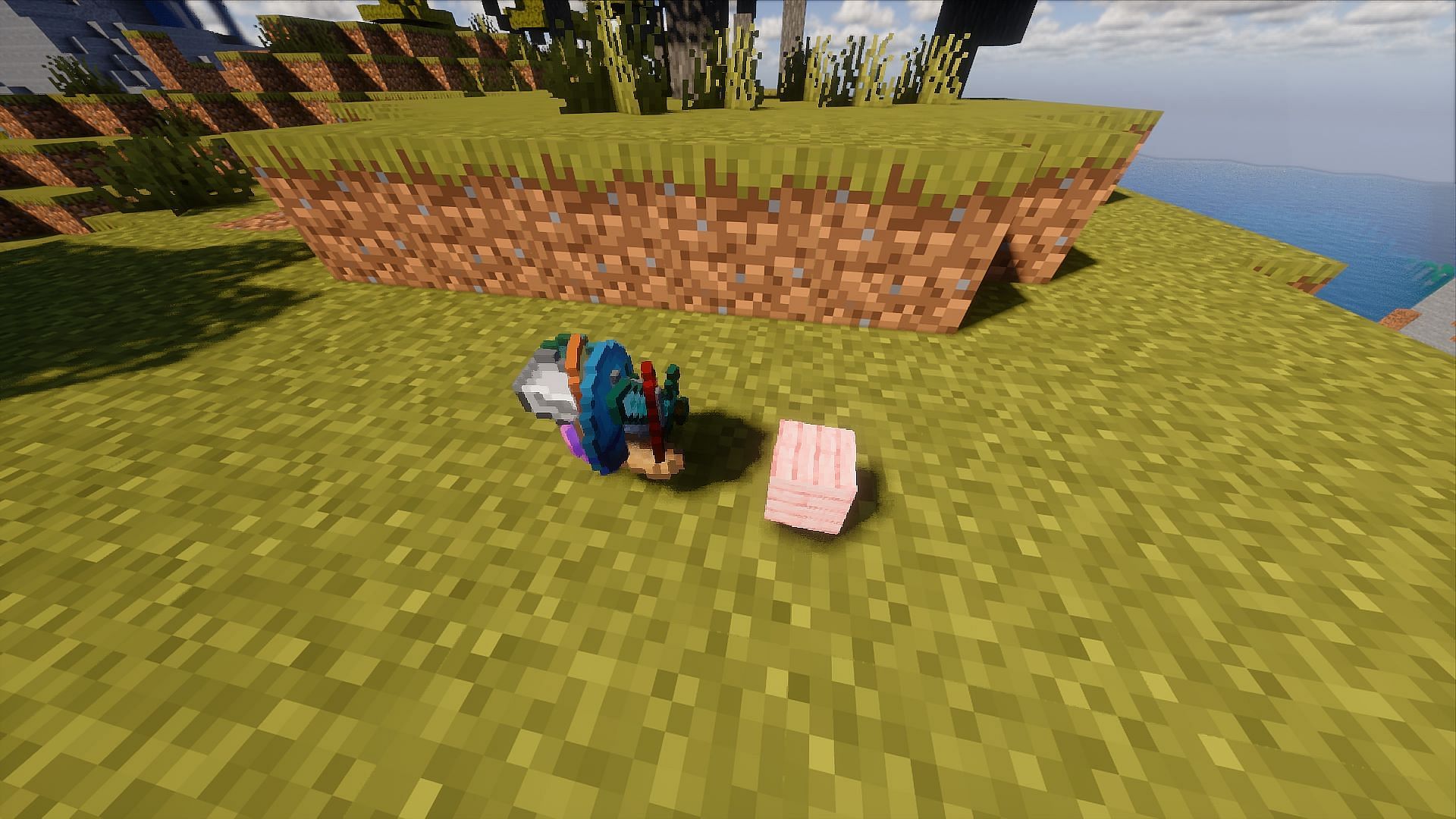
How to drop items in Minecraft mobile
Minecraft's inventory is finite regardless of which edition you're enjoying, and this goes for the mobile version (still often referred to as Pocket Edition) as well. When your inventory fills up to capacity, you have a few options: store your excess items and blocks or drop them to the ground. But how exactly can you perform the latter with the touch controls in the mobile version of the game?
There are a few different ways to drop items using the mobile edition's touch controls. Depending on whether you're looking to drop a full stack of items/blocks or only a portion of them, the process of doing so is a bit different.
How to drop items and blocks in the mobile version of Minecraft
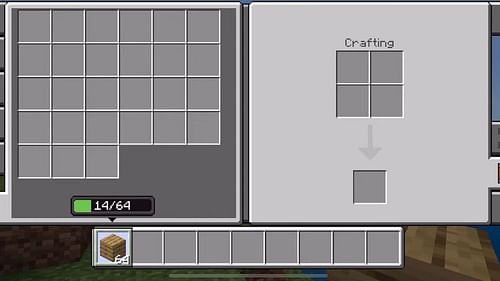
At the end of the day, there are effectively two methods of dropping items and blocks in Minecraft mobile. You can drop them directly from the hotbar courtesy of a long press, or you can drop items/blocks from your inventory screen. It's even possible to use a long press to select how much of an item/block stack you'd like to drop if you don't want to drop the entire stack.
Below, you can find the two methods of dropping your items and blocks using the default touch controls in Minecraft mobile:
- Tap an item/block in your hotbar in hold your finger on the screen. The full stack of items/blocks should be thrown to the ground. If they don't right away, you may have to tap and long press again just to ensure your mobile device recognizes your tap and long press.
- Alternatively, you can tap the ... button next to your hotbar to open your inventory. Tap and long press the item/block of your choice, and you'll notice a small green bar appear that will be accompanied by a set of numbers. From here, you can slide your finger back and forth to select how much of an item/block stack you'd like to drop before releasing your long press. You'll notice that the item/block will be highlighted with a small green bar above it. From here, tap an outside area that isn't inhabited by the inventory UI, and you should drop your outlined number of items or blocks.
That's all there is to it! Keep in mind that these instructions are based on the default control scheme for Minecraft's mobile touch controls. Your results may vary if you've changed the controls to suit your tastes. However, the long press behavior should operate the same in various control schemes.