
How to play Minecraft Console Edition tutorial worlds on Java and Bedrock
Minecraft's Legacy Console Editions have a special place in the hearts of many fans. To this day, the editions' tutorial worlds remain locations filled with nostalgia for many players. Fortunately, this same nostalgia and appreciation has resulted in the community working to preserve the Console Edition tutorial worlds and convert them for Java and Bedrock Edition.
Even better, the tutorial worlds are easy to install and play. While the worlds converted to modern platforms aren't necessarily perfect remakes, they do feature the same terrain and structures that allow you to relive them pretty closely.
How to install Console Edition tutorial worlds on Minecraft: Java Edition
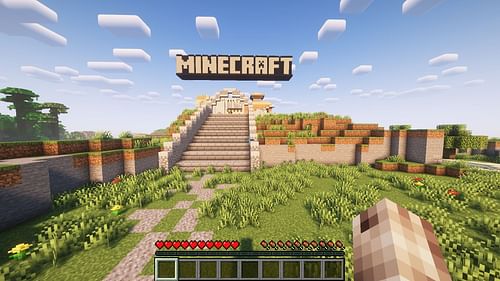
With a little understanding of your Java Edition files/folders (or at least access to the official Minecraft launcher client), installing a tutorial world should be a pretty simple task. By simply unzipping an archive and moving some files around, you can dive into your tutorial world without much time invested.
Below, you can find the steps in the process:
- Open your web browser, head to https://www.theminecraftarchitect.com/tutorial-worlds, and select a tutorial world you'd like to enjoy.
- Scroll down the following page and select "latest version" under the Java Edition header to the right of the page. You should receive a .zip folder archive.
- Unzip the .zip folder with whatever software you choose, and you should find a collection of files and folders. Create a new folder and place these files and folders into this new folder.
- Next up, open your Minecraft root folder. The easiest way to access it on Java Edition is by opening the official launcher, selecting Java Edition, clicking on the Installations tab, selecting "Latest Release," and then hitting the folder icon.
- Find the folder named "Saves" and place the new folder from Step 3 into it.
- Run Java Edition, and the tutorial world should be present in your singleplayer world list.
In case you're not using the official launcher to find your game folder in Step 4, the default file paths for the root directory can be found below:
- Windows - C:/ or D:/users/yourusername/appdata/.minecraft
- MacOS - ~/Library/Application Support/minecraft
- Linux - ~/.minecraft
How to install tutorial worlds on Minecraft: Bedrock Edition
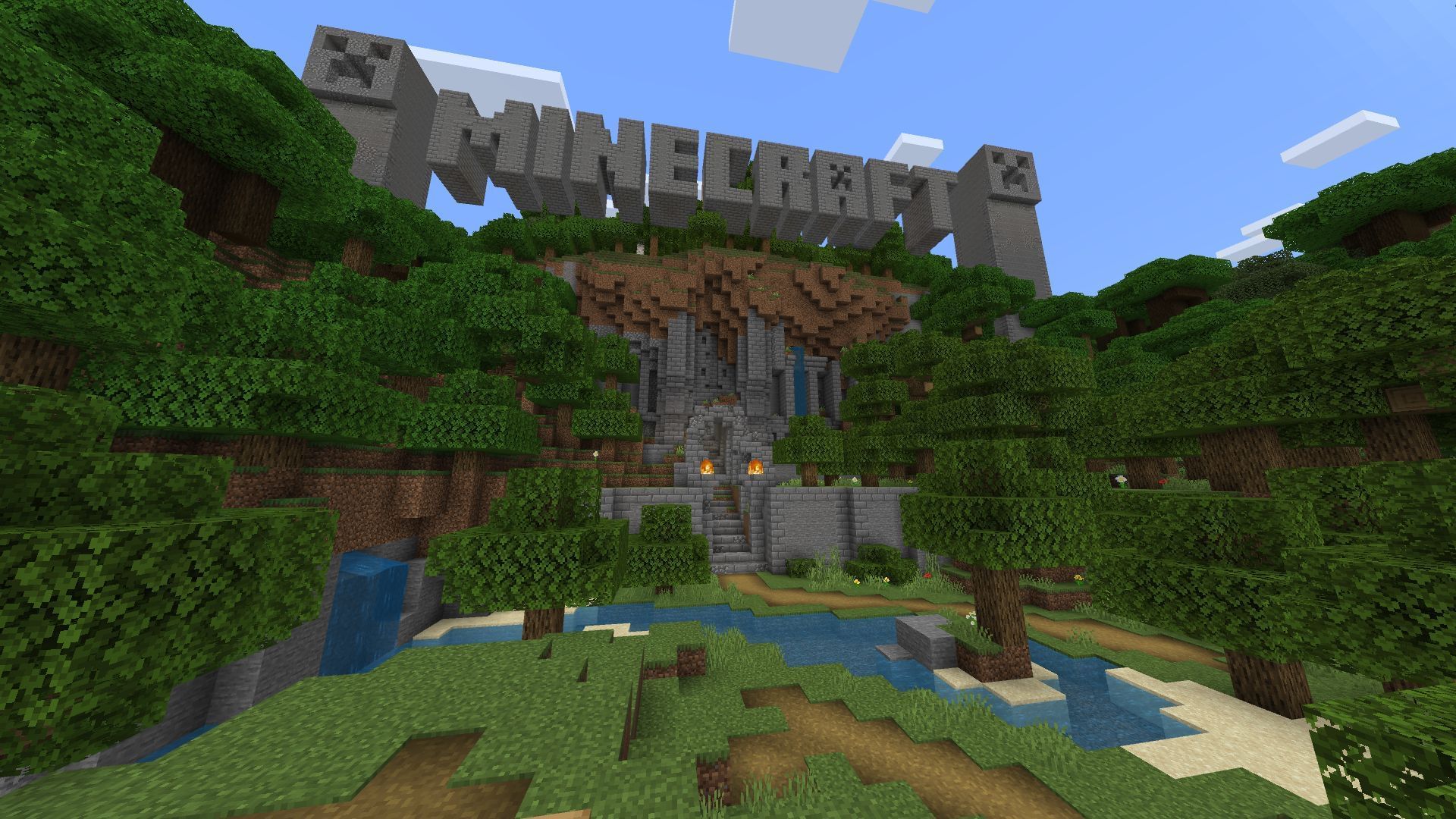
Importing tutorial worlds for Bedrock Edition is a bit easier. This is because the tutorial worlds are converted into an .mcworld format, which can easily be recognized and opened by Bedrock Edition.
However, it should be noted that the method for importing worlds below will only apply to the Windows 10/11 version of Bedrock and the Android/iOS edition, sometimes called Pocket Edition.
This is because without modifications being made to the hardware, the console versions of Bedrock Edition typically don't provide sufficient file access, and the operating systems often don't recognize .mcworld files either.
Whatever the case, you can play tutorial worlds in Bedrock Edition with the steps below:
- Once again, head to https://www.theminecraftarchitect.com/tutorial-worlds and choose a tutorial world you'd like to play.
- Scroll down to the Bedrock Edition header to the right and click on the "Latest Version" button to obtain an .mcworld file.
- Run the .mcworld file, and choose to open it with Bedrock Edition if prompted. The game should open and automatically import the world to your play menu.
That's all there is to it! Thanks to the efforts of the community, these tutorial worlds can be relived by fans time and time again for the foreseeable future.