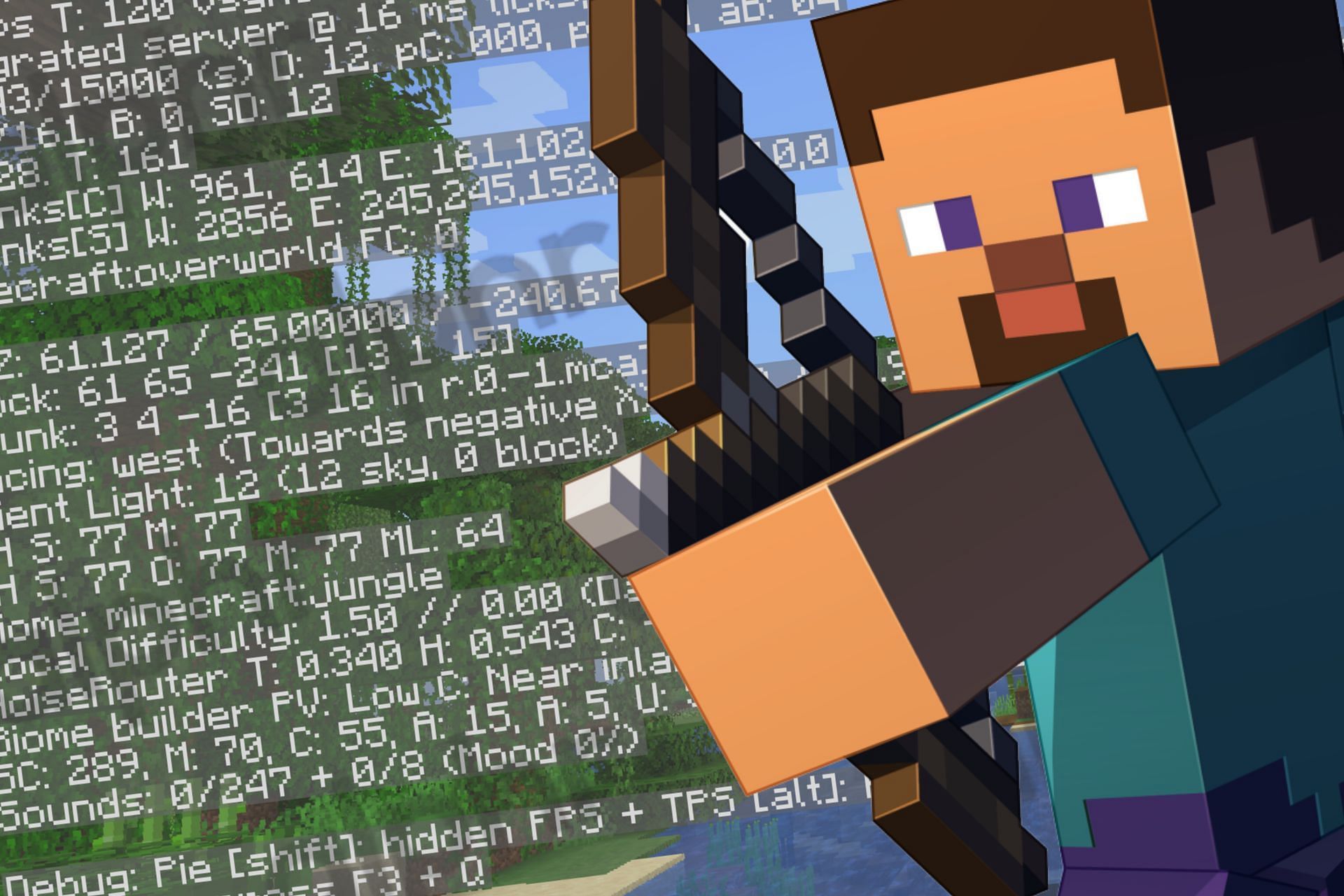
How to turn on coordinates in Minecraft Java and Bedrock Edition
Minecraft is one of the most popular games and features an enormous world for players to explore. Occasionally, they become confused when traversing the many terrains on offer, and identifying them becomes tedious. Fans with such problems can check the coordinates in the sandbox title to make navigation easier.
For those unaware, coordinates are primarily used in Minecraft to locate a specific position in the game world. They consist of three numbers separated by commas or slashes, each indicating the player's position on the X, Y, and Z axes.
Essentially, X represents the player's left and right position (east and west, i.e., longitude), Y defines the up and down position (altitude), and Z represents the player's forward and backward position (north and south, i.e., latitude).
Details on how to turn on the coordinates in the game are provided below.
Guide to turn on coordinates in Minecraft Java and Bedrock Editions, make navigation easy
Minecraft Java Edition
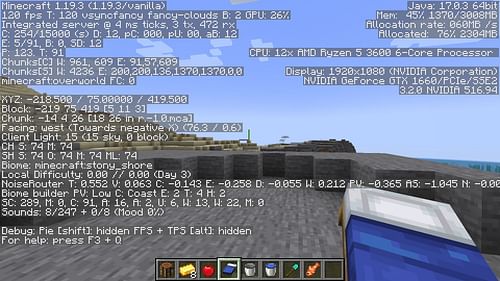
Finding your coordinates while playing Minecraft Java Edition isn't a lengthy procedure. The simple steps you must follow are:
Step 1: Tap on the F3 button on your keyboard to open the debug screen. If you're on MAC, you can try pressing FN + F3.
Step 2: You must then find the coordinates amongst the text. It will be written after XYZ and separated by slashes.
Usually, most individuals who play Java Edition resort to mods to show them their coordinates. This is because the entire debug screen consists of a lot of text, which can be pretty distracting.
Minecraft Bedrock Edition
In the Bedrock edition, you have a special option, i.e., to enable the Show Coordinates setting to find your position within the world. The steps provided below will guide you through the entire process of enabling this particular setting:
Step 1: As part of the first step, you must open the in-game menu. You can do this by pressing the relevant button based on the platform you are on.
Step 2: Next, you will have to tap on the Options button. Doing so will open the in-game settings.
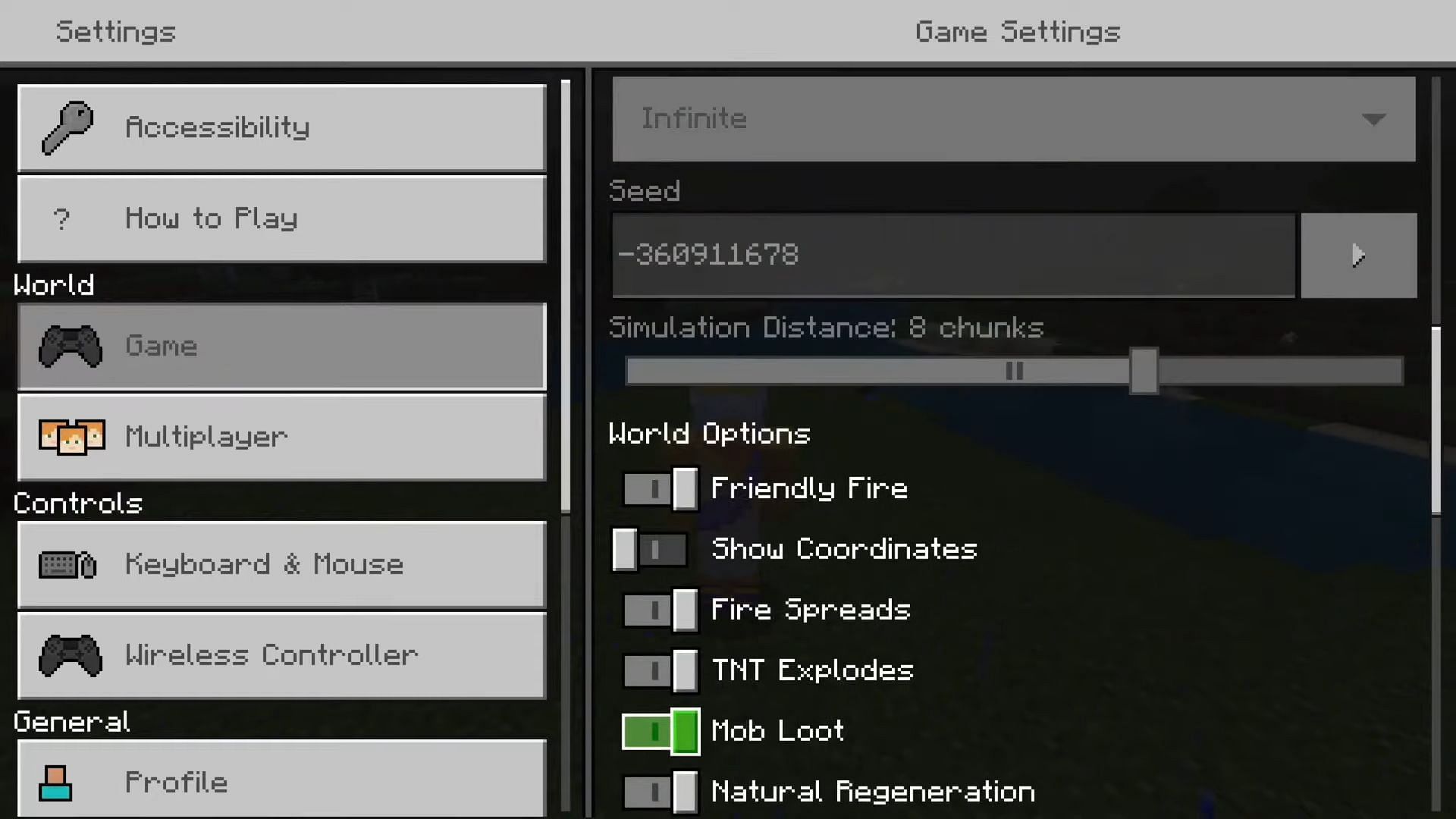
Step 3: Once the settings show up, you must head to the Gameplay tab and scroll down until you find the Show Coordinates option.
Step 4: Finally, all you have to do is enable the Show Coordinates option. Completing this step will turn on the coordinates.
After you have enabled the setting, your precise position will be displayed in the top-left corner of the screen while you are playing the game. This will be of immense help in determining your position.
Why are coordinates useful in Minecraft?
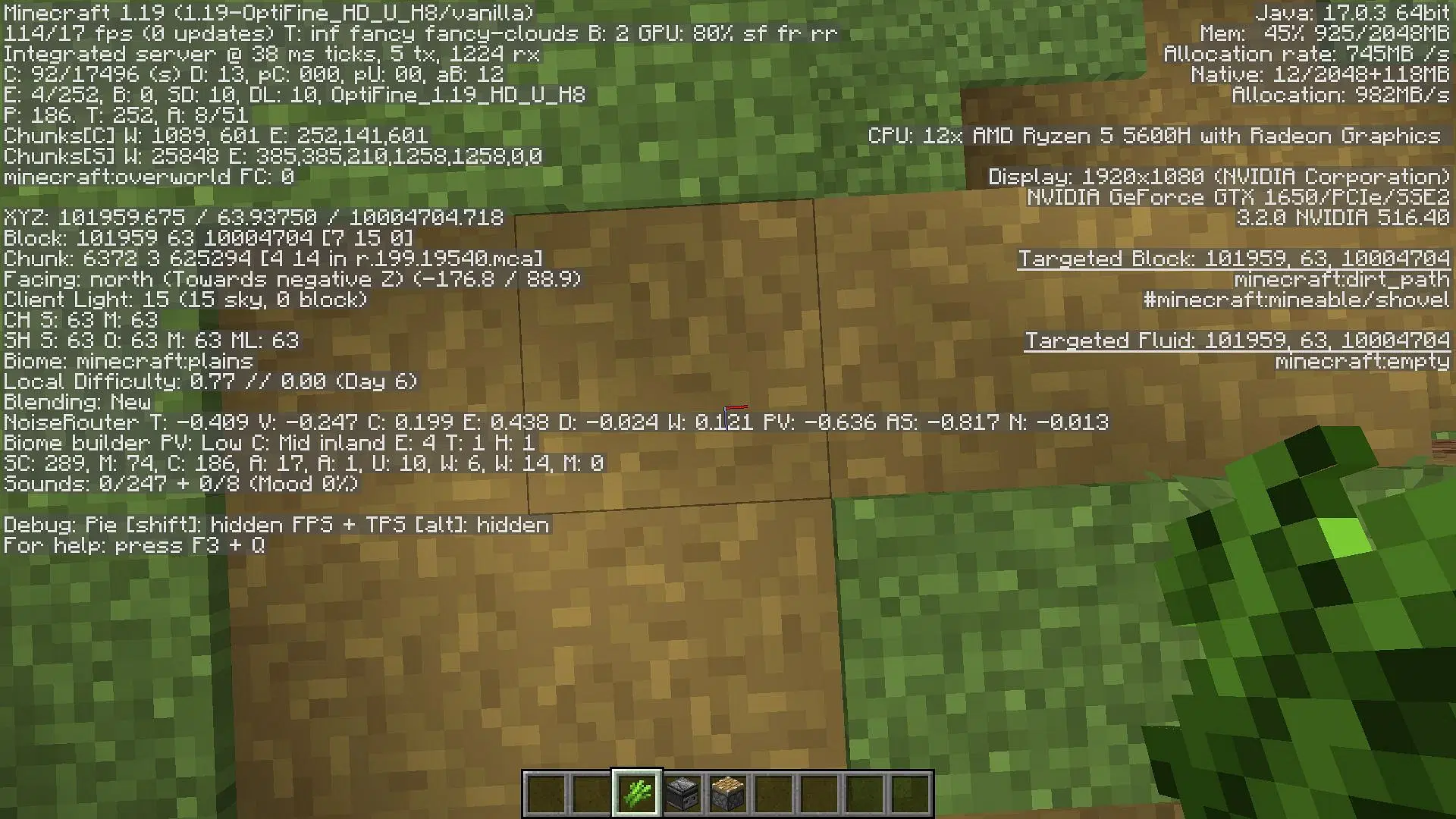
Coordinates can be used for a variety of purposes. For example, players can use the set of numbers to mark the location of a valuable resource or a secret base they wish to remember. They can also use the information to find their way back to a specific place after exploring a new area of the game world.
In addition to these uses, there are a plethora of additional applications for coordinates, such as teleportation and more.
Readers can check out a guide on how to use coordinates in Minecraft by clicking on this link.