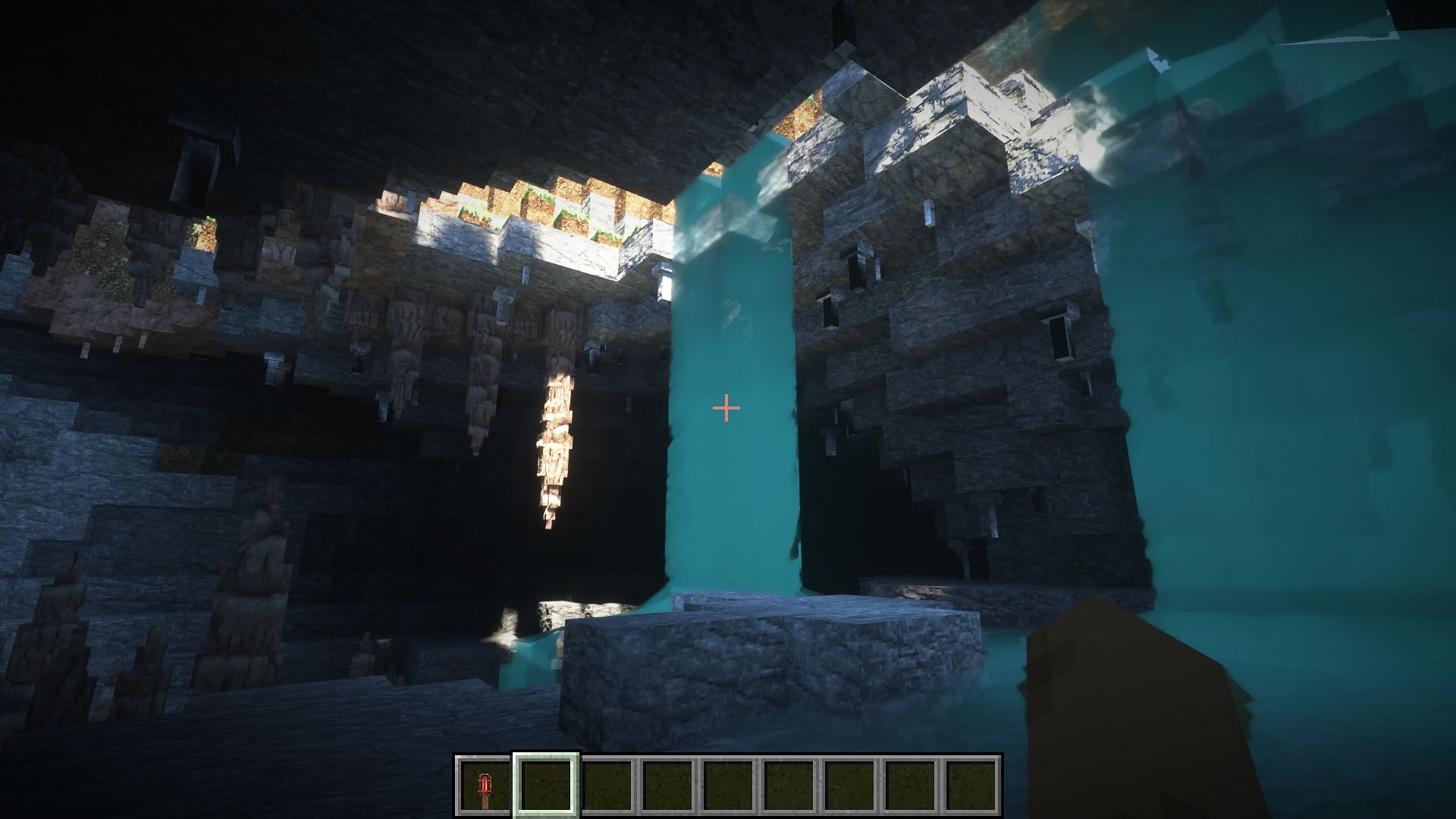
Minecraft stuck at 60 FPS: Potential fixes and reasons explored
A lot of players are complaining that the "Minecraft stuck at 60 FPS" error is making gameplay unpleasant. Mojang's sandbox title is known for its vast and expansive worlds, which are made even more immersive and realistic with the use of mods and shaders. However, a cap on the FPS or Frames Per Second can ruin the experience.
So, how can you fix the "Minecraft stuck at 60 FPS" issue? Read on to learn about the possible reasons behind the error and what you could do to potentially fix it.
Why is Minecraft stuck at 60 FPS?

There are many potential reasons why Minecraft could be capped at 60 FPS, ranging from simple issues with settings to optimization errors.
You might be facing stunted FPS due to poorly optimized in-game settings, like framerate cap or V-sync.
Some mods could also cause unknown problems and optimization issues, which can directly or indirectly affect the performance of the game.
Additionally, outdated graphics drivers or incorrectly set refresh rates could cause your game to be capped at just 60 FPS despite running a rig that could give you more.
Ways to potentially fix "Minecraft stuck at 60 FPS" error
1) Checking in-game settings
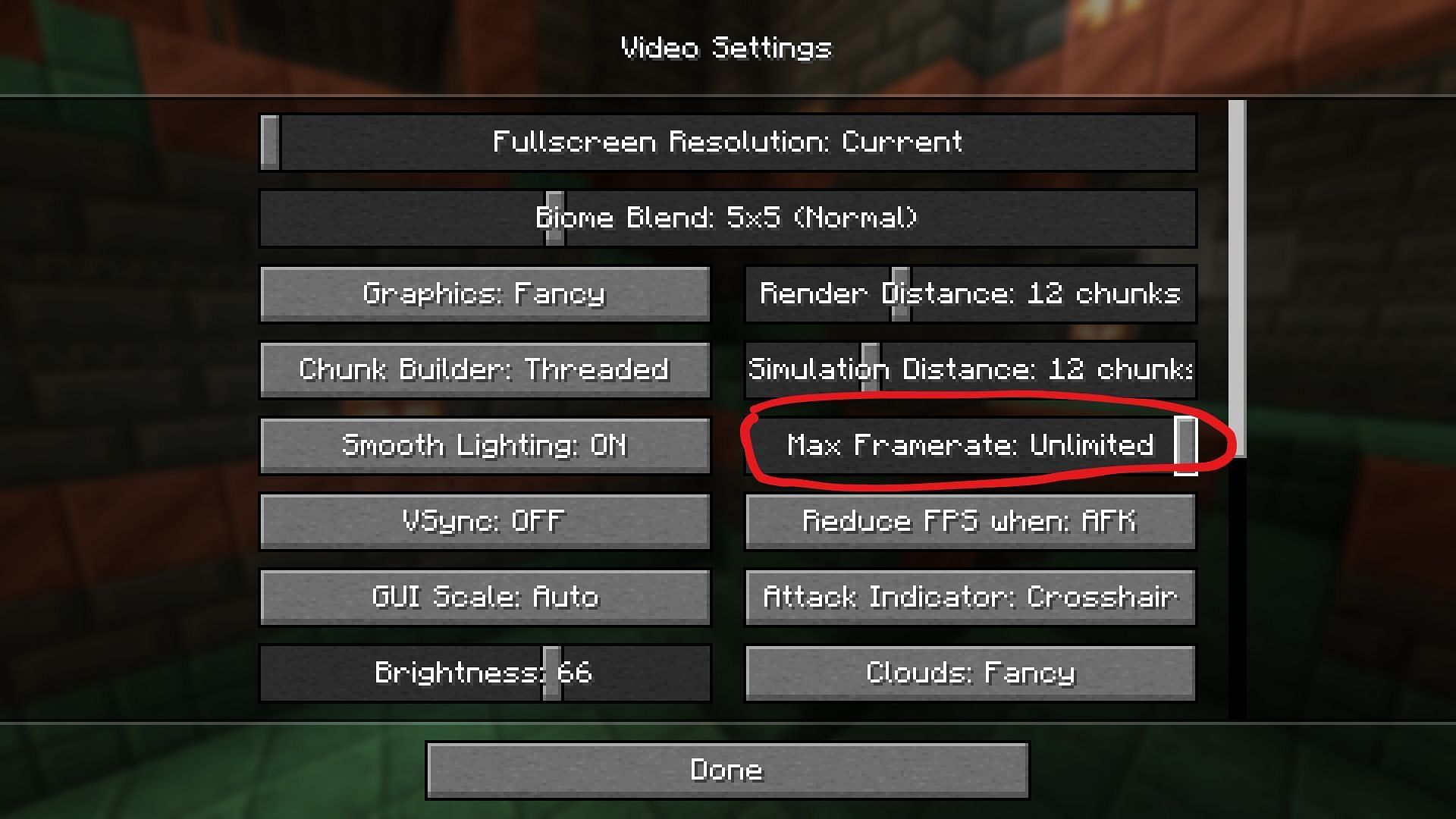
One of the primary reasons behind the Minecraft stuck at 60 FPS error is an FPS cap enabled within the game itself. Here's how you can check and fix it:
- Head to the Options in your start/pause menu.
- Select Video Settings.
- Look for the Max Framerate slider on the right.
- Adjust it to your desired Framerate or set it to Unlimited.
Also read: Minecraft book guide: Recipe, uses, and more
2) Turn off V-sync
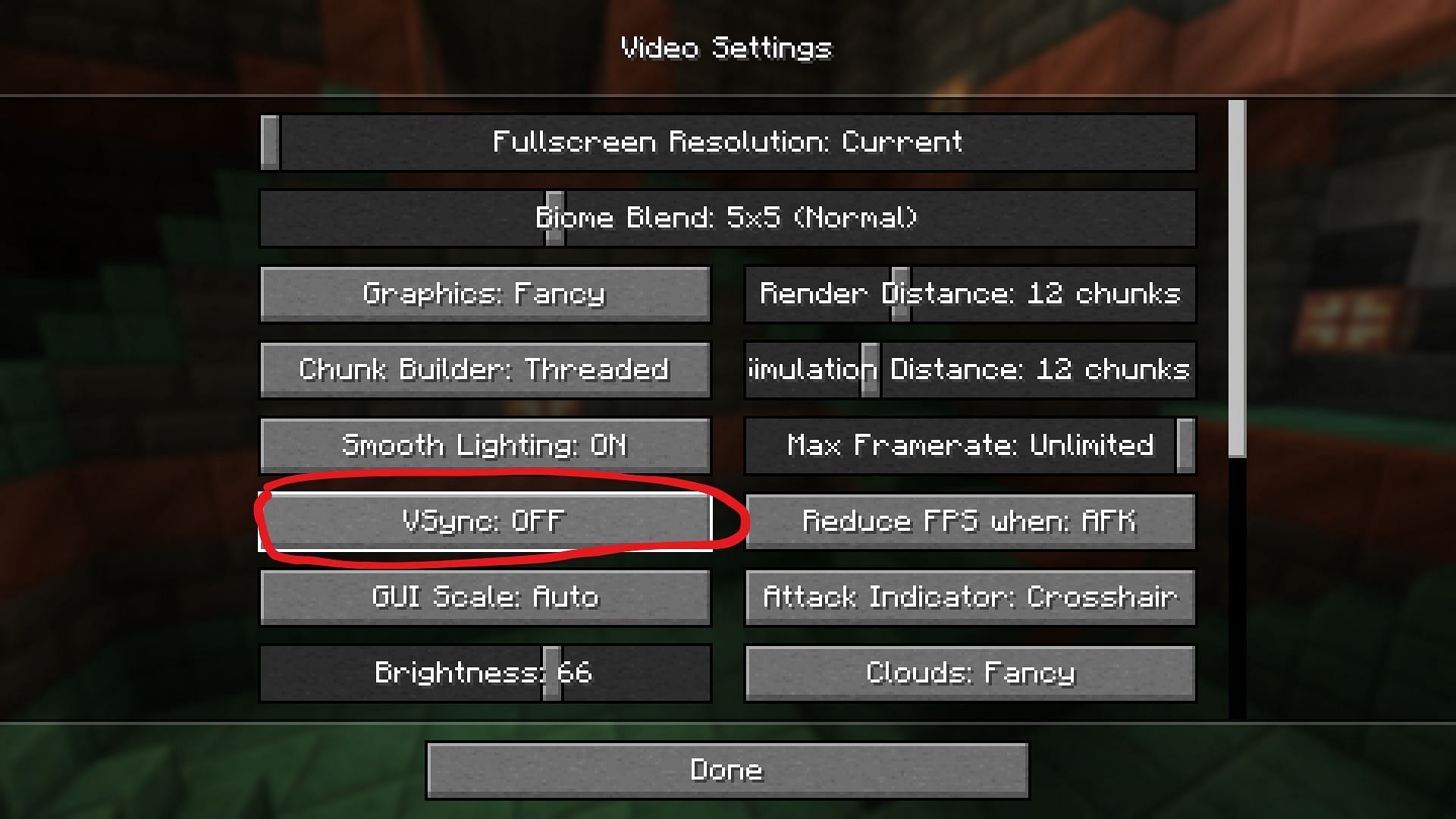
Vertical Sync or V-sync is a technology that synchronizes a computer's graphics card frame rate with its monitor's refresh rate. This is done to prevent screen tearing where the graphics card renders frames faster than the monitor can display.
Enabling V-sync can sometimes result in your game being stuck at 60 FPS. Here's how you can disable V-sync:
- Head to the Options in your start/pause menu.
- Select Video Settings.
- Turn off V-sync from the tab.
3) Check Windows display settings
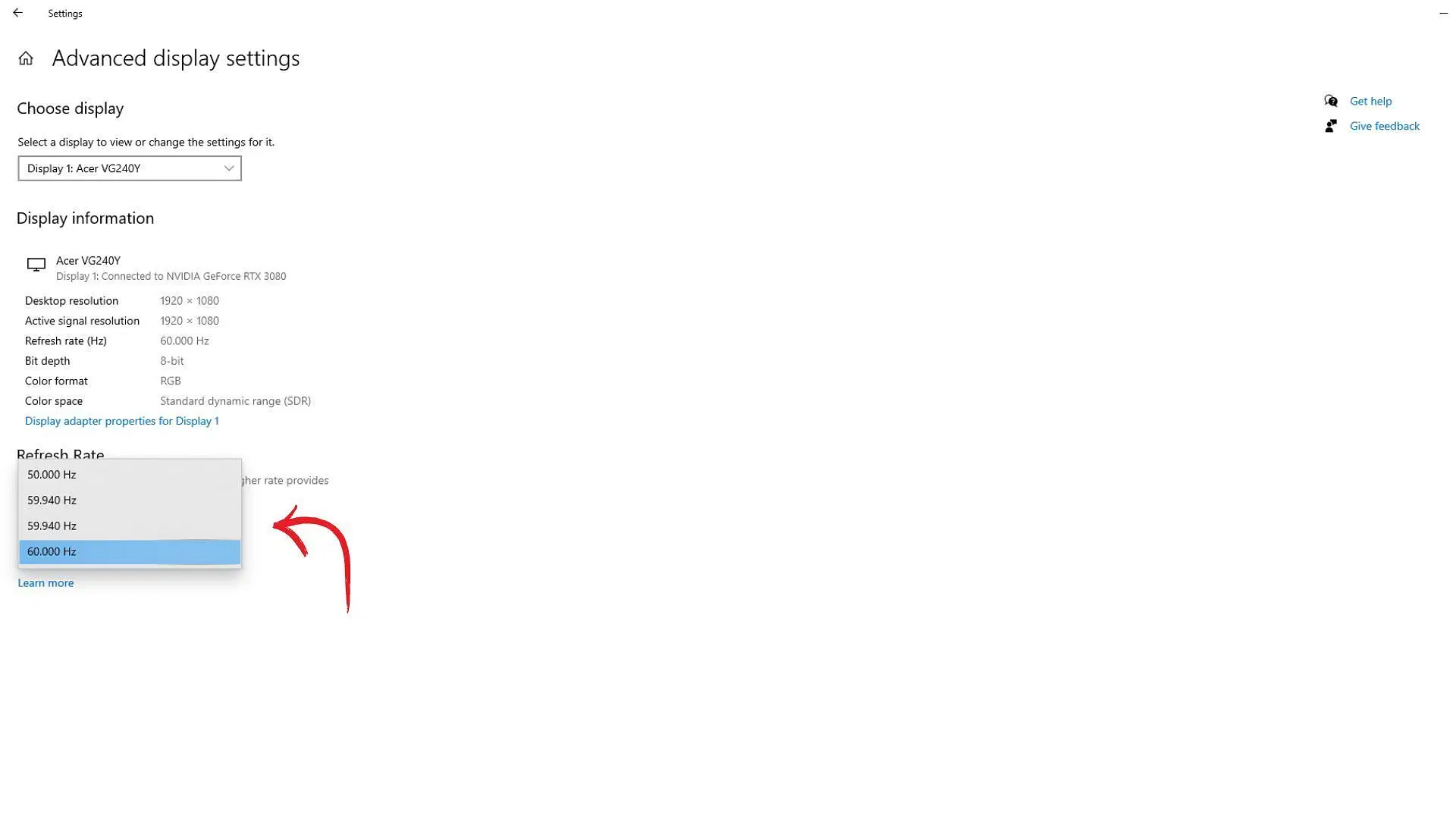
Another way to potentially solve the Minecraft stuck at 60 FPS error is by adjusting your Windows display settings. Here's how you can change your refresh rate:
- Right-click on your Windows wallpaper and open up the display settings.
- Scroll down and select Advanced Display Settings.
- Set Refresh Rate to the highest limit available.
Refresh rate essentially determines how many frames are displayed per second on your monitor. If your monitor supports higher refresh rates, then your games, including Minecraft, can display more FPS.
Also read: 10 best Minecraft Pale Garden seeds
4) Update graphics drivers

One of the simplest tricks that most players usually ignore or forget is ensuring your graphics drivers are up to date. Most GPUs will keep pushing out updates that fix bugs and optimize the performance of your beloved card. Make sure your graphics drivers are always updated to the latest available version.
Head to the graphics control panel for your brand and check if the latest version is installed. If not, update your drivers at the earliest. Once updated, restart your device before you turn on Minecraft.
5) Install FPS and performance mods
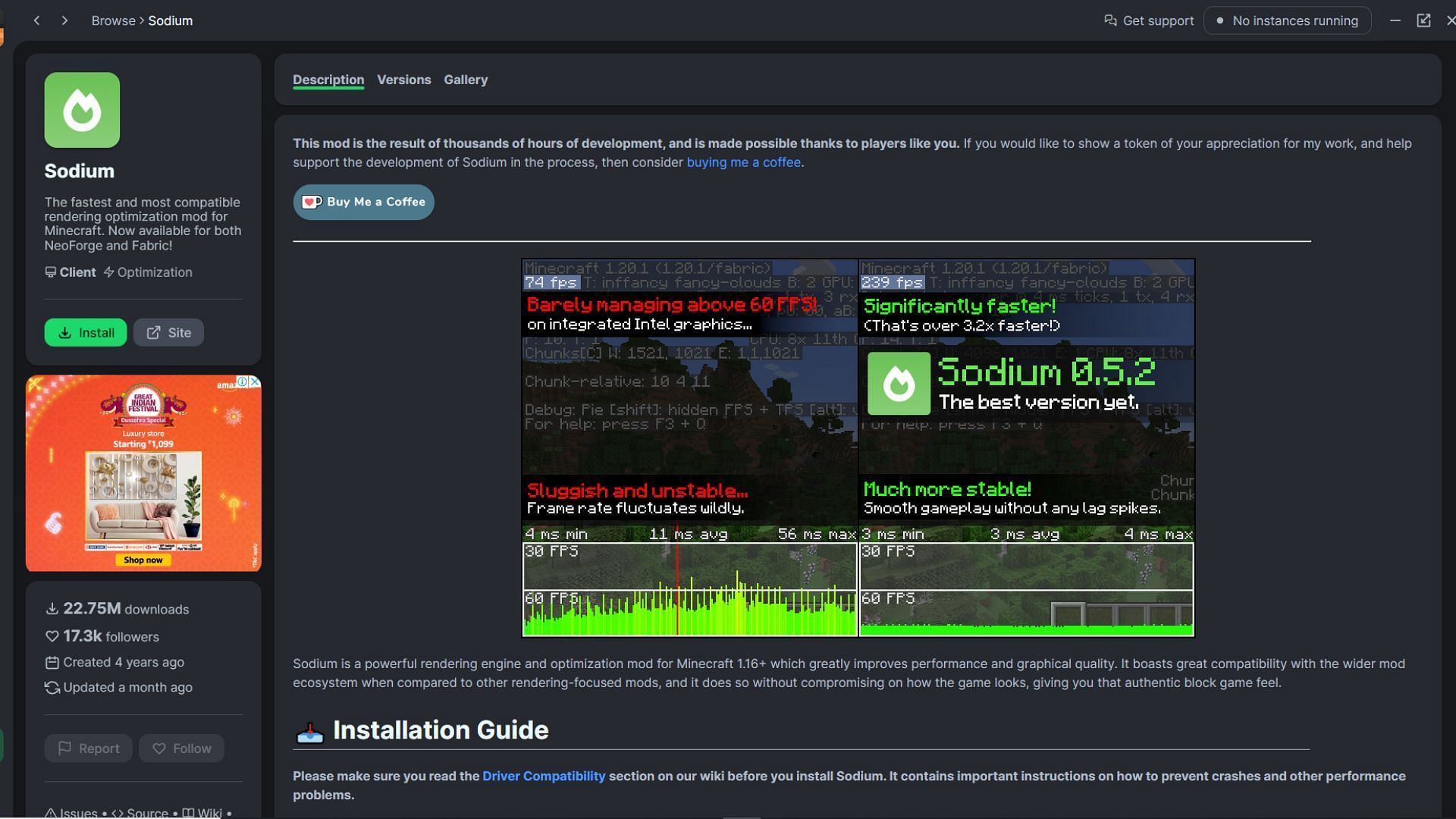
Some of the best Minecraft mods are known to change and redefine your in-game experience. However, they can also help improve your FPS and optimize your gameplay to give you the visual boost you need.
Here are some of the best mods you should install to increase your FPS in Minecraft:
- Optifine - One of the best optimization mods
- More Culling - Improves gameplay performance.
- Sodium- One of the best rendering optimization mods
- Cull Leaves - Adds culling to leaf blocks, providing a performance boost
- ImmediatelyFast- Improves the immediate mode rendering performance
- ModernFix- All-in-one mod that improves performance
- Fabulously Optimized - Improves your graphics and performance
That is the end of our list of potential fixes for the Minecraft stuck at 60 FPS error.
Also read: Minecraft book guide: Recipe, uses, and more
Check out other latest Minecraft articles:
- "Bro really invented Malevolent Shrine": community stunned after player creates powerful Insta-Kill Auto Turret
- Creaking mob brings the Weeping Angels mod to life in the official game
- Bundles of Bravery drop gets its first pre-release
- Can you play Snapshots on Minecraft Bedrock?