
Particular Minecraft mod: Features and installation guide
Despite being one of the most popular games with millions of downloads, there are many things that Minecraft lacks. While the lack of modern graphics is noticeable, the most glaring shortcoming of this massive open-world game seems to be the lack of immersion.
There are many biomes in the game but they all feel more or less the same and have no ambience to them. Thankfully, just like the graphics can be improved by using shaders, some mods can add the much-needed ambiance to the blocky world.
In this article, we provide you with an overview of the Particular mod for Minecraft, from what this mod does to how you can install it. It'll also explore whether your computer will be able to run the mod.
What is the Particular mod for Minecraft?
Like most Minecraft mods, the Particular mod adds a bunch of new particles to the game. This subtle yet noticeable change contributes a lot to how immersive the gameplay feels. For example, you would expect water to have splashes when it falls from a large place or when something is dropped into it. Unfortunately, that does not happen in the Vanilla game, but with the mod, this detail is added.
Apart from adding water splashes, the mod pack adds falling leaves (just like what happens in the cherry blossom biome which shows Mojang Studios could do it for all the biomes if they wanted). It also adds cave dust, rain ripples, lava dips, and fireflies. These things enhance the visuals of the game, making it feel more alive.
Coming to compatibility, the mod is made for the Java Edition and can be used with the Fabric mod loader. So it will not work with the forge mod loader. Make sure to install it first if you do not have it. The latest version of the mod pack supports the latest version of the game as well. With all that out, let’s look at the installation guide.
How to install the Particular mod
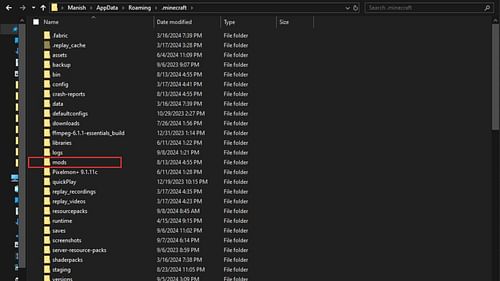
Installing the mod is fairly simple and easy and can be done in minutes. Here are the steps you need to follow:
- Download the mod file from its official page on Modrinth.
- Once downloaded, keep the .zip file handy as you will need it.
- From the Windows home screen, click on the search bar and type in “Run.”
- In the Run box, type in “%APPDATA%” and hit enter.
- This will open a folder. Look for the “.minecraft” folder and click on it.
- In this folder, look for the “mods” folder. If you cannot find it, just make a new one with the same name.
- Move the mod file into this folder and then close the window.
- Launch the game via the Fabric mod loader and the mod should be present.
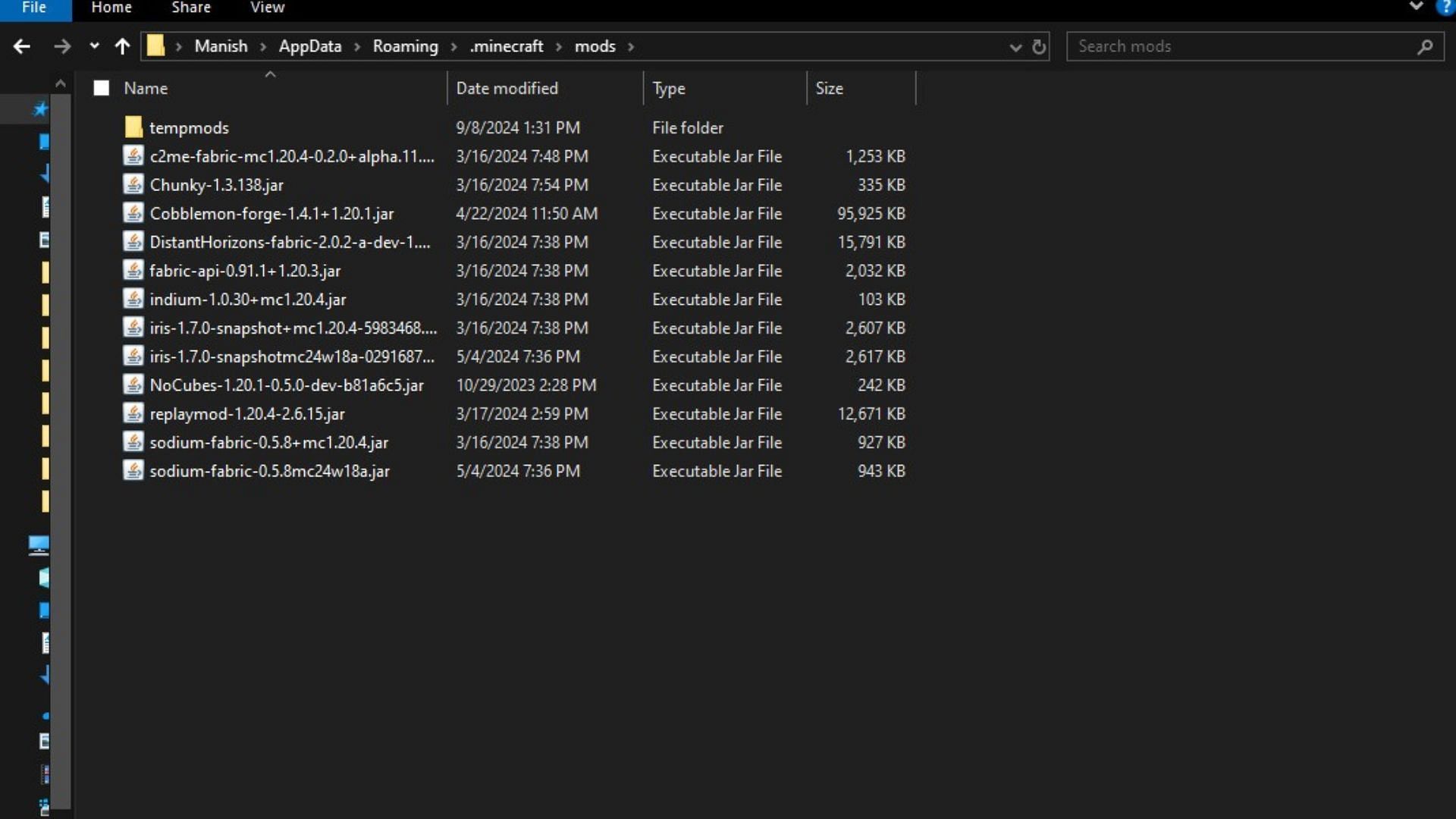
Those were all the steps you need to follow to install the Particular mod for Minecraft. Since the changes done by the mod are subtle, they should not impact the performance of your game even if you have a moderately powerful computer.