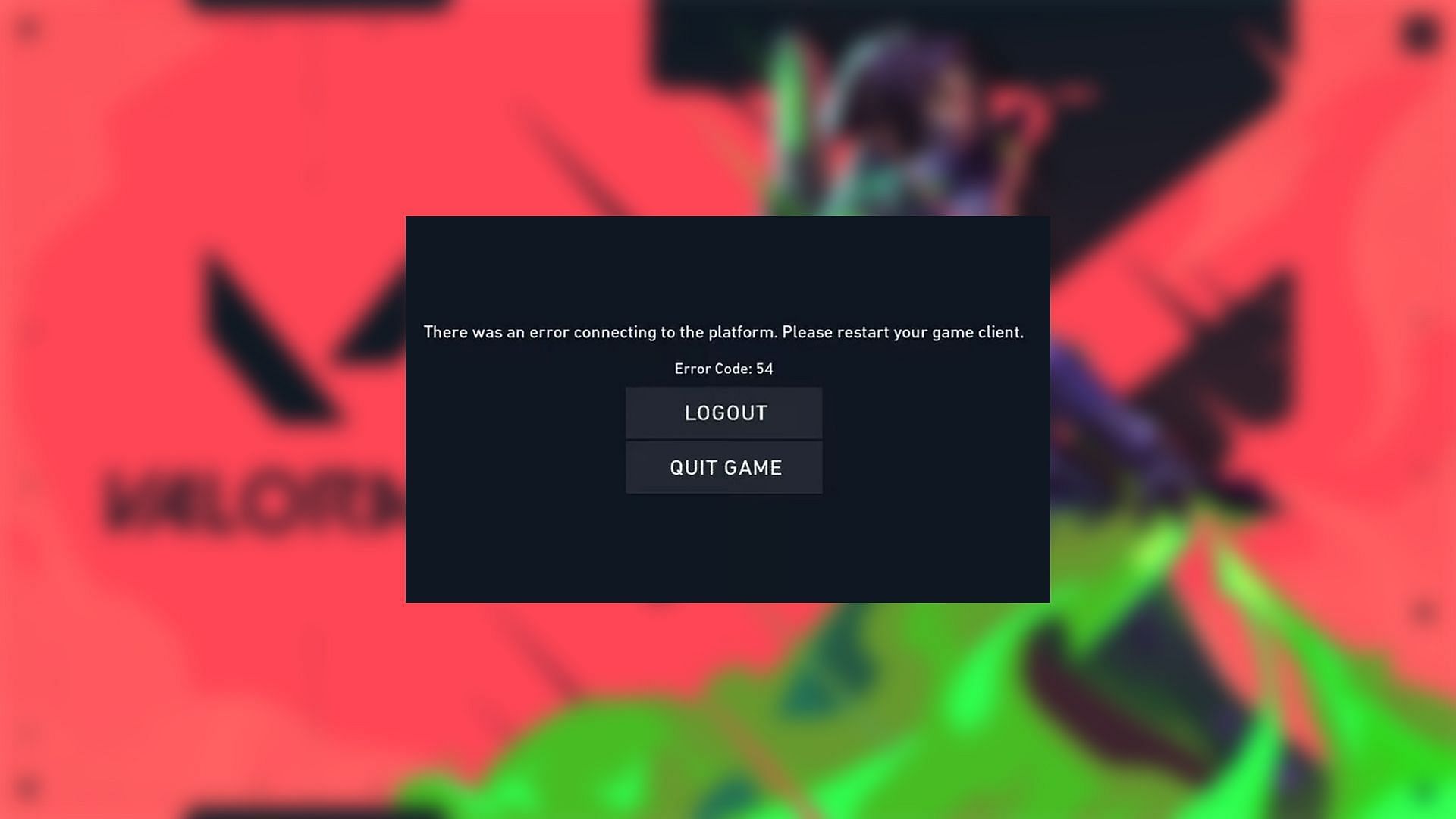
How to fix Valorant error 54?
Valorant error 54 is an annoying hitch that might prevent players from being able to log in to the game or launch it from the Riot Client. This error message can be frustrating, indicating an inability to retrieve game content. It is mostly prominent during periods of maintenance, however, it might pop up under certain other conditions as well.
In this article, we will explore all the details surrounding the Valorant error 54. We will discuss the cause of this error, and its official fix, and provide some other fixes that might possibly solve the issue.
Note: The article mentions both the official fix and a list of possible solutions.
What is Valorant error 54? Meaning explained
Valorant error 54 seems to be majorly caused by server issues, for the most part. This mainly pops up when the game is undergoing maintenances, or when the games servers are severely overloaded. In these scenarios, your game client might be unable to retrieve data from the actual servers, causing an error.
However, the issue does not always happen because of Riot's own server problems. Your internet connection and corrupted network drivers might also be a potential cause, which can sometimes also throw the Valorant error 54.
Valorant error 54: Official fix
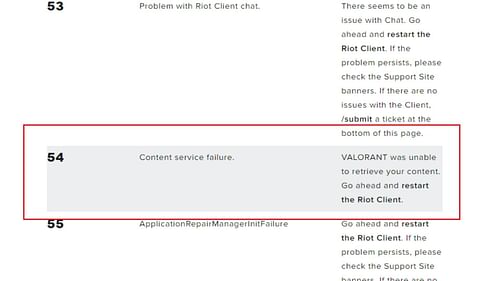
The Valorant error 54 indicates that the game was unable to retrieve content from the server. Riot officially terms this error as "Content Service Failure".
The official Riot Games support page mentions restarting the game client as the solution for error 54.
All other potential fixes: Valorant error 54
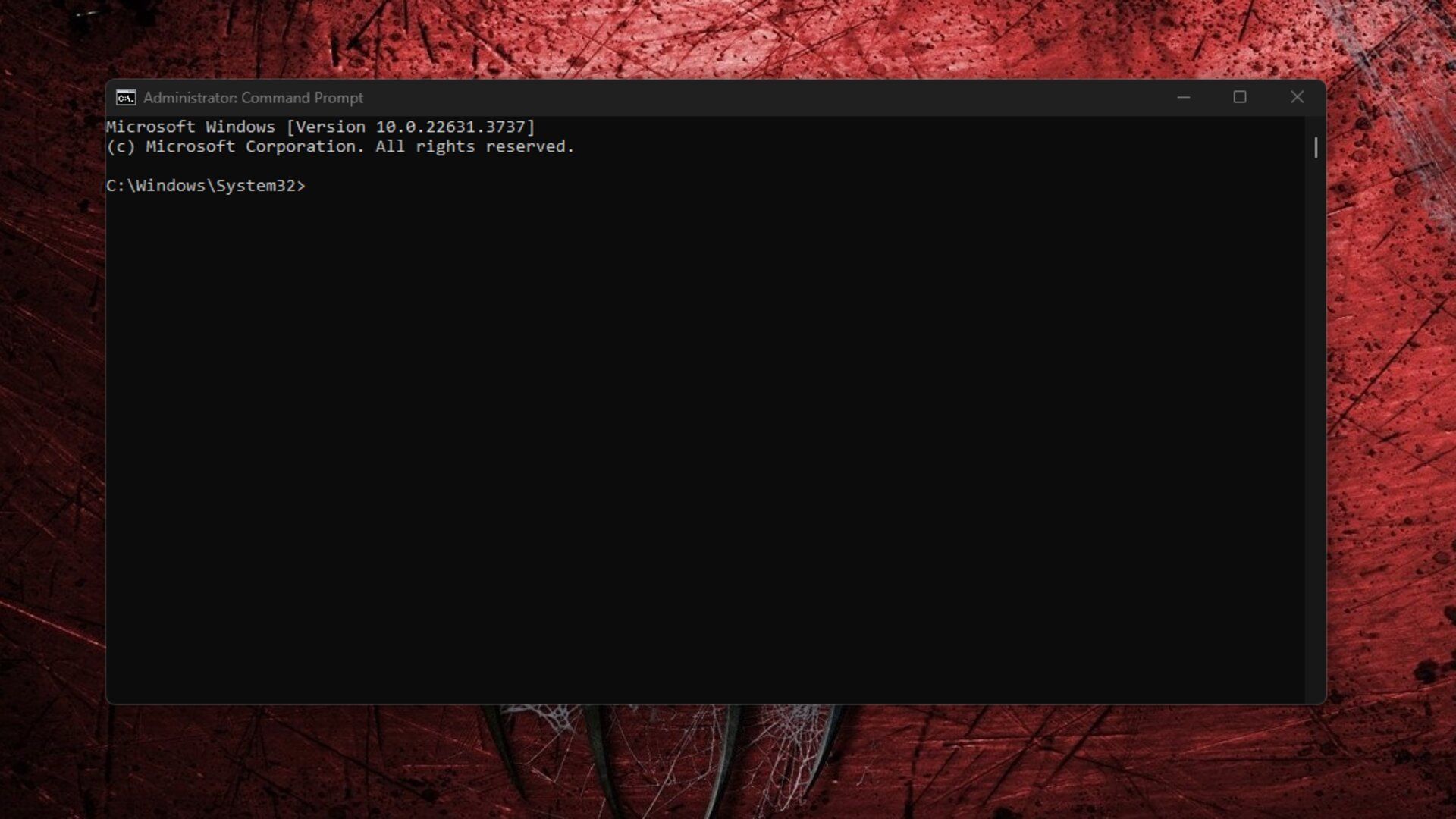
If the official fix did not work for you, here are some other methods you can use to try and fix the Valorant error 54:
1) Check Valorant's server status
First, check if the official Valorant servers are up. Most of the time, the Valorant error 54 pops up when the servers have been taken down for scheduled maintenance, or planned updates.
Check the official social media handles of Valorant to keep an eye out for any communication from them. If the game servers are indeed down, then your only option is to wait till the Riot brings them back up.
2) Check your internet connection
A poor internet connection might be the prime culprit behind the Valorant error 54. If your internet connection is not stable, it might prevent the game client from connecting to the official Riot servers, which might cause this error.
Run internet speed diagnostics to check if your internet connectivity is stable. If these results show that you are losing data packets or there is a high latency, contact your internet service provider (ISP) to solve this problem.
Read more - Valorant VAN 84: Possible fixes and more
3) Restart your device
Sometimes, a device restart can fix the internal errors that might cause problems with game interactions. Completely turn off your device and wait for a few seconds before turning it back on.
This clears the system's memory and might just allow you to connect and play Valorant easily.
4) Restart your modem
Your modem can be another source of the Valorant error 54. Try restarting both your router and modem by powering them off completely first. Wait for at least 30 seconds, and then turn on your modem first, followed by the router.
This can clear up the connection between devices internally, and allow you to bypass the error and head back into the game. Additionally, if you are on a wireless connection, consider switching to a wired mode temporarily and see if the issue persists.
5) Reset network drivers (for PC)
If your network drivers are outdated or corrupted, they might be a potential cause for the Valotant error 54. In such a case, you should update your network driver. Here is how to do it:
- Open Device Manager on your PC from the Start menu.
- Select Network Adapters and expand on that option.
- Right-click on Network Adapter and select Update Driver option.
- Click on the option that says "Search automatically for updated driver software".
Your PC should automatically update and resolve any error in the Network Drivers following this method.
Also read - Valorant 'Van 68' error: Possible fixes, reasons, and more
6) Flush DNS (PC)
You can also try flushing your DNS and resetting your Windows Socket API settings to possibly fix the Valorant error 54. To do this, first run Command Prompt as administrator on your PC. Then, write the commands to do the following actions:
- Flush your DNS cache.
- Renew your IP address.
- Reset your Winsock.
After typing in these commands, restart your PC for these changes to take effect.
If none of these options work, and your friends or other players can log in to their Valorant accounts, try contacting Riot Games support and raising a ticket about the same.
For more content on Valorant errors, check out the following:
- Valorant "update stuck at 0" error: Possible fixes, reasons, and more
- How to fix VAN 1067 error code in Valorant
- Valorant "VAN 9003" error: How to fix and causes
- Valorant "VAN 9002" error: How to fix and causes
- Valorant "VAN 9005" error: How to fix and causes
- Valorant "Large number of players" error: Possible fixes, causes, and more